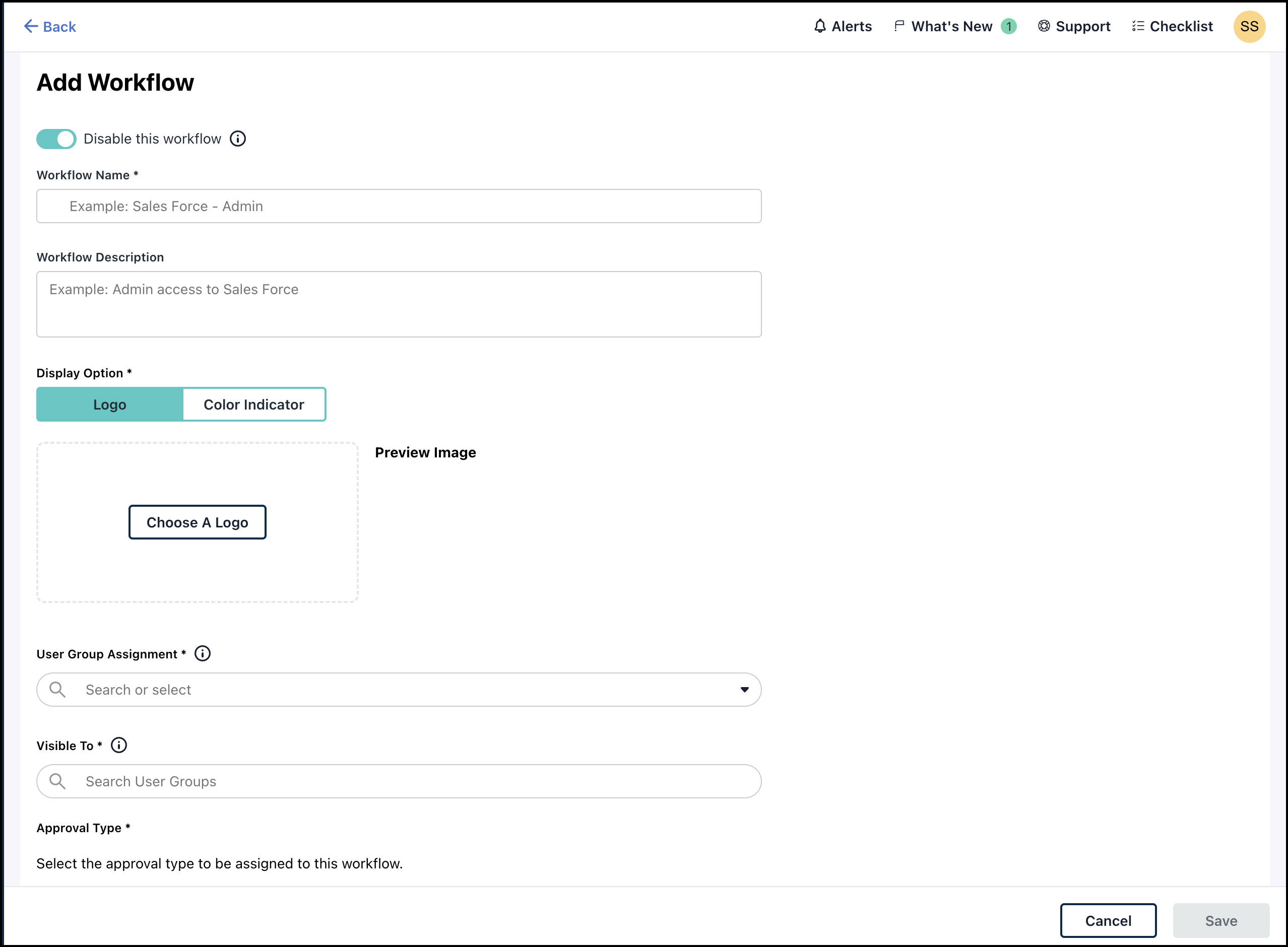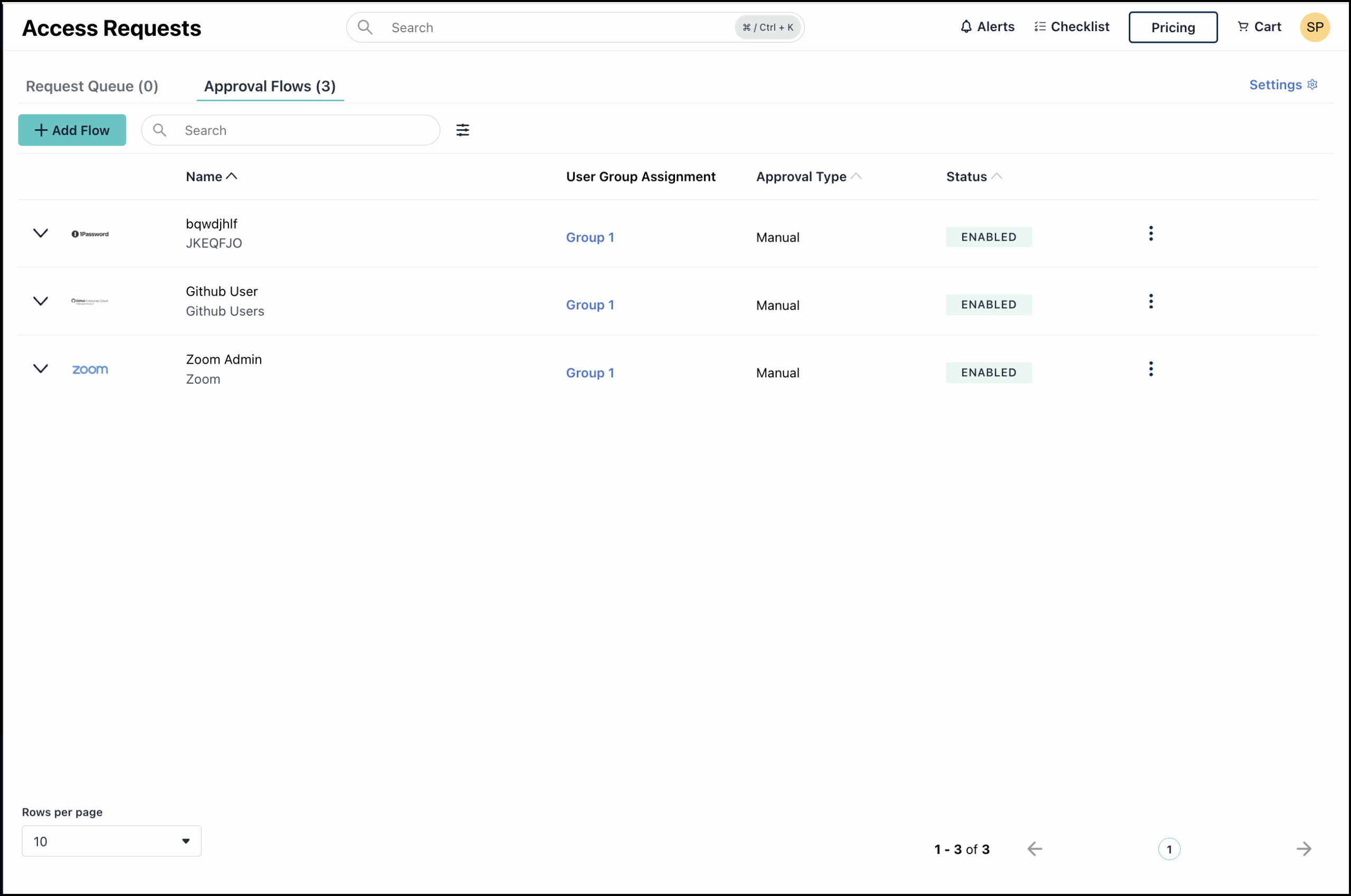The Approval Flows page lets admins create approval flows for end users to submit access requests. Admins can also organize resources and set up auto-approval flows, reducing their workload.
Creating Approval Flows
Creating approval flows can help you efficiently manage user requests for access to resources.
To create an approval flow:
- On the Approval Flow page, click Add Flow.
Leave the Approval Flow Enabled toggle as is. Users will not see the approval flow in the Request section if this is disabled.
- Enter a unique name for the approval flow.
The name should be concise, clear, and describe the approval flow's purpose.
- Enter a description. You can add more details about the approval flow here.
- For Display Option, you can select:
- Logo: Select the resource logo from the available options.
- Click Choose A Logo.
- Use the search bar to search and select the logo.
- Click Choose.
- Color Indicator: If the logo is not listed, you can assign a color to the resource instead.
- Logo: Select the resource logo from the available options.
- Use the User Group Assignment dropdown to select the user group to which users will be assigned once approved. After approval, users will be added to the selected group and gain access to all resources approved for that group.
- Use the Visible To dropdown to select the user group that can view this approval flow. All users in the selected group will be able to see it in the Resource Requests section.
- Select the Approval type:
- Manual: Select this for critical resources that require review and access granted based on user justification.
- Automatic: Select this for requests where users can have access, but need to request it first.
- If you selected Manual in the previous step, select the Approver Type from the dropdown to add assigned approvers for the flow.
- Administrator: Assign other admin users as approvers
- Requester’s Manager: Assign the requester’s manager as approver.
- Resource Owner: Assign the owner for the requested resource as an approver.
- User Group: Assign users from a user group as approvers. If you want approval from all users, select Require approval from all users in this group.
- If you select Administrator, you cannot assign other approver types. To add a specific admin as approver along and use other approver types, use the Resource Owner option instead, and assign the admin user as an approver.
- Ensure the user’s manager is defined in User Management > Users > Details > Employment Information. See Add Users to the Admin Portal to learn more.
If an approver's details change - such as a requester's manager changing or an approver becoming inactive - an administrator must manually update the workflow. Any pending requests will enter an Error state, requiring the admin to deny or cancel them and ask the requester to submit a new one.
- Search and select the user that you want to assign as Approver from the list.
- Click the (+) icon to add more approvers to the approval flow.
- Select your preferred Approver Requirement:
- At least one approver type
- All approver types
- All approver types, in specific order
- Click Save.
The approval flow is created and displayed in the Approval Flow page, and will appear in the Requests section of the User Portal for all users in the selected Visible To user group.
Viewing Approval Flow Details
Click the expand arrow next to each approval flow to view its details. You can view details such as approval flow name, approval type and the Visible To user groups.
- Use the toggle button to enable or disable the approval flow.
- You can edit or delete the approval flow using the respective buttons.
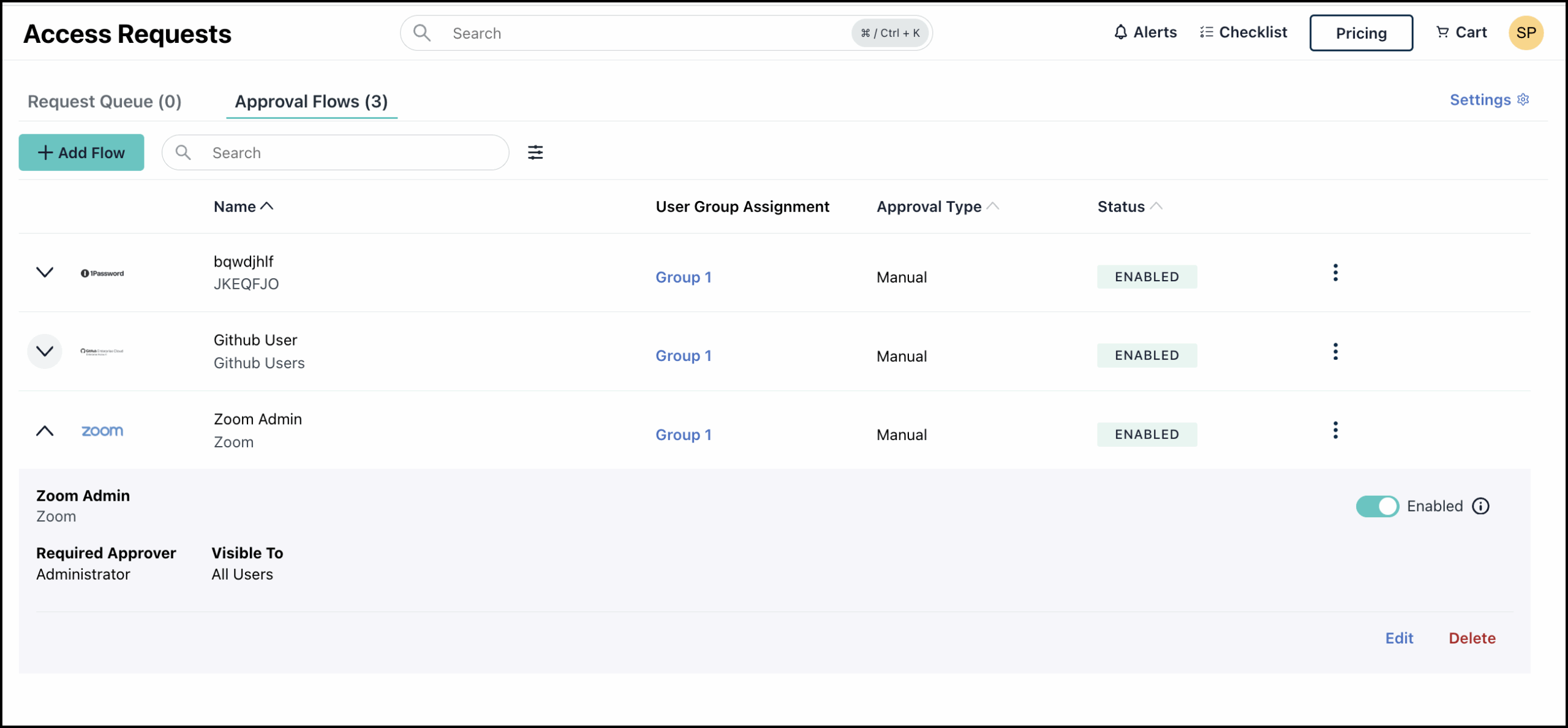
Editing Approval Flows
You can also modify approval flow details from the Approval Flows page.
To edit a approval flow:
- On the Approval Flows page, you can either:
- Click the expand arrow next to a approval flow to view its details and click Edit.
- Click the three dots next to each approval flow and select Edit from the dropdown.
- On the Edit Approval Flow page, modify the details as required. You can:
- Enable/Disable the approval flow
- Change the approval flow name, description, and logo
- Add/Remove user groups
- Update the Approval Type
- Add/ Remove Approver
- Update the Approver Requirement
- After making your changes, click Save.
If there are any pending requests associated with the approval flow, a warning message will appear. Click Edit Approval Flow to continue editing, or click Cancel to abort.
Disabling Approval Flows
If you don't want users to view or use an approval flow to request access, you can disable it as needed.
To disable an approval flow:
- On the Approval Flows page, you can either:
- Click the expand arrow next to an approval flow, and use the Enabled/Disabled toggle button.
- Click the three dots next to each approval flow, and select Disable from the dropdown.
If an approval flow is disabled, users won't be able to see it or submit requests through it in the User Portal. Admin can still manage the approval flow and re-enable it later.
Pending requests are unaffected by disabling a approval flow and will time out after 30 days of inactivity.
Deleting Approval Flows
You can also delete an approval flow from the Approval Flows page.
To delete an approval flow:
- On the Approval Flows page, you can either:
- Click the expand arrow next to a approval flow to view its details and click Delete.
- Click the three dots next to each approval and select Delete from the dropdown.
- A warning message will appear. Click Delete Approval Flow to proceed with deletion, or click Cancel if you wish to abort.
The approval flow is deleted and removed from the page.
Any pending requests related to the deleted approval flow will be Canceled, and users will be notified by email.