JumpCloud’s Model Context Protocol (MCP) Server lets you connect compatible AI tools to JumpCloud and interact with your organization’s data and administrative capabilities. With MCP, you can view, edit, and modify many aspects of your JumpCloud org directly within your existing AI tools like code editors, large language models (LLMs), and AI agents.
MCP is not a replacement for existing APIs or any automations you’ve already configured. It offers similar functionality of our APIs but using protocols AI agents can better understand and utilize.
Understanding the Benefits:
JumpCloud's MCP server helps integrate your organization's data with your existing AI tools:
- Find and view JumpCloud objects: Users, admins, devices, groups, SSO applications, Directory Insights (DI) events and more.
- Modify objects: Grant or revoke user access, reset passwords and MFA, send device security commands, modify group memberships and SSO application access.
- Perform bulk actions: Manage multiple users, devices, groups, and SSO applications in bulk.
Prerequisites:
- JumpCloud Administrator account with API access. See JumpCloud APIs to learn more.
Known Issues and Limitations:
- MCP servers typically support three elements: resources, tools, and prompts. JumpCloud’s MCP server currently supports tools only.
- JumpCloud’s MCP server currently supports Streamable HTTP only as the transport mechanism. Stdio is not supported.
- At this time, JumpCloud’s MCP server doesn’t support integrating with ChatGPT.
Supported Clients
JumpCloud's MCP server currently supports the following AI tools:
- AI Tools
- Code Editors
Enabling the MCP Server
To enable JumpCloud MCP:
- Log in to the JumpCloud Admin Portal.
If your data is stored outside of the US, check which login URL you should be using depending on your region, see JumpCloud Data Centers to learn more.
- In the left navigation, click on Settings.
- Go to the Features tab.
- Under JumpCloud AI, toggle MCP Server On.
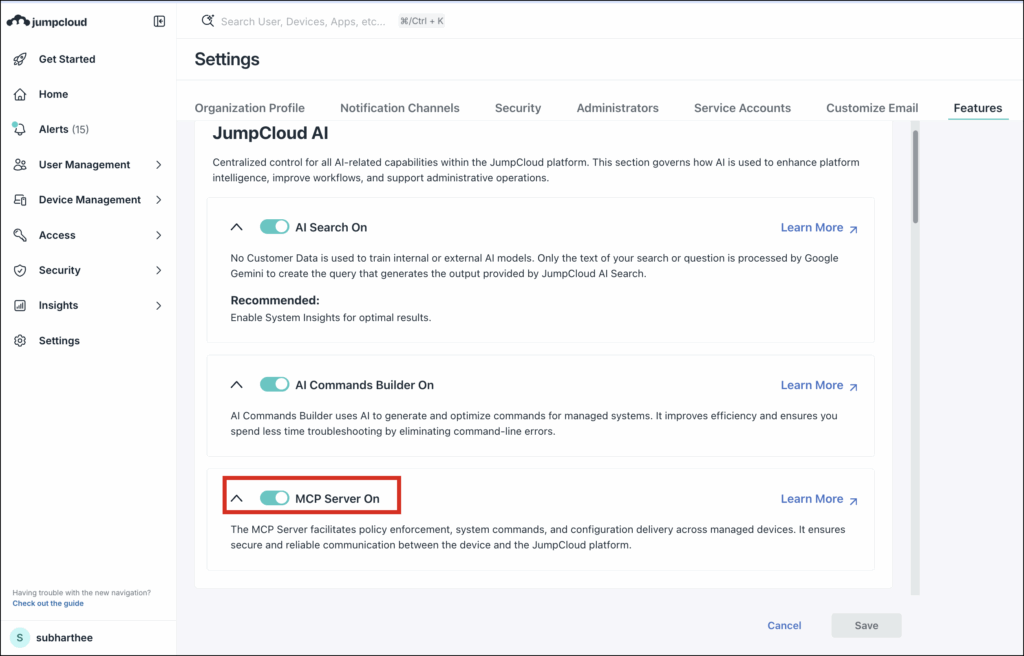
Using the MCP Server
The JumpCloud MCP server endpoint is https://mcp.jumpcloud.com/v1 and currently supports API key and OAuth authentication. The MCP server doesn’t support the entirety of JumpCloud’s APIs. Instead, it offers structured tools specifically designed for AI clients, focusing on the following key areas:
- User and device management
- Directory Insights (DI) events and related information
- Applications and user groups
API Authentication
This method transmits the API key to public API endpoints, mirroring your exact permissions in JumpCloud.
While our standard API accepts API keys in the x-api-key header, the MCP server requires the key to be sent in the Authorization header using the Bearer scheme:
- Correct Format: Authorization: Bearer jca_xxxx
- Incorrect Format: x-api-key: jca_xxxx
OAuth Authentication
This method uses browser-based authentication to JumpCloud to generate a token and enable MCP with the client. After configuring the MCP server in the client, you’ll be redirected to JumpCloud to authenticate via OAuth. Successful admin authentication activates the integration.
Connecting with Claude
To integrate JumpCloud's MCP server with Claude:
- In Claude, at the bottom left, click your account details and go to Settings.
- Under Settings, go to Connectors.
- At the bottom of the Connectors list, click Add custom connector.
- In the Add custom connector modal:
- Enter a Name for the connector, for example JumpCloud.
- Under Remote MCP server URL, paste the JumpCloud MCP Server: https://mcp.jumpcloud.com/v1
- Click Add.
- To the right of the new connector, click Connect.
- Authenticate using your JumpCloud administrator credentials.
JumpCloud is now connected to Claude, and you can ask or perform supported JumpCloud operations directly in your chats.
Connecting with Cursor
To integrate JumpCloud's MCP server with Cursor:
- In Cursor, go to Cursor Settings.
- In Tools & Integrations, under MCP Tools, click New MCP Server.
- Enter the configuration using the following example format:
{
"mcpServers": {
"jumpcloud-mcp": {
"url": "https://mcp.jumpcloud.com/v1",
"headers": {
"Authorization": "Bearer YOUR_JUMPCLOUD_API_KEY"
}
}
}
}
- After adding the configuration, you can use Cursor to start a session and ask questions and perform operations related to JumpCloud. For example “How many Windows devices are in my JumpCloud account?”
See Cursor - Model Context Protocol (MCP) documentation to learn more.
Connecting with Visual Studio Code
See Add an MCP server to your workspace to learn how to connect MCP servers.
JumpCloud MCP server supports HTTP Streaming Protocol. The following is an example configuration:
{
"inputs": [{
"type": "promptString",
"id": "jc-api-key",
"description": "JumpCloud API Key",
"password": true
}],
"servers": {
"JumpCloud": {
"url": "https://mcp.jumpcloud.com/v1",
"headers": {
"Authorization": "Bearer ${input:jc-api-key}"
}
}
}
}
Supported JumpCloud Tools
The JumpCloud’s MCP server currently supports syncing the following with your AI tools:
- JumpCloud Admins
- admins_list
- SSO Applications
- application_get
- applications_list
- Devices, Device Groups, and Commands
- commands_list
- device_erase
- device_get
- device_lock
- device_restart
- device_shutdown
- device_update
- devices_list
- Directory Insights (DI)
- di_events_get
- Users
- user_add_mfa
- user_force_password_reset
- user_get
- user_group_membership
- user_groups_list
- user_reactivate
- user_remove_mfa_requirement
- user_resetmfa
- user_send_invitation_email
- user_send_reset_password_email
- user_suspend
- user_unlock
- users_list
- Search
- search_api
FAQ
MCP is an open standard that enables communication and synchronization of data between external tools (like JumpCloud) and AI models such as large language models (LLMs) and AI agents.
No. The MCP server utilizes many of the same key areas of JumpCloud that APIs administer, but connects directly with AI models instead of custom automation tools or scripts.
MCP server related events are generated in DI.
To view MCP server events in DI:
- Log in to the JumpCloud Admin Portal.
- Go to INSIGHTS > Directory.
- Select the appropriate Time Range (for example, 7 days).
- Filter based on User Agent Name. The following events are available:
- jumpcloudmcp-cursor-bot