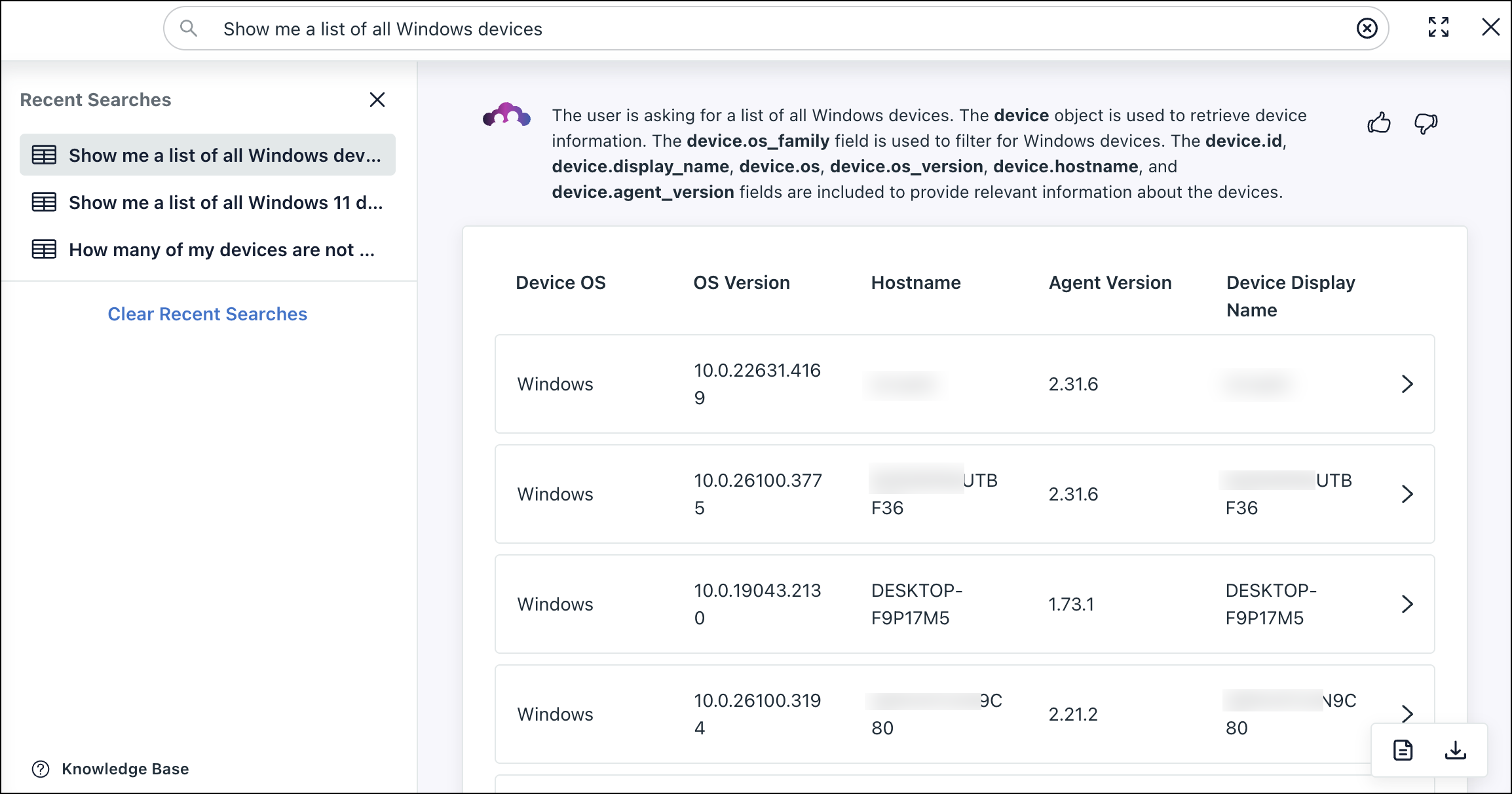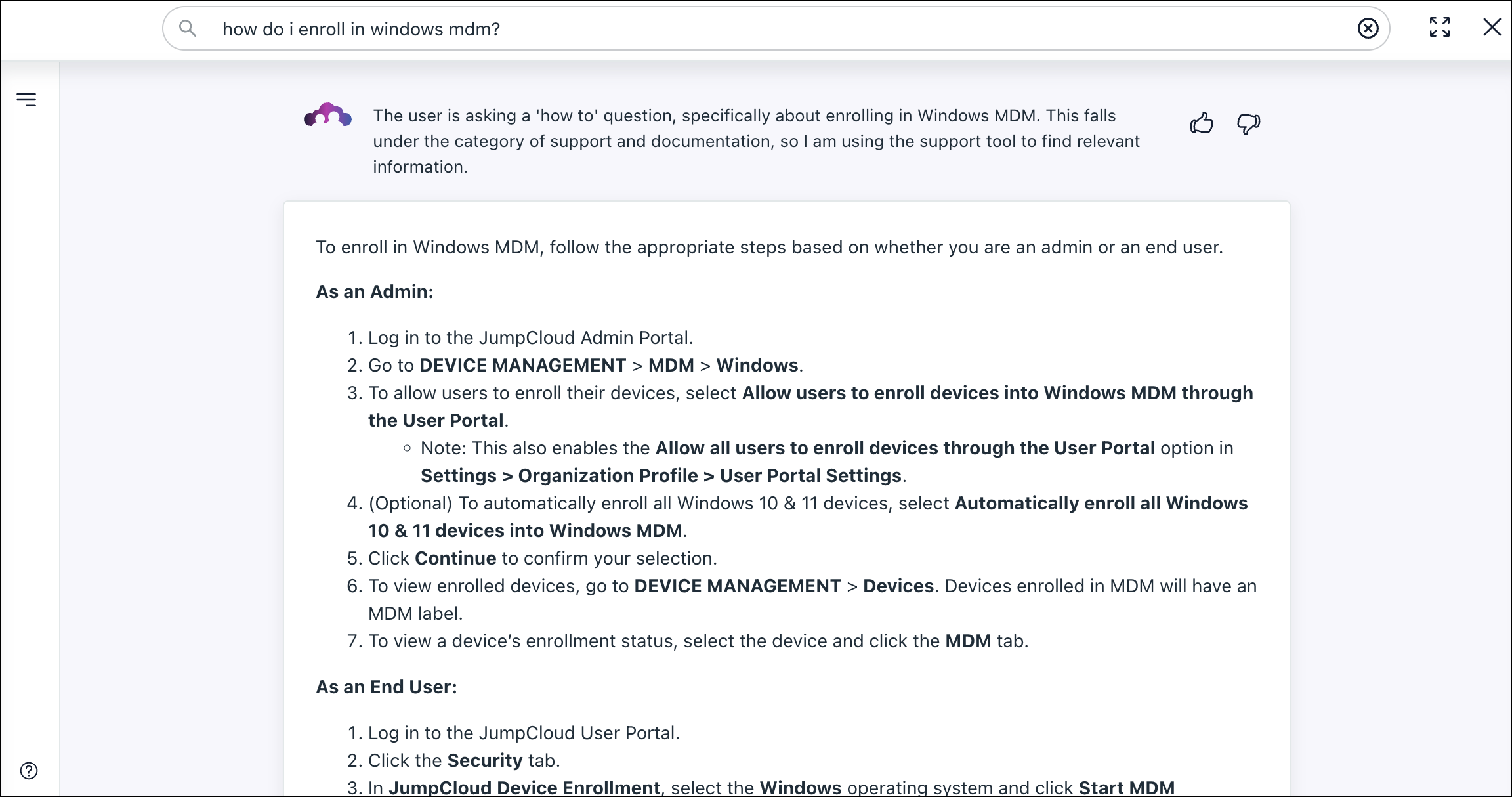JumpCloud AI Search is your personal Admin Portal expert. Leverage it to quickly find anything in your org, generate lists and reports, or ask it how to do something to get step-by-step support directly within your Admin Portal. This powerful tool transcends basic search functionality, offering a dynamic way to quickly query the answers you need, and manage your IT environment.
The actual text you input for your search or question is sent to Google Gemini to interpret and create queries. However, the subsequent queries and their results come directly from JumpCloud systems and are not interpreted or modified by any third party. If you have any questions or concerns, contact us at nli-feedback@jumpcloud.com.
Prerequisites:
- JumpCloud AI Search requires the following Admin Portal roles:
- Full Access (enable, disable, and search functionality) - Administrator and Administrator with Billing
- Search Functionality Only - Manager, Help Desk, and Read Only
- See Admin Portal Roles to learn more.
Considerations:
- JumpCloud AI Search will only retrieve results that are related to JumpCloud and your Admin Portal. Asking it anything unrelated won’t result in anything.
- JumpCloud AI Search uses experimental technology, and may make mistakes sometimes. Always review all information before committing any changes.
- Search queries are collected and analyzed to improve performance and accuracy.
Supported Data and Operations
JumpCloud AI Search has access to and can return results on the following data:
- System Insights*
- Directory Insights*
- Objects within your org including Users, Devices, Policies, Groups, Administrators, and SSO applications.
Most Directory and System Insights data is supported. However, certain information from these services isn’t available currently. Directory Insights event history is currently limited to 15 days.
You can use the following operations in your queries:
- Fields: Include or exclude certain fields. For example, “get a list of devices that don’t have google chrome installed.”
- Sort: Sort a returned list by one of the attributes. For example, “provide a list of devices out of patch compliance sorted by OS type.”
- Counts, averages, min, and max: Perform count operations. For example, “get a count of macOS devices.”
- Sub Queries (Where In / Not In): Nest additional parameters within your query. For example, ”list windows devices not in device groups.”
Known Issues and Limitations
- Certain queries can timeout or take too long. You can request an export of the list you’re looking for as a workaround.
- If you ask a question about data that JumpCloud AI Search doesn’t have access to, you’ll receive an error. Certain System and Directory Insights data isn’t supported.
- Be as specific as possible with your queries. A vague query will return inconsistent results. For example, specify “get me a list of macOS devices” instead of “get me devices.”
- Queries containing “having” aren’t supported. For example, rephrase “get a list of users having more than one group” to “get a list of users with more than one group associated.”
- The model used to interpret your queries can become overloaded. Try submitting your query again or simplify it.
Enabling JumpCloud AI Search
JumpCloud AI Search is disabled by default. You can still use the search bar to find pages in the Admin Portal until you enable it.
To enable JumpCloud AI Search:
- Log in to the JumpCloud Admin Portal.
- Go to Settings > Features > JumpCloud AI > AI Search.
- Click to toggle AI Search to On.
- Click Save.
- This is a global setting for your org. After enabling, all administrators with the appropriate role will have access to the feature.
- Only Administrator with Billing and Administrator roles can toggle the feature.
- If you haven't already, we recommend enabling System Insights to ensure the best results. See Get Started: System Insights to learn more.
Using JumpCloud AI Search
To use JumpCloud AI Search:
- In the top menu next to Home, click the Search bar.
- A list of sample queries appear that ask the AI to pull certain information for you. Try searching for specific device or user attributes, software configurations, system events, etc. Here are some examples of list based searches:
- “Get me a list of suspended users”
- “Show me Windows Devices without Crowdstrike installed”
- “Get me a list of devices with 16GB of RAM”
- “Which devices have 100GB of disk space?”
- “Get me a list of installed software”
- At the bottom of the results, you also have the option to download results as a CSV file or open in JumpCloud Reporting.
- If you search the AI with a question asking it how to do something, you will get step-by-step instructional help. Results from JumpCloud’s Help Center will populate in a quick-read format. Here are some examples of Help Center based searches:
- “How do I create a policy group?”
- “How to enroll Windows in MDM?”
- “How do I add an Identity Provider?”
- You can use the left side menu to view recent queries.
FAQ
Search
We’re working to improve our models and their understanding, but some areas of the Admin Portal aren’t supported yet. For best results, try asking about System or Directory Insights. You can also try to be more specific about the data you need. For example, searching for admins defaults to administrators on devices. To find Admin Portal admins, include "console admins" in your query. Similarly, searching for users defaults to JumpCloud users. To find device users, add "system users" to your query.
Not currently. When you ask JumpCloud AI Search about a workflow, it can see existing configurations but can't assist with them yet.
No, not currently. You can only search within a specific child org.
Security
JumpCloud AI Search has access to data within the Admin Portal and use of it is considered use of the Service, which is subject to our DAASA Terms.
We protect all Customer Data as described in the DAASA Terms and our DPA, including any Customer Data related to use of AI Features. We don’t share your Customer Data with third parties for training purposes.
General Questions
JumpCloud currently uses Google Gemini, but only the text of your search or question is sent to Gemini. No other organization data is sent to Gemini.