The Schedule Restart policy automates and enforces device restarts to ensure that critical updates are applied promptly. This is essential for maintaining system security, performance, and compliance. You can define precise restart schedules, including specific days and times.
Prerequisites:
- Devices must be enrolled in Windows MDM (Mobile Device Management).
- Target devices must be running Windows 10 (1607 and later), or any version of Windows 11. This policy is supported on the following Windows editions:
- Windows Pro
- Windows Enterprise
- Windows Education
- Windows SE
- IoT Enterprise
- IoT Enterprise LTSC
- For more information on device compatibility, see Agent Compatibility, System Requirements, and Impacts.
Considerations:
- You can choose a daily or weekly schedule, but not both.
To create the policy:
- Log in to the JumpCloud Admin Portal.
- Go to DEVICE MANAGEMENT > Policy Management.
- In the All tab, click (+).
- On the New Policy panel, select the Windows tab.
- Search and select Schedule Restart from the list, then click configure.
- (Optional) In the Policy Name field, enter a new name for the policy or keep the default. Policy names must be unique.
- (Optional) In the Policy Notes field, enter details such as creation date of the policy, and information on testing and deployment of the policy.
- In the Settings section, select from a Schedule Device Restart option:
- Single - Select this to schedule a single, one-time restart of the target device(s). Then select a date and time from the Date & Time box. This is the default.
- Weekly - Select this to schedule weekly restarts of the target device(s). Then select a date and time from the Starting On box. The device will automatically restart every week on the selected date and time. This option requires Windows 11 Version 25H2 [0.0.26100] or later.
- Daily - To schedule a daily restart of the target device, select this option from the drop-down menu and then select a date and time from the Date & Time box. The device will automatically restart daily at the selected time. You cannot schedule both a daily restart and weekly restart on the same device through separate policies.
- (Optional) Select the Device Groups tab. Select one or more device groups where you want to apply this policy. For device groups with multiple OS member types, the policy is applied only to the supported OS.
- (Optional) Select the Devices tab. Select one or more devices where you want to apply this policy.
- Click Save. If prompted, click Save again. No further action is needed for this policy to take effect.
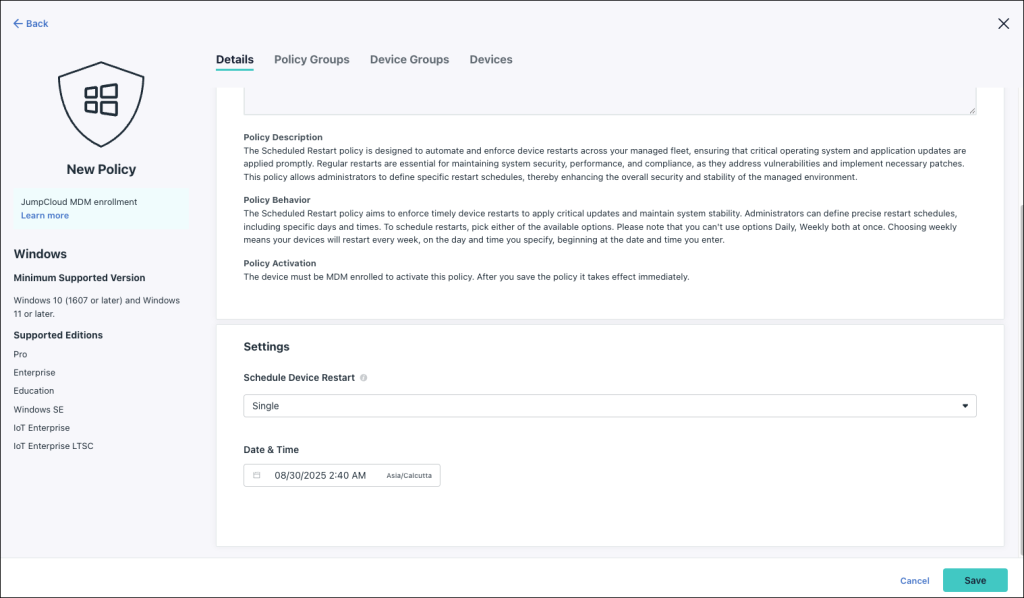
After you assign a device or group of devices to this policy, you can view the scheduled restart details by navigating to Device Management > Devices and selecting the target device from the list. The Highlights tab displays the following:
- Type of scheduled restart
- Date of previous scheduled restart
- Date of upcoming scheduled restart
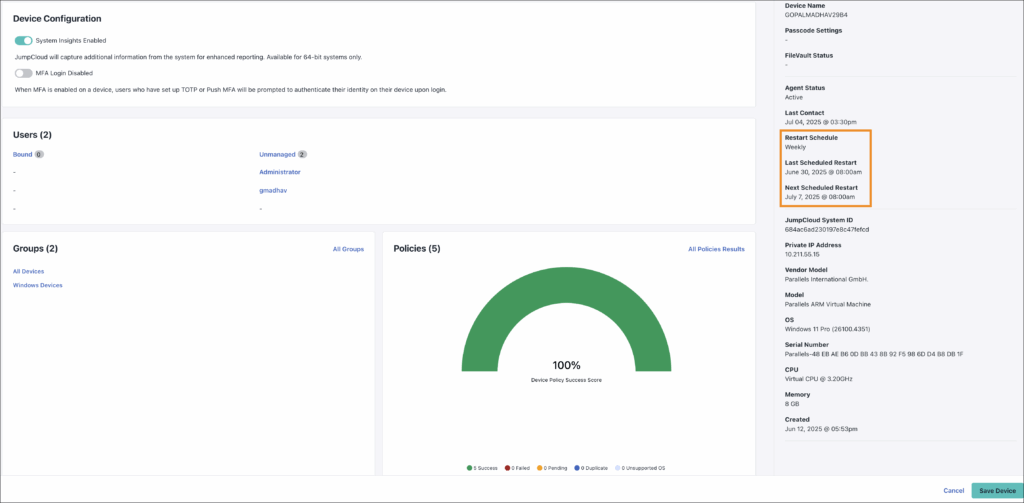
You can also view the logs of the scheduled restart under the Device Activity section.
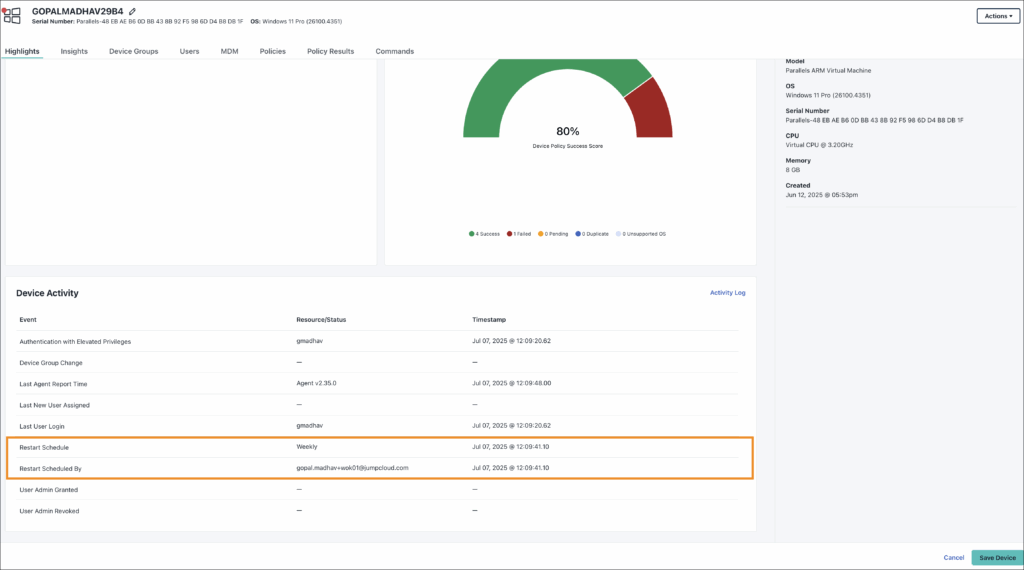
To make these details available in the Highlights tab, add Restart Schedule to the column. See Column Management to learn more.