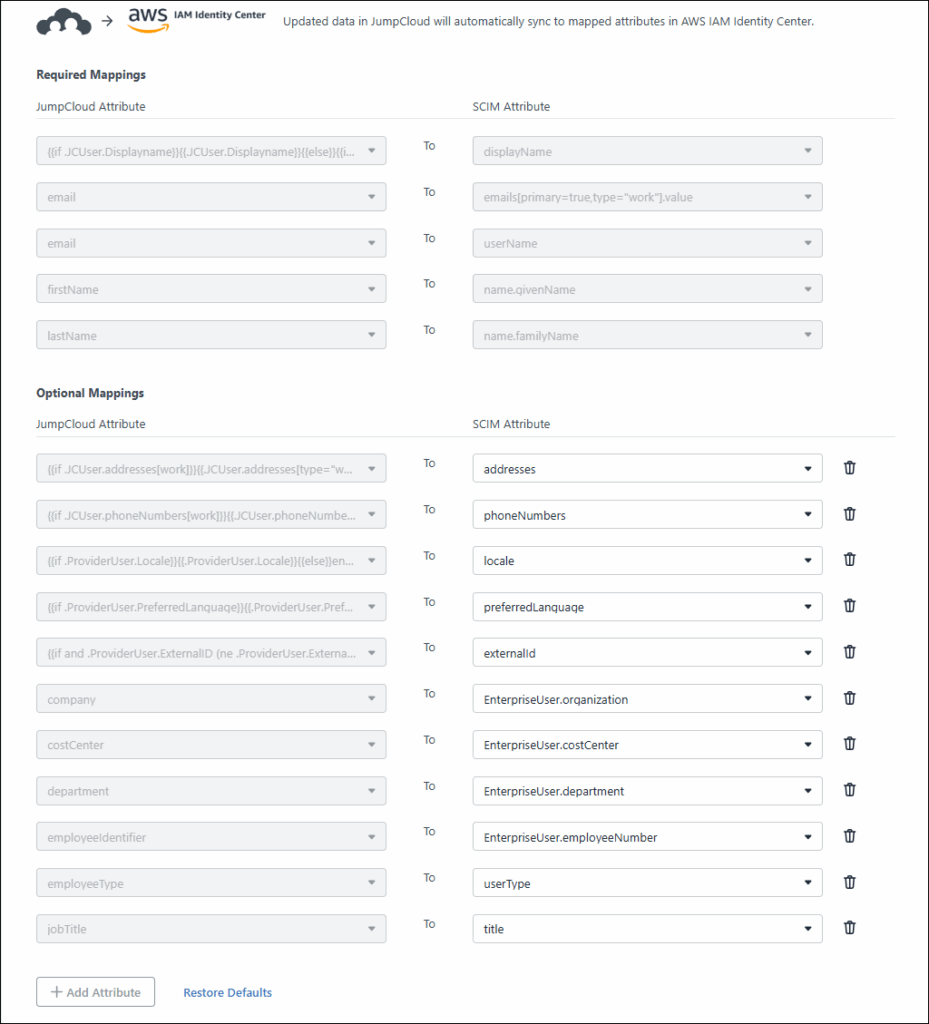Get ready for another upgrade! Introducing the revamped SSO and Identity Management Applications (Applications) page. After enhancing the Devices List and Users List pages, we're bringing improvements to the Applications page. Expect all the familiar features and functionality, now with an even better experience configuring and updating prebuilt applications.
This update lays the groundwork for future planned improvements to SCIM integrations. We will be releasing those improvements to the Applications page incrementally, so keep checking back for updates to the experience.
The new enhancements are:
- New Page Layout - the legacy aside view has been changed to a full page.
- New Actions menu - as part of the full-page interface update, the side information panel has changed.
- Improved Export Attribute Mapping list:
- A list showing the required and optional SCIM user attributes is available immediately after creating a prebuilt connector
- Using the Edit function, admins can now selectively exclude specific optional attributes, preventing their transmission to the Service Provider. Previously, all available user attributes were automatically transmitted but
Click any image in this article to enlarge it.
Full-Page Application Details
An updated, full-page interface is now available for viewing and managing application details.
| Old | New |
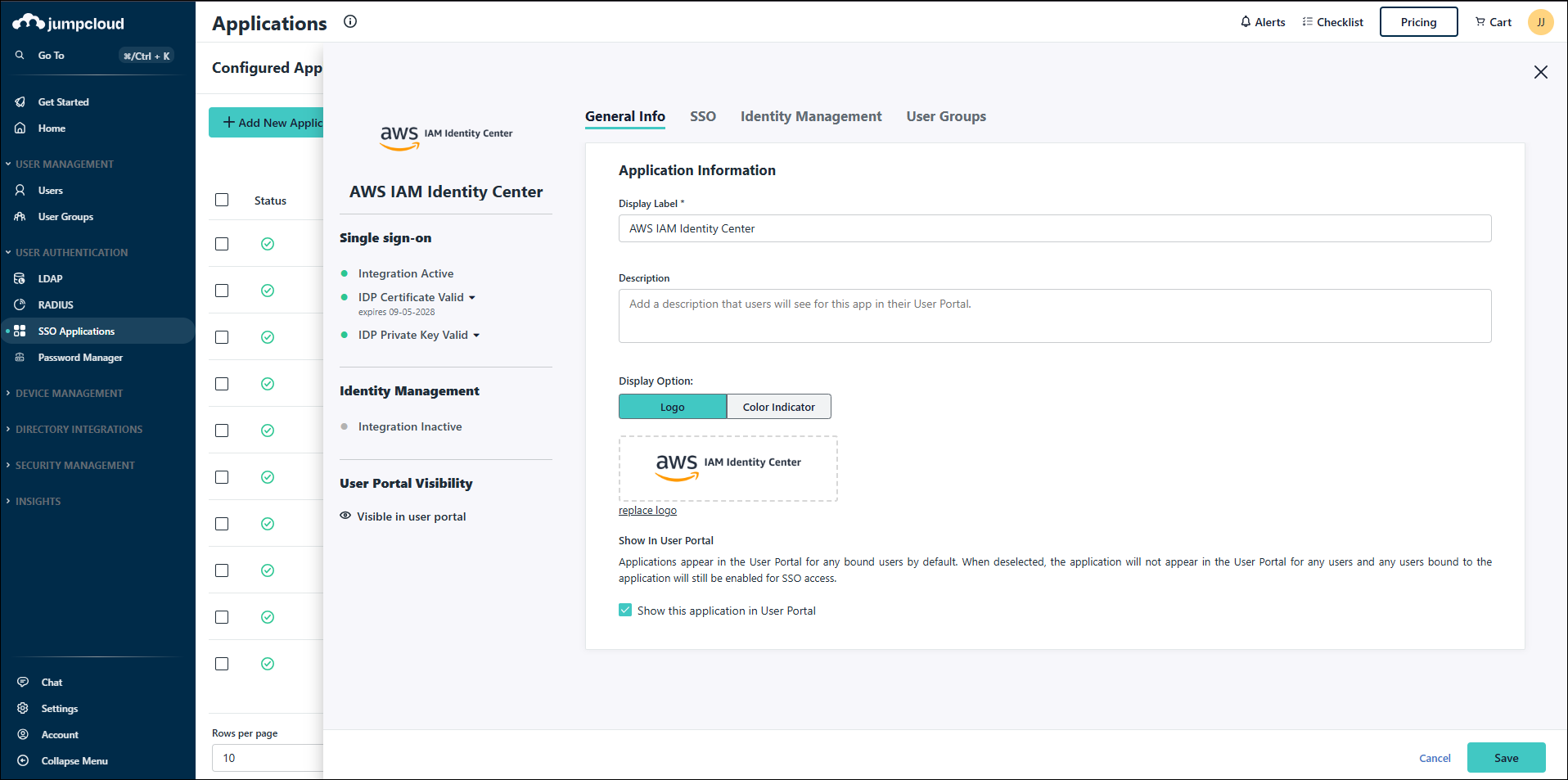 | 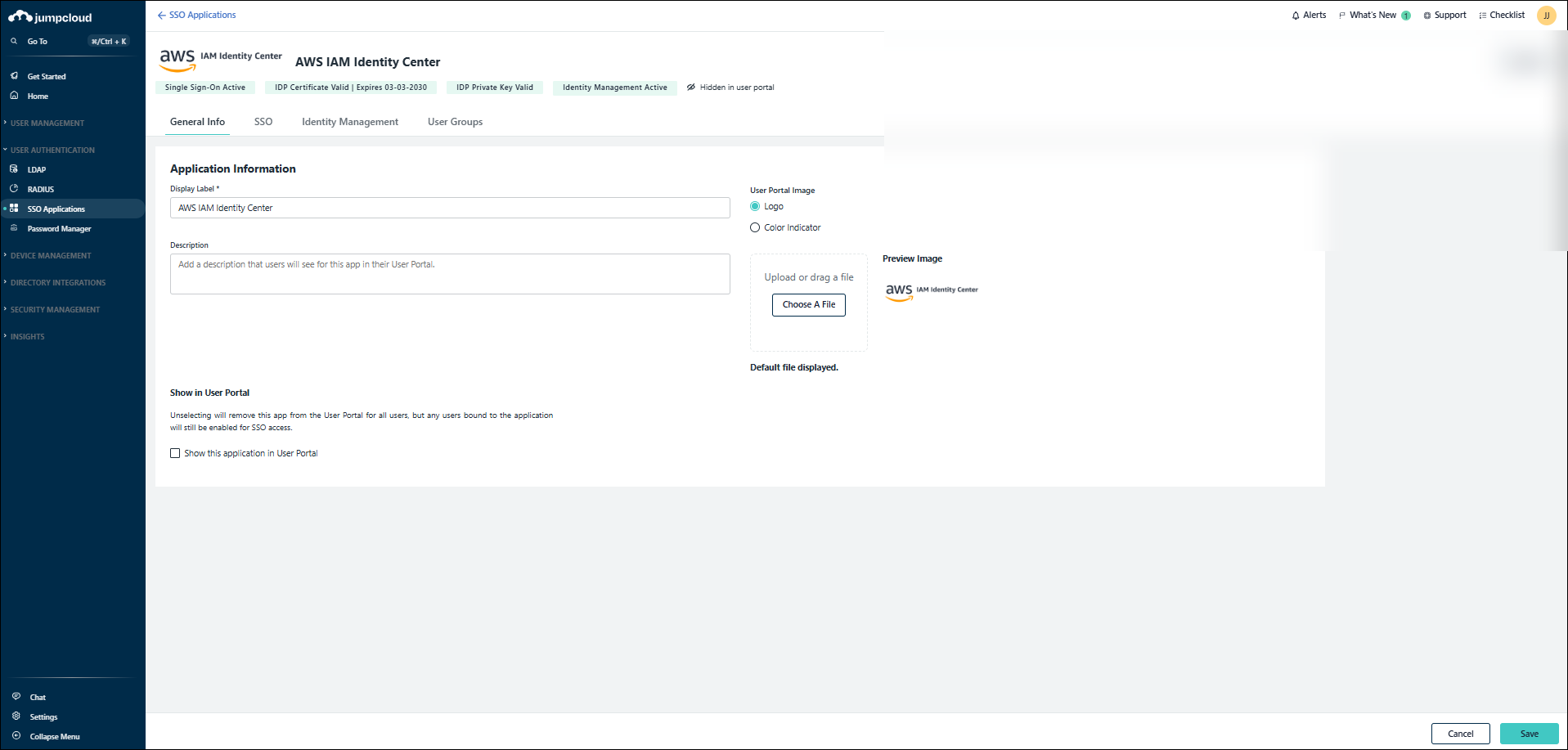 |
Actions Menu
The status of your integration(s), certificate and IdP Key are now shown above the application configuration tabs. Certificate management, uploading the IdP key and deactivating IdM has been moved to the new Actions menu.
| Old | New |
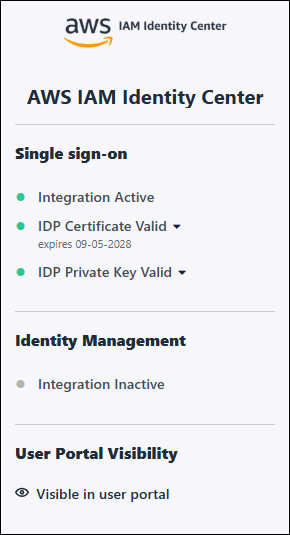 |  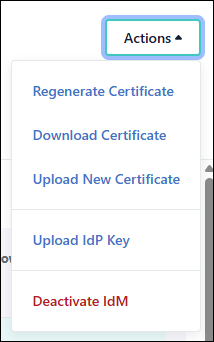 |
Attribute Mapping List
An Export Attribute Mapping table is available after creating your prebuilt SCIM application connector. This enhanced visibility offers increased transparency, granular control and improved troubleshooting for SCIM integrations. It shows:
- The specific JumpCloud Attributes being sent to your Service Provider.
- The SCIM attributes through which this information is being sent.
| Old | New |
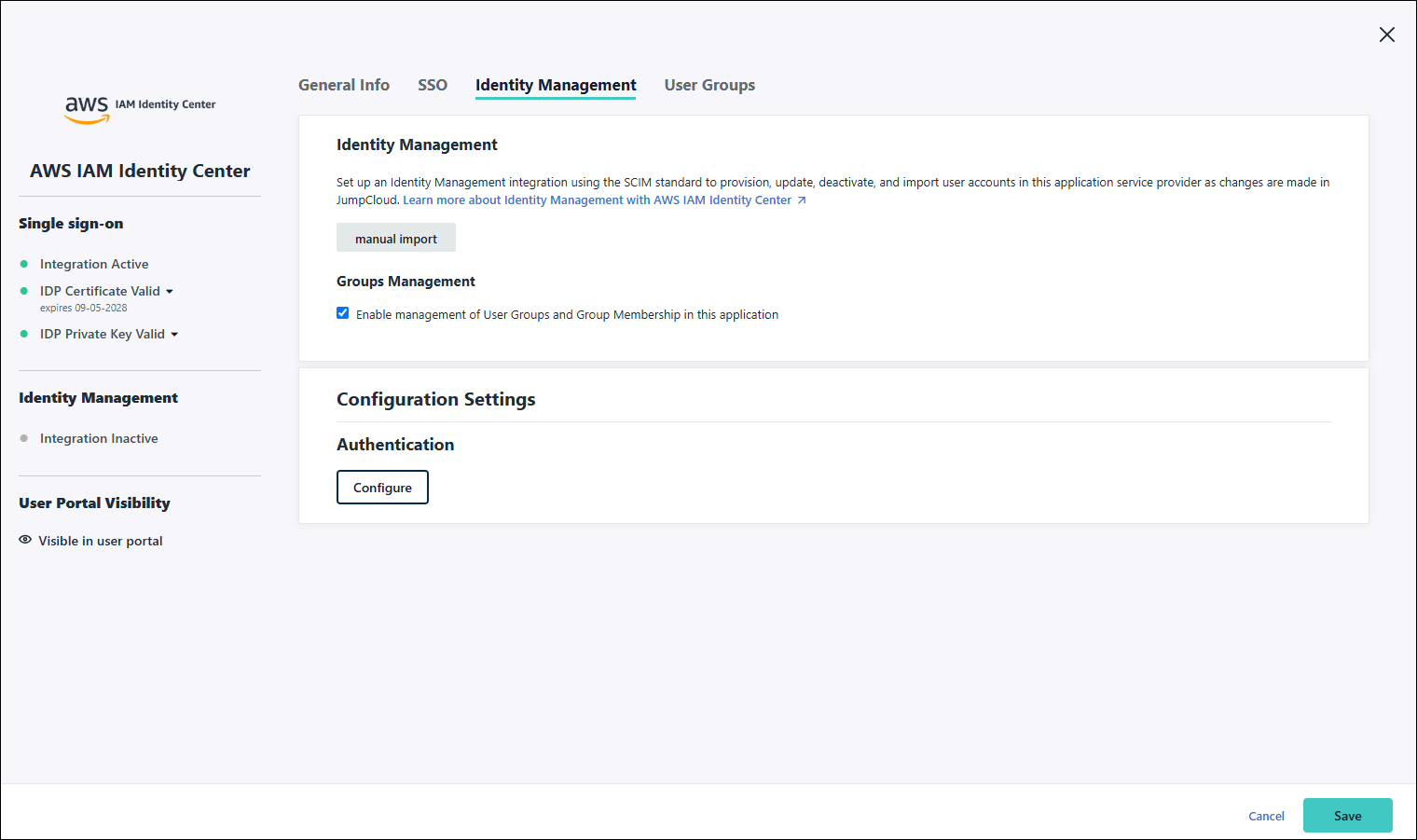 | 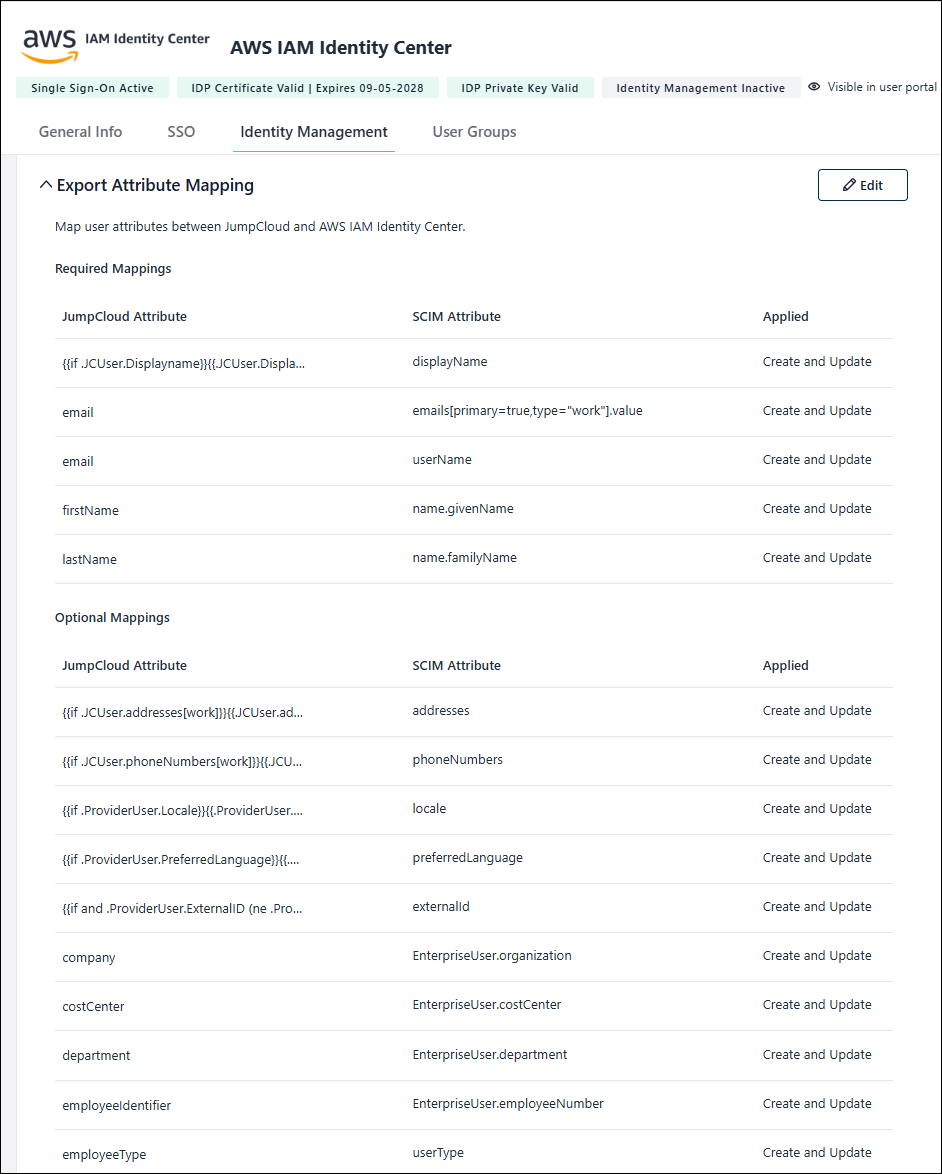 |
If you do not wish to send all of your Optional Mappings, the Edit functionality allows you to remove specific or all optional mappings sent to the Service Provider. The entire Optional Mappings list can always be restored by selecting Restore Defaults.