Take a look at the following Frequently Asked Questions to learn more about billing, charges, and invoices in JumpCloud®! For FAQs for Managed Service Providers, see FAQ: MSP.
Any JumpCloud Admin with billing permissions can add credit card information in JumpCloud. For more information, see Understanding the Administrator With Billing Role below and Admin Portal Roles.
We will automatically charge the card on file for future invoices.
To add a credit card for billing:
If your data is stored outside of the US, check which login URL you should be using depending on your region, see JumpCloud Data Centers to learn more.
- Log in to the JumpCloud Admin Portal.
- Go to Name Icon > Billing, then select the Payment Information tab.
- For Customer Information, enter your name, email, address, city, postal code, country, and state.
- Enter the credit card number, expiration date, and CVV number,
- Click Save.
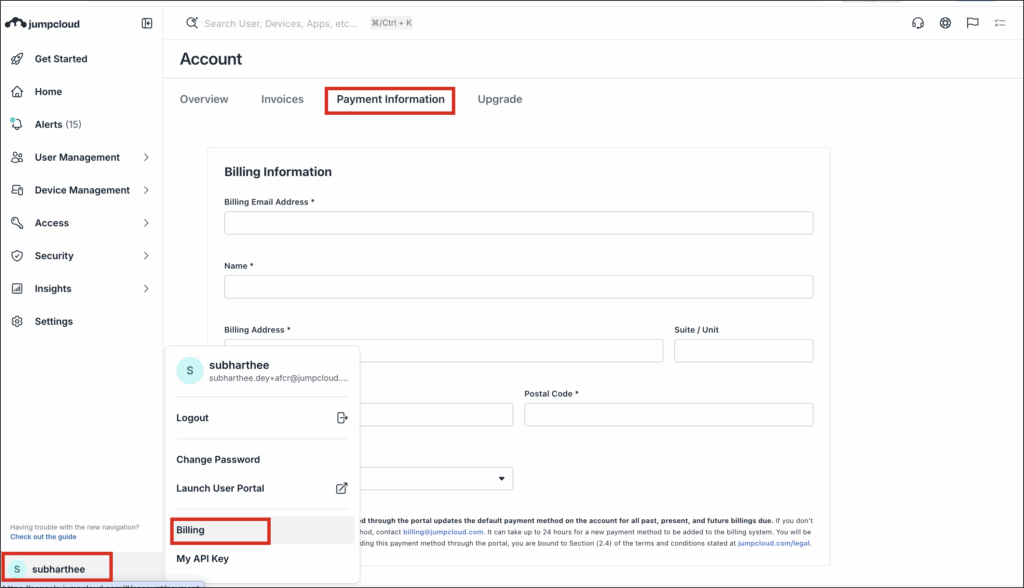
Invoices are distributed between the 3rd and 8th of each month for the previous month's usage. For example, a JumpCloud customer will receive an invoice for February usage between March 3 and March 8. Per JumpCloud’s terms of service, if a customer exceeds the quantity of agreed upon contracted users in a month, the customer will be billed an overage invoice for the number of users over the contracted number at the high-water mark, at the agreed upon per user price for the entire month. For example, if you are contracted at 14 users per month, but have 17 users on the JumpCloud platform at any point, you will receive a separate invoice for 3 users at your contracted price.
JumpCloud users can elect to be on automatic credit card payment. The credit card on file will be charged for invoices less than $4,000 and you will receive an invoice for amounts greater than $4,000, unless otherwise agreed to in writing by JumpCloud. All customers will receive either an invoice or a copy of the paid invoice, if paid by credit card.
JumpCloud bills at the high-water mark for the month. For example, if the highest total number of users or devices on the JumpCloud platform in the month of February was 30 users, a customer will receive an invoice for 30 users for the entire month of February.
Users with the Administrator with Billing role can view the most recent 30 invoices in the Admin Portal navigate to Name Icon > Billing > Invoices. Only invoices from July 2022 and later will be available for download. To obtain any invoices finalized prior to this date, please contact your JumpCloud Account Manager or email billing@jumpcloud.com.
JumpCloud provides a link in the invoice to click to pay via credit card.
The following banner will appear at the top of the Admin Portal when there are one or more overdue invoices on your account:
- Click Pay Now to make a one-time payment by credit card or ACH in the new tab that opens.
- Your account will be charged the outstanding balance when you click Submit on the payment portal.
- It may take up to a full business day for the notification banner to disappear.
- If you prefer to pay a different way, you can email billing@jumpcloud.com.
- It may take up to a full business day for the notification banner to disappear.
- To update your payment information after making a one-time payment, go to Name Icon > Billing > Payment Information.
Users who do not have the Administrator with Billing role will not be able to interact with this banner and will see a message stating "You don't have permission to see payment information" when clicking Pay Now. Contact a user with the Administrator with Billing role to update the credit card on file.
The following banner will appear at the top of the Admin Portal when there are one or more invoices on your account that have been outstanding for at least 30 days:
- Click Pay Now to make a one-time payment by credit card or ACH in the new tab that opens.
- Your account will be charged the outstanding balance when you click Submit on the payment portal.
- It may take up to a full business day for the notification banner to disappear.
- If you prefer to pay a different way, you can email billing@jumpcloud.com.
- It may take up to a full business day for the notification banner to disappear.
- To update your payment information after making a one-time payment, go to Account > Payment Information.
Users who do not have the Administrator with Billing role will not be able to interact with this banner and will see a message stating "You don't have permission to see payment information" when clicking Pay Now. Contact a user with the Administrator with Billing role to update the credit card on file.
The following modal will appear in the Admin Portal when there are one or more invoices on your account that have been outstanding for at least 45 days. When the account is suspended, you won’t be able to navigate or make changes in the Admin Portal. Access to your account will be restored once payment is received.
- Click Pay Now to make a one-time payment by credit card or ACH in the new tab that opens.
- Your account will be charged the outstanding balance when you click Submit on the payment portal.
- Your account is unlocked after you submit payment.
- If you prefer to pay a different way, you can email billing@jumpcloud.com.
JumpCloud provides bank wiring instructions on the invoice.
Per JumpCloud’s Terms of Service, the only way a paying customer can terminate is (1) for a breach by JumpCloud 30 days after notifying JumpCloud of the breach, if the breach remains uncured or (2) at the end of their then-current term by providing 30 days' notice prior to the date of renewal. JumpCloud requires a 30-day written cancellation notice to contractcancellation@jumpcloud.com to avoid automatic renewal of your agreement for paying customers. Free-tier accounts may be terminated at any time by deleting your account. Account termination or deletion cannot be completed until all users have been removed from the customer’s account. Customers will continue to be billed for any users remaining on an account, even if the contract is canceled.
JumpCloud Automatic Renewals
Per Section 6.2 of JumpCloud’s Terms of Service, if a notice of non-renewal is not received at least 30 days prior to the end of the then-current term, the Agreement will automatically renew for another term equal to the original term.
Understanding the Administrator With Billing Role
JumpCloud Admins can only access billing information if they are assigned an Administrator With Billing role. With the role, they can change the payment method. See Manage Admin Accounts.
Considerations:
- The Admin With Billing role doesn’t automatically receive invoices unless the Admin and the billing contact are the same account. Invoices are automatically sent to the billing contact. Admins need to request that invoices be sent to their account in addition to the billing contact.
- There is no limit to the number of billing users you can assign for an account; however, each account must have at least one admin with a billing role.
- Billing requests are responded to the billing contact account.
There is no specific billing-only user. Instead, you can create a Command Runner user with Billing access, and not grant them access to execute any commands.
To create a Command Runner user with billing access that can't run commands:
If your data is stored outside of the US, check which login URL you should be using depending on your region, see JumpCloud Data Centers to learn more.
- Log in to the JumpCloud Admin Portal.
- Go to Settings > Administrators, search and select an email address for the user you want to give billing access to. The Edit Administrator section is displayed.
- On the Edit Administrator section, go to Permissions and then select Command Runner with Billing Access from the Role dropdown menu.
- Click Save.
That user will receive an email that will let them set up their password. They can then manage the JumpCloud account credit card.
By default, this new Command Runner With Billing user won't be able to execute any commands. If an administrator adds this user to a command, they would be able to execute that specific command. See Assign Command Runners.

