You can connect Mac, Windows, and Linux devices to JumpCloud by installing the JumpCloud Agent. See Agent Compatibility, System Requirements and Impacts before you install the Agent.
The JumpCloud Agent is small, secure, and keeps itself up-to-date. The Agent checks in with JumpCloud securely through port 443, provides device status, sets policies, and reports login event data. See Understand the Agent to learn more.
Adding a Device
To add a new device:
- Log in to the JumpCloud Admin Portal.
- Go to DEVICE MANAGEMENT > Devices.
- Select the Devices tab.
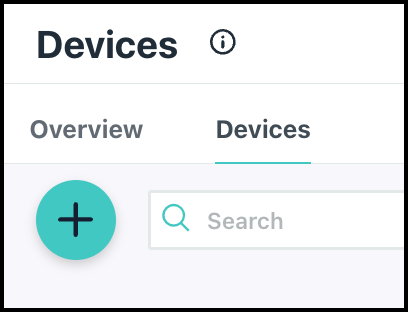
- Click ( + ). The Add Device page that appears contains various device tabs.

Each tab includes information about downloading and installing the JumpCloud Agent for that device's operating system. You can also read the following about installing agents from the command line, template or System Image, or the JumpCloud API. - (Optional) You can add the JumpCloud Agent to your allow list with your AntiVirus vendor. See Add the JumpCloud Agent to an Allow List to learn more.
- After installation completes, the Agent checks in with JumpCloud and is reported as active in the Admin Portal. You can view details about the device by selecting the device from the Device list.
Viewing Device Information
You can view details about the device, use security commands, turn on JumpCloud's System Insights, and enforce MFA. See Admin Portal Devices List to learn more.
The next step in managing devices is to Create a Device Group, Add a User Group to a Device Group, and Assign a Device Group or Policy Group.