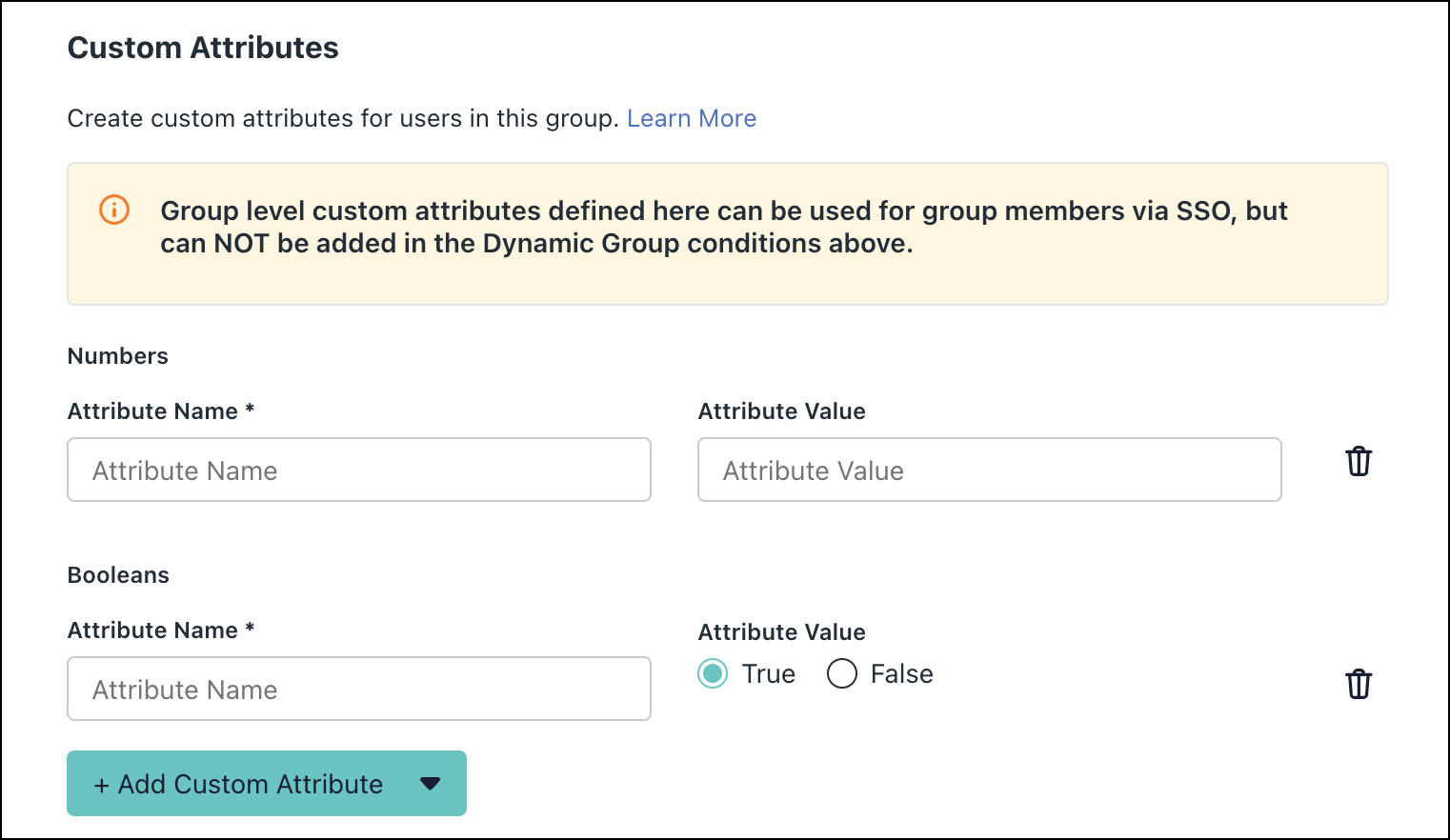JumpCloud groups are created as Static User Groups by default, meaning their membership must be managed and updated manually. Static user groups are best for situations when the membership is primarily unchanging, and the membership in the group cannot be formed using an easily-defined criteria.
Creating a New Static User Group
- Log in to the JumpCloud Admin Portal.
- Go to USER MANAGEMENT > User Groups.
- Click the (+) button to create a new group.
- Under Membership Controls, select the Static radio button.
- Under Custom Attributes, choose one of the following attributes from the list:
- String
- Number
- Boolean
- JSON Editor
- Enter the Attribute Name and Attribute Value. You can add multiple custom attributes.
If you want the Admin Portal to be accessed only on Managed Chrome Browsers or profiles with users signed in their company account (google enrollment domain), you can also add a condition for better security and compliance. See Configure Google Chrome Enterprise Device Trust with JumpCloud to learn more.
- After entering all the details, click Save Group.
You have successfully created a new static user group.
Creating a User Group for Users With Admin Roles
You can create user groups with users who have Admin roles for Admin Portal based conditional access policies.
To create a user group for users with Admin roles:
- Log in to the JumpCloud Admin Portal.
- Go to USER MANAGEMENT > User Groups.
- Click the (+) button to create a new user group. See Creating User Groups to learn more.
- Go to the Users tab. Click Filter By and scroll down to Admin Role. You can select one or more filters.
- After selecting the users, click Save Group.
You have now successfully created a user group that has only users with Admin roles.