The Storage Sense policy automatically and intelligently identifies and removes files that are not required, to free up disk space and optimize utilization. It activates whenever a device’s storage runs low, targeting items such as temporary internet files, old system logs, and older files in the Recycle Bin.
You can configure the frequency of this process and set age-based deletion thresholds. The policy can be set to run daily, weekly, or monthly, and you can also define how long files are kept in locations like the Recycle Bin and the Downloads folder, before they are automatically deleted.
Prerequisites:
- Devices must be enrolled in Windows MDM (Mobile Device Management).
- Target devices must be running Windows 10, version 1903 (10.0.18362) and later, or any version of Windows 11. This policy is supported on the following Windows editions:
- Windows Pro
- Windows Enterprise
- Windows Education
- Windows SE
- IoT Enterprise
- IoT Enterprise LTSC
- For more information on device compatibility, see Agent Compatibility, System Requirements, and Impacts.
To create the policy:
- Log in to the JumpCloud Admin Portal.
- Go to DEVICE MANAGEMENT > Policy Management.
- In the All tab, click (+).
- On the New Policy panel, select the Windows tab.
- Search and select Storage Sense Configuration from the list, then click configure.
- (Optional) In the Policy Name field, enter a new name for the policy or keep the default. Policy names must be unique.
- (Optional) In the Policy Notes field, enter details such as creation date of the policy, and information on testing and deployment of the policy.
- In the Settings section, select the Allow Storage Sense Global checkbox. This policy is not affected even if the Allow Storage Sense group policy is disabled. This checkbox is selected by default.
- Once the Allow Storage Sense Global checkbox is selected, the following settings are displayed:
- Storage Sense Global Cadence - You can set the policy to run daily, weekly, monthly, or whenever there is low disk space through this setting. From the drop-down menu, select one of the following options:
- During low free disk space - This option is set by default.
- Daily
- Weekly
- Monthly
- Temporary Files Cleanup - You can enable this option to allow the policy to clean up temporary files. This checkbox is enabled by default.
- Cloud Content Dehydration Threshold - Defines the number of days (0 - 365) a cloud-backed file can remain unopened before it is dehydrated, making it online-only to free up local storage. The value of this field is set to 0 by default.
- Recycle Bin Cleanup Threshold - Defines the number of days items can remain in the Recycle Bin before they are permanently deleted. This is disabled by default.
- Downloads Cleanup Threshold - Defines the number of days items can remain in the Downloads folder before they are permanently deleted. This is disabled by default.
- Storage Sense Global Cadence - You can set the policy to run daily, weekly, monthly, or whenever there is low disk space through this setting. From the drop-down menu, select one of the following options:
- (Optional) Select the Device Groups tab. Select one or more device groups where you want to apply this policy. For device groups with multiple OS member types, the policy is applied only to the supported OS.
- (Optional) Select the Devices tab. Select one or more devices where you want to apply this policy.
- Click Save. If prompted, click Save again. No further action is needed for this policy to take effect.
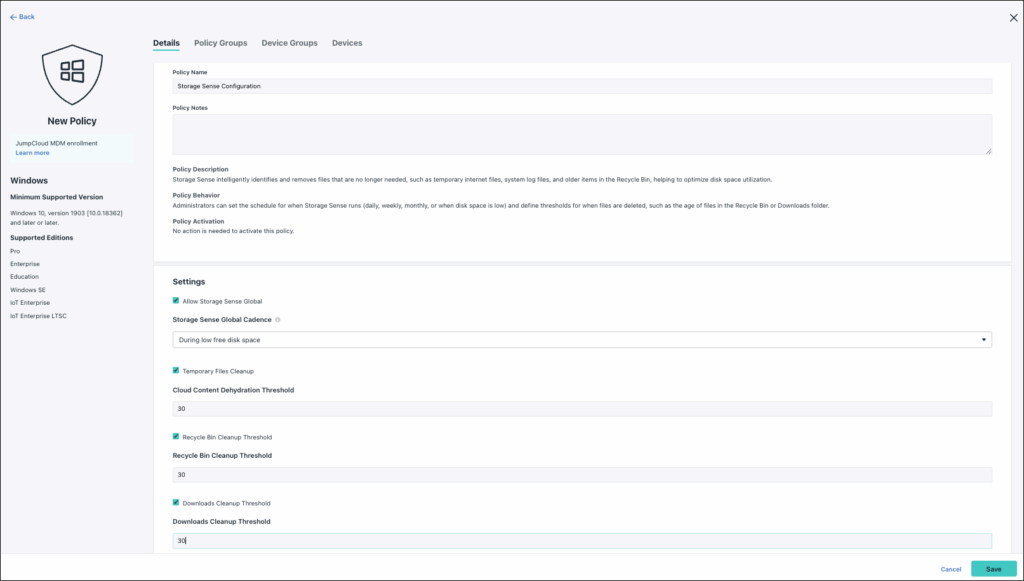
After saving the policy, it may take a few minutes for the device to enforce it. You can view its status to determine if it applied successfully or if additional steps are needed.