Vault allows users to authenticate using their Google accounts through OAuth 2.0. To enable this integration, use the following steps to configure a Google OAuth Client and register it in your Vault platform.
Configuring the Google OAuth Client
- In your Google Cloud Platform, go to to the left-hand menu > APIs & Services > Credentials.

- Click on + Create Credentials → OAuth client ID.
- Choose Web Application as the application type.
- In the Authorized JavaScript origins field, add your Vault Tenant URL (ex. https://.vault.jumpcloud.com)
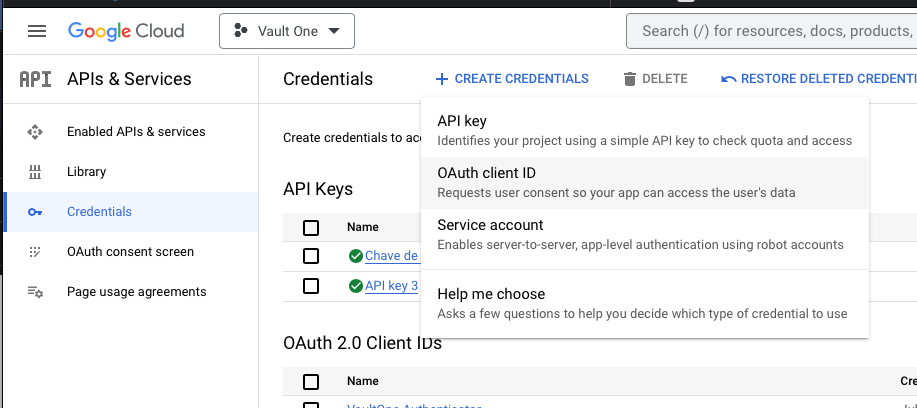
- Click Create and copy the generated Client ID.
Warning:
The Client ID and Secret (token) may only be shown once. Copy them to a secure location, like the JumpCloud Password Manager, for future reference.
- Click OK.
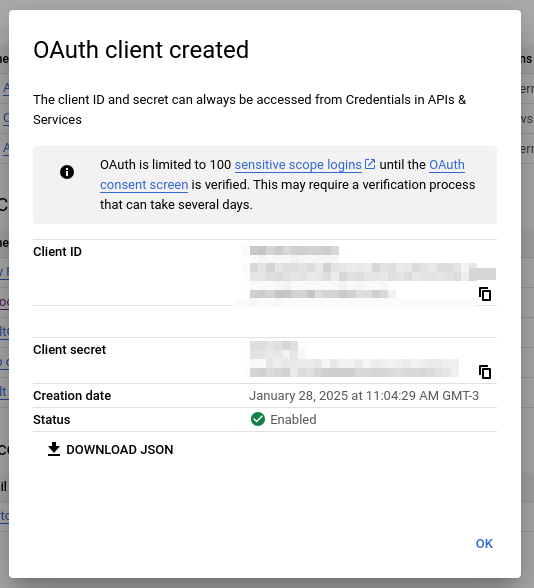
Configuring Google Authentication in Vault
- In your Vault portal, go to Settings > Authentication Settings.
- Enable Google Auth Information and enter the following information:
- Name - enter a name for the Google connector
- ClientId - paste the Client ID you copied from Google
- Allowed Domain - enter the Google domain that should be allowed (e.g., yourcompany.com)
- Click + Add to insert the configuration
- Click Save All.

Once the setup is complete, the Sign in with your email account at Google button will appear on the Vault login screen. Users from the allowed domain will be able to authenticate using their Google accounts.
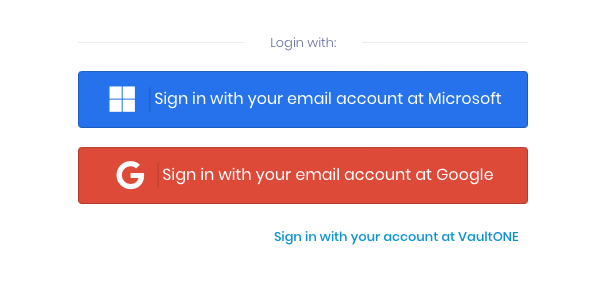
Back to Top