VaultOne lets administrators customize platform text, like menu names, to better fit your organization's preferences and language needs. The following example shows how to change a side menu item's text, but this same process works for any text in the platform.
To modify texts:
- Log in to VaultOne platform.
- Go to Administration > Languages. A list of all available languages is displayed.
- Select a language and then click Actions.
- Select Change texts. The Language texts window is displayed which contains a list of all the available menu items and texts.
- Select the a menu item from the list or use the search bar to find the menu item or text you want to modify.
- Click the edit icon. The Edit text pop-up window is displayed.
- In the edit field, enter the new text or menu name as desired.
- Click Save to apply your changes.
- Refresh the page to see the updated menu or text reflected in the platform.
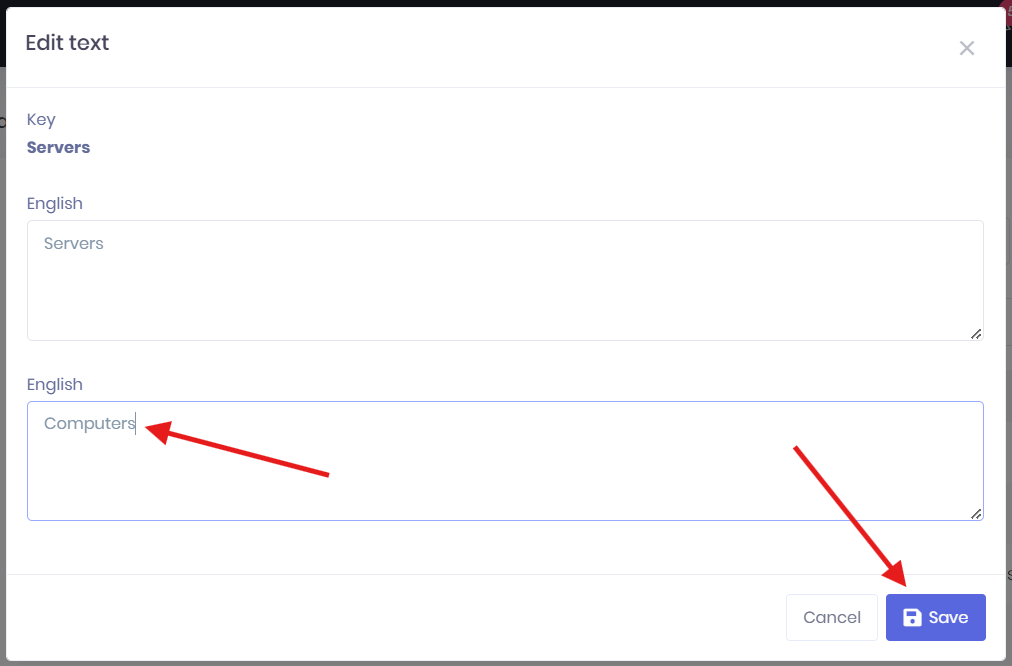
Back to Top