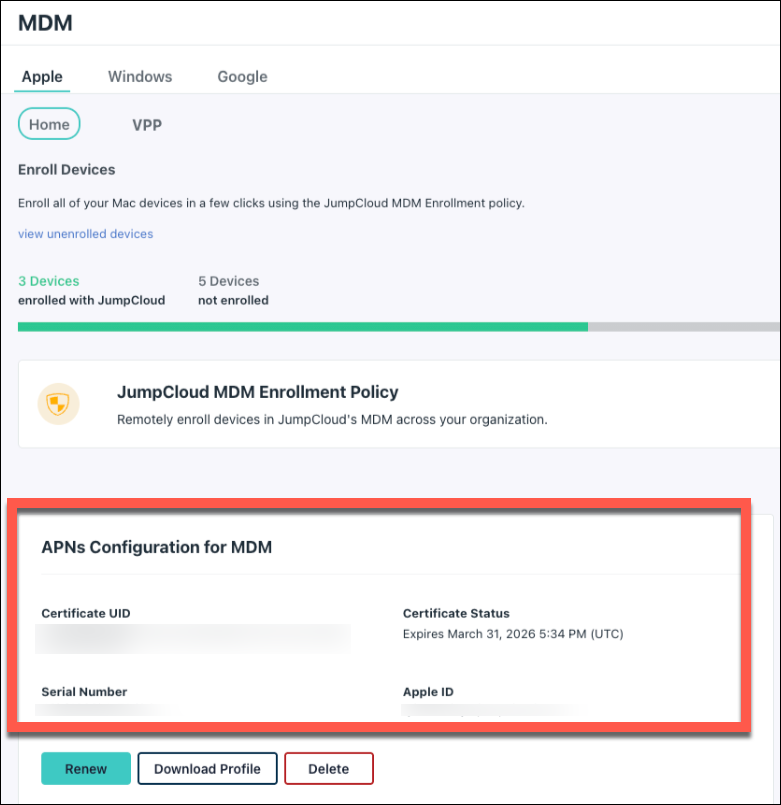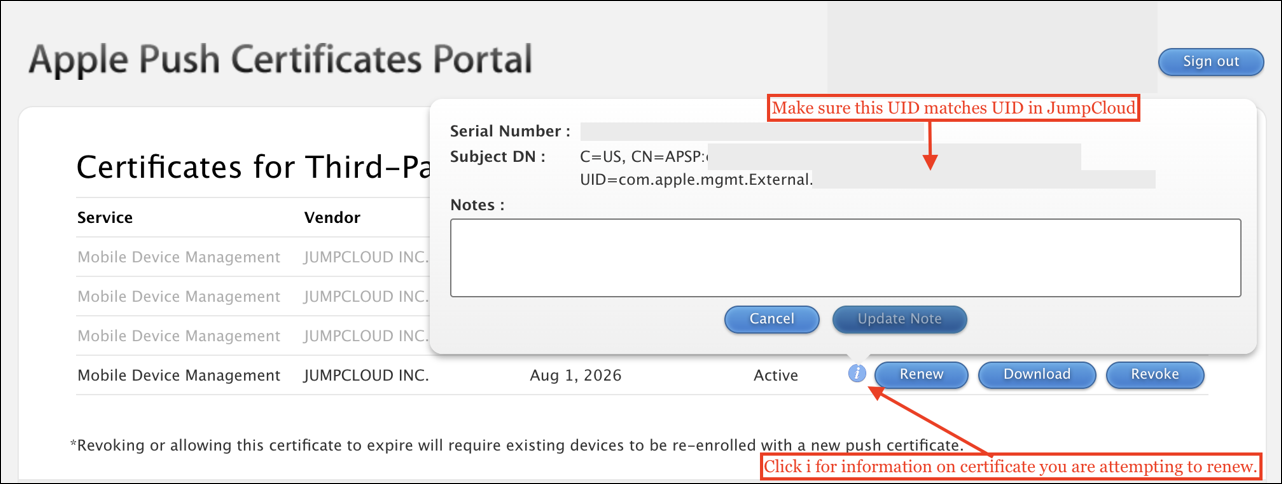If you see the error “Unable to upload file: Error patching device manager: certificate uid does not match existing certificate” when renewing an MDM certificate in JumpCloud, this indicates a mismatch between the Certificate UID used to renew the certificate and the one that exists in JumpCloud.
To resolve the error, verify the Certificate UID in both the JumpCloud Admin Portal and the Apple APNS Portal are the same. If Certificate UIDs don't match, you will need to transfer the certificate through Apple.
To find the Certificate UID in JumpCloud:
- In the JumpCloud Admin Portal, go to DEVICE MANAGEMENT > MDM > Apple.
- Under APNS Configuration for MDM, locate the Certificate UID.
To verify the Certificate UID in the Apple APNS Portal:
- Log in to Apple APNS Portal.
- Click the "i" information icon next to your MDM certificate to view the UID.
- Ensure this UID matches the value in JumpCloud.
- If Certificate UIDs don't match, and the correct certificate with the same UID isn’t available, you will need to transfer the certificate.
- Contact Apple to assist with the transfer the certificate to a new Apple ID. You will need the Certificate UID, Serial Number, and Apple ID of the MDM configuration.
FAQ
A mismatch occurs when the Certificate UID used to renew the certificate does not match the one listed in the JumpCloud Admin Portal.
Extract the certificate’s serial number from the JumpCloud Admin Portal and contact Apple Support for assistance in transferring the certificate.
You can reach Apple Support through their APNS issues channel.