Use this policy to configure screen saver settings on Windows devices, including enabling or disabling the screen saver, selecting the type, setting the timeout, and optionally enabling password protection. You can also specify a custom screen saver using a pre-existing .scr file on target devices. Enforcing this policy prevents users from changing screen saver settings.
Note:
You can set any custom screen saver by first deploying it to the managed Windows device using the command template.
Prerequisites:
- This policy is compatible with all Windows versions supported by the JumpCloud Agent. See Agent Compatibility, System Requirements, and Impacts to learn more about device compatibility.
Policy Creation
- Log in to the JumpCloud Admin Portal.
- Go to DEVICE MANAGEMENT > Policy Management.
- In the All tab, click (+).
- On the New Policy panel, select the Windows tab.
- Search and select Screen Saver Configuration from the list, then click configure.
- (Optional) In the Policy Name field, enter a new name for the policy or keep the default. Policy names must be unique.
- (Optional) In the Policy Notes field, enter details such as creation date of the policy, and information on testing and deployment of the policy.
- In the Settings section, enter the relevant details:
- Enable Screen Saver: Enables or disables the screensaver on targeted Windows devices. This option is enabled by default.
- Screen Saver Path: Enter the file path for the screen saver on your managed Windows devices. This setting is only applicable when the Configure Screensaver Type policy is also enabled.
For example: C:\Users\PAUGM\Pictures\Screensaver Images - Screen Saver Timeout (seconds): Enter the number of seconds (from 1 to 86,400) of inactivity required to activate the screen saver on the managed Windows devices.
- Password Protect Screen Saver: Requires the user to enter their password and resume from the screen saver, enhancing device security by preventing unauthorized access.
- (Optional) Select the Device Groups tab. Select one or more device groups where you want to apply this policy. For device groups with multiple OS member types, the policy is applied only to the supported OS.
- (Optional) Select the Devices tab. Select one or more devices where you want to apply this policy.
- Click Save. If prompted, click Save again.
- Users must log out and back in to all devices where this policy was applied for it to take effect.
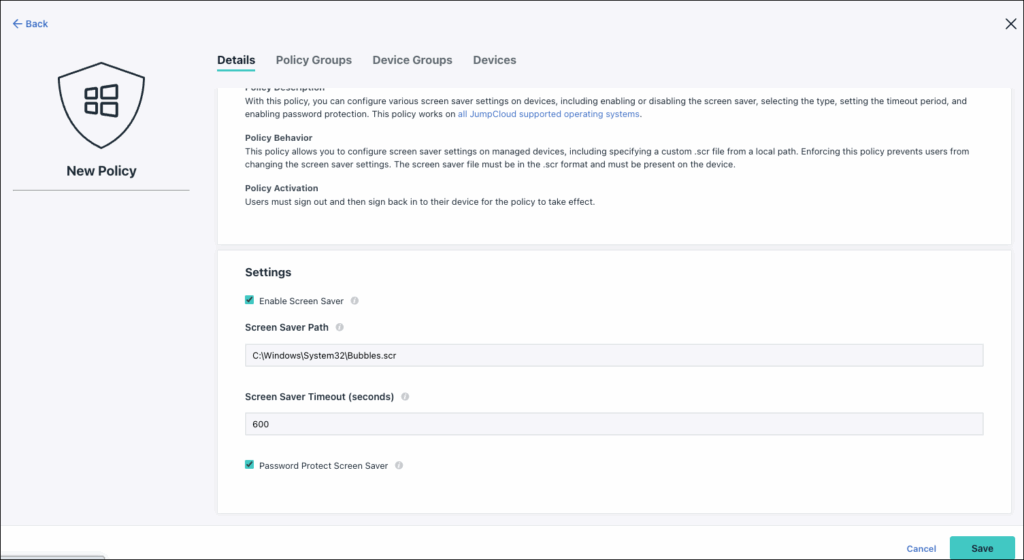
Back to Top