Use this policy to configure and set desktop background and lock screen images on managed Windows devices. This helps to ensure a consistent branding and uniform user experience across your organization and prevents users from changing them.
This policy supports the following configurations:
- Image Sources: Local file path or direct URL (https)
- File types: JPG, JPEG, and PNG.
Prerequisites:
- Devices must be enrolled in Windows MDM (Mobile Device Management).
- Target devices must be running Windows 10, version 1709 [10.0.16299] or later. This policy is supported on the following Windows editions:
- Windows Pro
- Windows Enterprise
- Windows Education
- IoT Enterprise
- IoT Enterprise LTSC
- For Windows Professional (Pro) edition, this feature only works if the SharedPC CSP's SetEduPolicies is configured, or if the device is in Shared PC mode with the BootToCloudPCEnhanced policy enabled. See Create a Custom Windows MDM (OMA URI) Policy to learn more.
- Following the steps in the above help article, you can create a custom Windows MDM policy with the following settings:
- OMA URI: ./Vendor/MSFT/SharedPC/SetEduPolicies
- Format: Boolean
- Value: true
- Following the steps in the above help article, you can create a custom Windows MDM policy with the following settings:
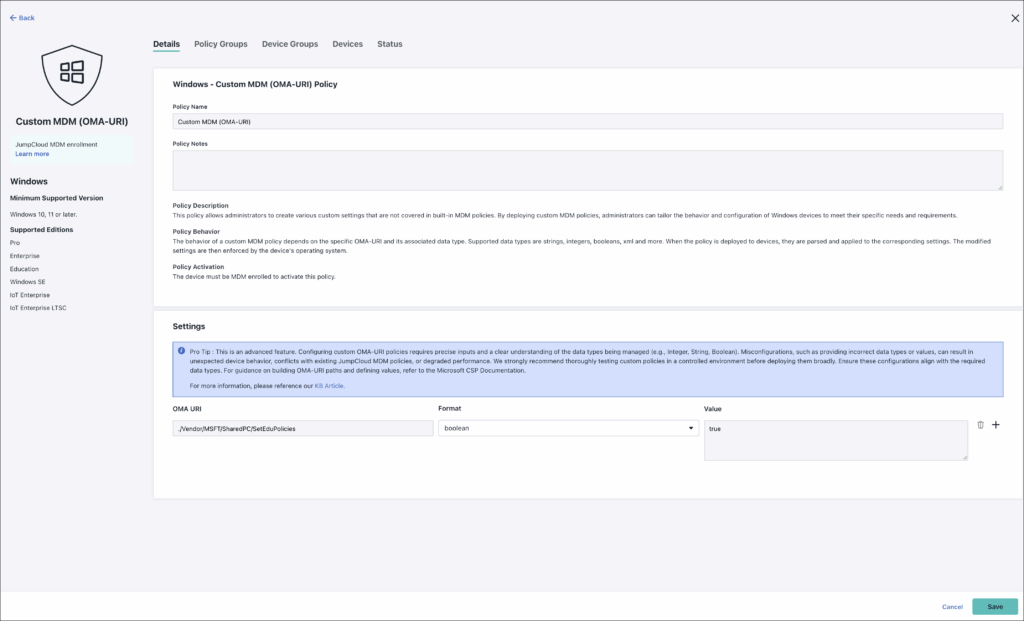
- See Agent Compatibility, System Requirements, and Impacts to learn more about device compatibility.
Considerations:
- This policy is activated immediately once it is saved.
Creating the Policy
To create the policy:
- Log in to the JumpCloud Admin Portal.
- Go to DEVICE MANAGEMENT > Policy Management.
- In the All tab, click (+).
- On the New Policy panel, select the Windows tab.
- Search and select Desktop and Lock Screen Settings from the list, then click configure.
- (Optional) In the Policy Name field, enter a new name for the policy or keep the default. Policy names must be unique.
- (Optional) In the Policy Notes field, enter details such as creation date of the policy, and information on testing and deployment of the policy.
- In the Settings section, enter the relevant details:
- Desktop Wallpaper Path - Specify an HTTPS URL or a local file path to a JPG, JPEG, or PNG image.
For example:- https://www.dreamstime.com/red-rose-water-image352882
- Local Path: C:\Wallpapers
- Lock Screen Image Path - Specify an HTTPS URL or a local file path to a JPG, JPEG, or PNG image.
For example:- https://www.dreamstime.com/red-rose-water-image352882520
- Local Path: C:\Wallpapers
- Desktop Wallpaper Path - Specify an HTTPS URL or a local file path to a JPG, JPEG, or PNG image.
- (Optional) Select the Device Groups tab. Select one or more device groups where you want to apply this policy. For device groups with multiple OS member types, the policy is applied only to the supported OS.
- (Optional) Select the Devices tab. Select one or more devices where you want to apply this policy.
- Click Save. If prompted, click Save again. No further action is needed for this policy to take effect.
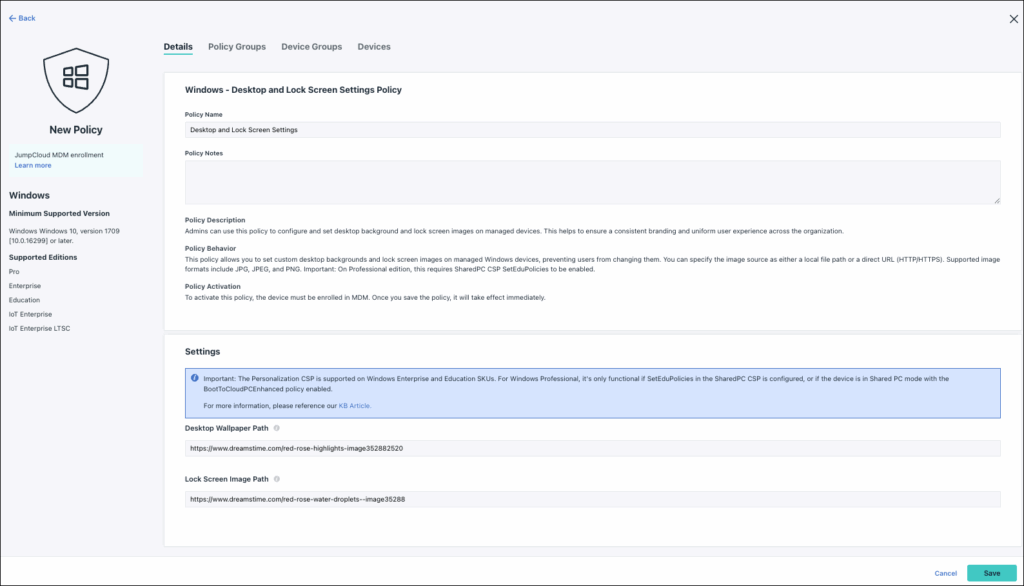
Back to Top