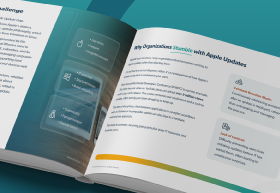It’s official—macOS Tahoe is on its way. With every major update, Apple promises meaningful upgrades for both individual users and enterprises. Tahoe is no exception.
Apple’s reputation for user-focused innovation suggests big things are ahead. But what exactly can you expect?
More importantly, how can you prepare for a smooth transition?
Here’s everything you need to know and more.
What to Expect from macOS Tahoe
Apple consistently delivers more than just software updates; each release redefines workflows, boosts performance, and strengthens device integration.
Here’s what macOS Tahoe might have in store based on Apple’s trends and the industry’s direction:
User Interface & Experience Enhancements
Apple is known for breathing new life into its macOS with every release. macOS Big Sur introduced a bold redesign inspired by iOS, and Monterey extended its focus on seamless cross-device experiences like Universal Control. For Tahoe, users can expect subtle yet impactful refinements:
- Interactive control center: Apple might make the Control Center even more intuitive, allowing users to customize widgets and access settings faster.
- Revamped notification center: Better group notifications and a smarter focus mode could reduce distractions and improve productivity.
- Dynamic themes: Think wallpapers and interface elements that adapt to the time of day, creating a more immersive desktop environment.
Improved Efficiency & Performance
With Apple Silicon chips at the core of macOS, Tahoe is poised to bring a smoother experience:
- Optimised workflows for resource-heavy tasks like video editing, empowering creators with speed and reliability.
- Better power management for extended battery life on MacBooks.
- Faster boot times and snappier app launches, even when multitasking.
New Features for Productivity
With each release, Apple builds on tools to simplify work. Tahoe may include:
- Enhanced continuity and handoff features: Imagine even easier file sharing, seamless task transfers, and clipboard improvements across devices.
- Focus mode integration: A deeper connection between Focus Modes and specific apps to create distraction-free environments tailored to workflows.
- Collaboration tools: With hybrid work on the rise, expect improved real-time collaboration support in apps like Pages or Keynote, and more efficient APIs for third-party tools.
AI-Driven Enhancements
Apple’s commitment to on-device privacy means Tahoe will likely offer smarter AI integration without compromising user data:
- Smarter Siri: A proactive and context-aware Siri that’s more integrated with macOS functions.
- Photos improvements: More accurate object recognition and intelligent categorization for quicker searches.
- Predictive actions: Automated suggestions based on user habits, streamlining workflows.
Security Innovations
Privacy is Apple’s hallmark, and macOS Tahoe won’t be any different:
- Enhanced App Tracking Transparency (ATT): More granular controls on data sharing.
- Improved system integrity: Reinforced defenses against malware and unauthorized system changes.
- Passkey integration: Bolstered password-less login technology for better security and user convenience.
With updates spanning performance, security, and usability, Tahoe promises to be one of Apple’s most well-rounded releases yet.
How to Prepare for macOS Tahoe
While the prospect of a shiny new OS is exciting, preparation is key to safe and smooth adoption. Here’s how to get ready for macOS Tahoe:
1. Check Compatibility & System Requirements
Apple typically supports Mac models for about 5–7 years. Before Tahoe’s rollout:
- Confirm your Mac’s model and year by navigating to Apple Menu > About This Mac.
- Check Apple’s official compatibility list when it’s announced.
If your device is no longer supported, now might be the perfect time to consider upgrading to a new Mac.
2. Backup, Backup, Backup!
This cannot be overstated. Before installing any major update:
- Use Time Machine or your preferred backup method to create a reliable copy of your data.
- Backups offer peace of mind, allowing you to revert your system if compatibility issues arise or the update doesn’t meet expectations.
3. Declutter and Optimize Your Mac
Freeing up storage ensures your Mac is ready for Tahoe’s installation and performs efficiently after the update:
- Navigate to System Settings > Storage to locate and delete unnecessary files.
- Uninstall outdated applications you no longer use.
4. Update Existing Applications
Outdated software can cause compatibility issues following a macOS update:
- Check for application updates in the Mac App Store or directly through third-party developers.
- Contact developers for early compatibility notes to understand potential issues ahead of time.
5. Stay Updated and Plan Your Rollout
While early adopters might update on day one, a phased approach can mitigate risks:
- Wait for early feedback on forums like MacRumors or Reddit to understand potential issues.
- Enterprises can apply staged rollouts, focusing initial testing with power users before deploying company-wide.
6. Learn About New Features
Apple often offers resources to familiarize users with new features:
- Explore Apple’s dedicated macOS Tahoe page (once launched) for guides and tips.
- Plan quick training sessions for end users in enterprise environments to minimize confusion once the new OS is live.
Parting Thoughts
macOS Tahoe brings more than features—it’s a chance to elevate your workflows, productivity, and security.
Whether you’re most excited about better collaboration tools, AI-driven enhancements, or extended battery life, proper preparation will get you the most out of this release.
Looking to streamline Apple updates even further? Download our free eBook, Mastering Apple Updates, and set yourself up for success with macOS Tahoe!