JumpCloud® administrators can now display their organization’s logo in the web-based User Portal where end users access key work resources, like SSO applications, to create a more personalized experience with JumpCloud.
This is the first release in a set of projects that will give you options to customize the user experience with JumpCloud.
Customize the End User Experience
Adding your organization’s logo to the JumpCloud User Portal helps alleviate potential confusion among users as they interact with JumpCloud-managed resources. After all, you might train your users to flag when they suspect a webpage or email could be malicious or a phishing attack. They’ll feel safer accessing resources when they recognize their company logo where they’re working.
When you add your logo, it will display to users who are logged into their User Portal — an important step in helping users recognize trusted resources and connecting their JumpCloud to their broader experience with your IT team. In their User Portals, employees can safely authenticate to JumpCloud-supported SSO applications, manage SSH keys, and access and reset Linux® MFA TOTP keys, among other core user management tasks.
Displaying your company’s logo will help end users recognize JumpCloud as a critical tool that your team provisions them to in order to get their jobs done. All you have to do is upload your logo in the Settings page in your Admin Portal:
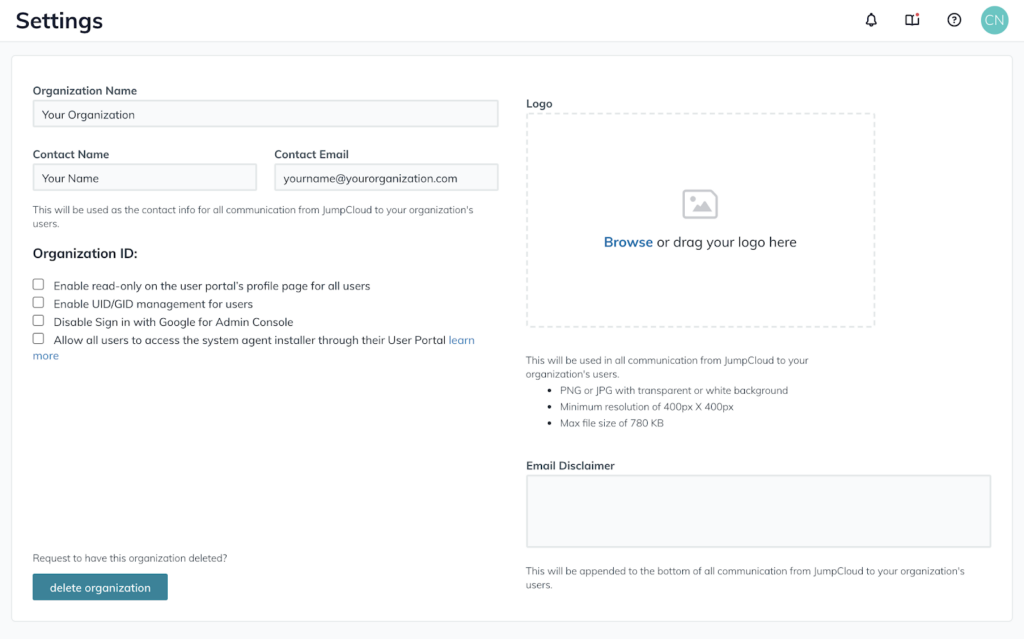
Once you’ve uploaded your logo, this is the view users will have — with your logo displayed in the upper lefthand corner of their User Portals:
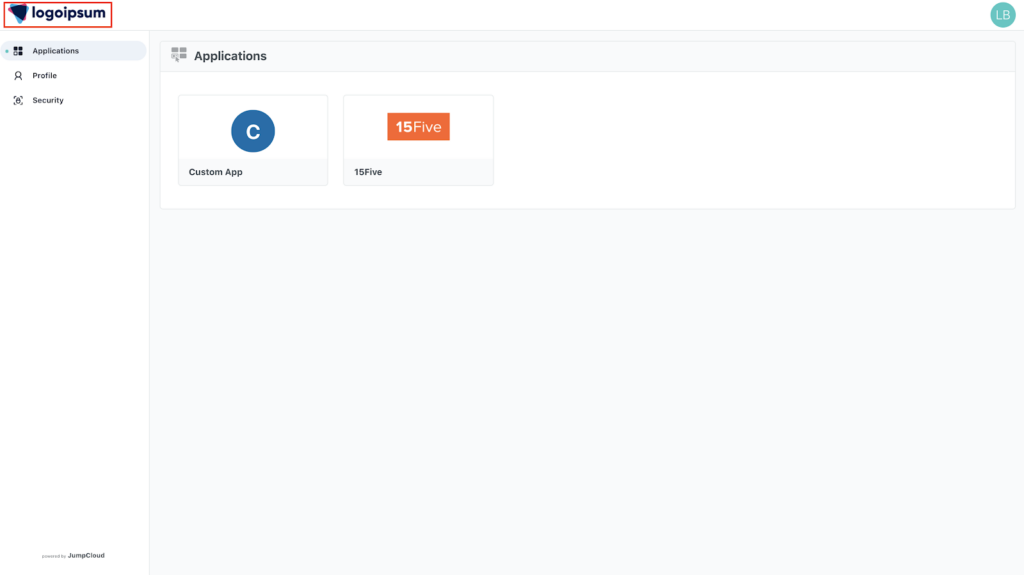
Where Else Does My Logo Display?
Once you upload your organization’s logo in JumpCloud, it will also populate in all email communication from JumpCloud to your users, which helps them to recognize the emails as legitimate and to differentiate them from phishing attempts. Here’s how the email looks with your logo in place:
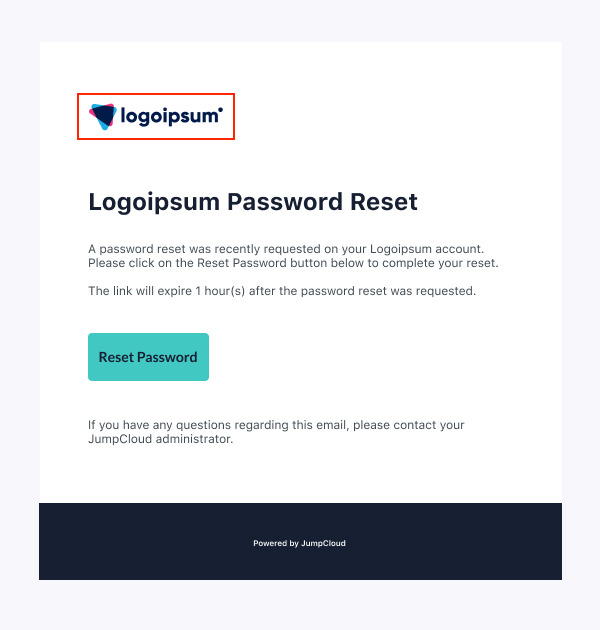
In addition to JumpCloud-generated communications and the User Portal, you can also display your logo in the Setup Assistant screens that users encounter when they go through DEP enrollment and user account configuration on new macOS® devices.
If you register JumpCloud as an MDM server with Apple Business Manager (or Apple School Manager), you can automatically enroll new macOS systems in MDM and install the JumpCloud system agent at once. Here’s how to get started with Apple® MDM in JumpCloud. Displaying your logo during the setup process again gives users a unified and recognizable experience as they onboard with new devices.
What’s Coming Next in Customization?
Especially in today’s landscape of remote users and increasing numbers of SaaS resources used at work, it’s important that you have a way to ensure your managed users recognize their resources, and we’re prioritizing work to help you do that.
We’re working on delivering more tools you can use for customization, including displaying your logo at the JumpCloud User Portal login screen where users enter their credentials. You’ll also have more tools to customize the emails auto-sent to users for events like expiring passwords.
This work to upgrade the User Portal experience follows a redesign of the Admin Portal, which has a modernized interface and updated layout to give you the best digital workspace to manage your environment.
Learn More about JumpCloud
JumpCloud is a comprehensive directory platform to manage user identities, resource access, and macOS, Windows®, and Linux devices. If you’re not a JumpCloud admin yet, you can get started with 10 users and 10 devices — plus 10 days of in-app chat support — to test the full functionality for free.




