Ubuntu’s latest release (23.04, codenamed “Lunar Lobster”) is finally here. It was officially released on April 20, 2023, and is the first release after Ubuntu 22.04 LTS (Long Term Support).
Lunar Lobster is an interim release. These updates are published every six months between LTS releases. They introduce new features provided by Canonical and serve as a testing ground for new capabilities, kernels, compilers, and libraries. The 23.04 interim release will be supported for the next nine months.
You may be wondering what new features to expect when updating to Lunar Lobster, and we have you covered. In this article, we’ll detail some of the most notable features and improvements that Ubuntu 23.04 provides.
New Features Included in Ubuntu 23.04
Before we talk about how to download Ubuntu 23.04, let’s discuss why you should. It provides a few key features that improve your user experience even though it’s an interim release.
Revamped Installation Experience
Ubuntu 23.04 introduces a new OS installer based on Flutter (an open-source UI software development platform by Google). It has a more polished user experience than the version used in Ubuntu 22.04, coupled with a few key design enhancements.
The first installation step appears as shown below. As you can see, it’s more intuitive and modern than the previous installer.
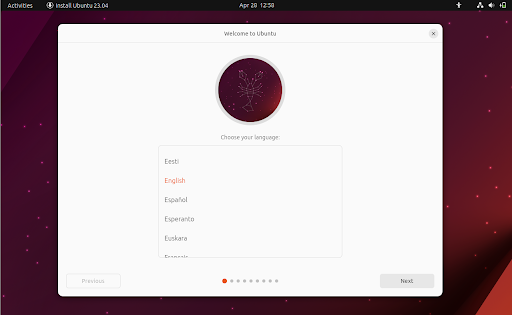
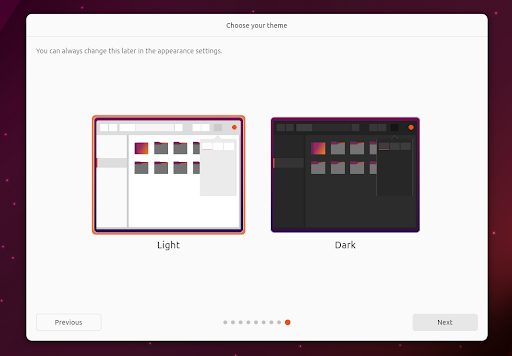
An option has been added that allows you to choose between light and dark themes.
The overall appearance of the installer is cleaner, and the redesigned UI is more intuitive. It’s easier to locate the options you’re looking for, which makes the installation process smoother.
Enhanced Desktop and Features with GNOME 44
Ubuntu 23.04 ships with GNOME 44, which provides an enhanced desktop experience.
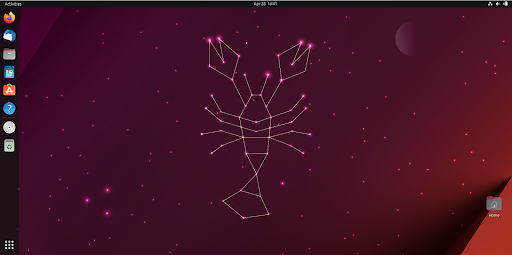
One of the most noticeable improvements is the revamped ‘Quick Settings’ menu, which received a major UI facelift. The menu features rounded rectangular containers. Enabled features are highlighted with an orange hue by default. Below, you can see that both wired and wireless network connections are enabled as well as the night light.
Features with sub-menus have split buttons which when clicked expand to reveal more actions. In addition, a “screenshot” button has been included and sits right next to the ‘Settings’ icon.
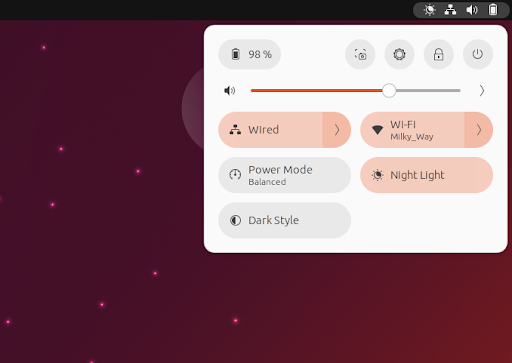
The ‘Background’ option that used to appear in the ‘Settings’ window now resides in the ‘Appearance’ section. Here, you can select your preferred theme (default or dark) and your desired desktop background from an elegant and inspiring selection.

GNOME developers have also improved the ‘Mouse & Touchpad’ section. You can now set mouse acceleration, and get a preview of the action by hovering above each scroll setting.
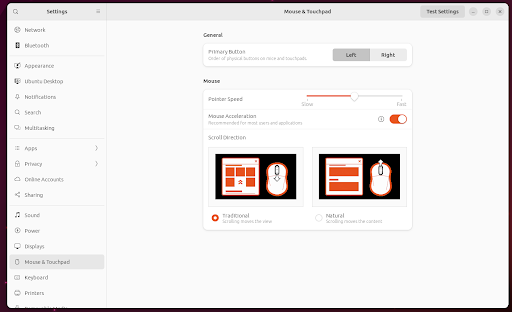
GNOME 44 also ships with an improved version of Nautilus, (aka, Files), which allows you to collapse folders for faster navigation in list view.
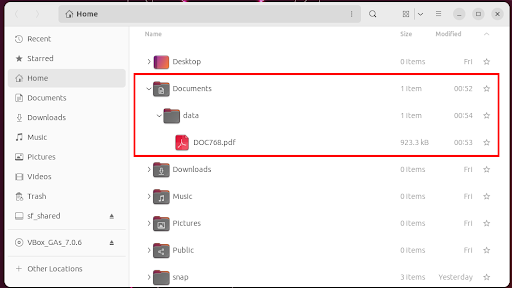
The tree view option reveals a sub-folder called data that contains a pdf document.
Note: This feature is not enabled by default and must be set up manually.
To Enable Collapsible Files:
- Click the icon with three horizontal lines next to the minimize button and select ‘Preferences’.
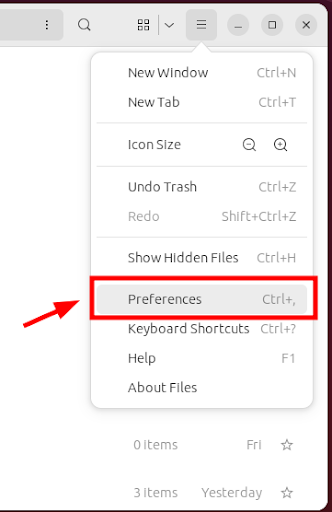
- In the ‘Preferences’ window, toggle on the ‘Expandable Folders in List View’ option.

New Linux 6.2 Kernel with Improved Features
Ubuntu 23.04 ships with Linux Kernel 6.2, which was released on February 19, 2023. The kernel contains numerous improvements and enhancements, including:
- Support for Intel Arc graphics
- Btrfs performance improvements
- Update to the NTFS3 kernel driver
- Out-of-the-box support for NVIDIA RTX 30 / Ampere GPU in the open-source Nouveau driver
- Mainline support for the Apple M1 Pro, Max, and Ultra chips
- Power-saving improvements for Raptor Lake P and Lake N processing
- Numerous improvements for AArch64 architecture
- Additional mount options for squashfs filesystems
You can confirm the kernel version by running the following command on the terminal:
$ uname -r
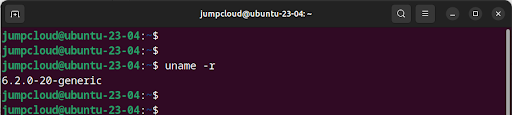
You can also do this by going to ‘Settings’ > ‘About’ and navigating to ‘Kernel Version.’
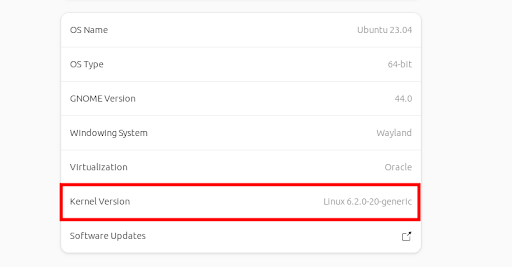
The Ubuntu Dock now displays a count badge for unread notifications in open applications in the Dock section. For example, in the below screenshot you can see two Firefox browser notifications.
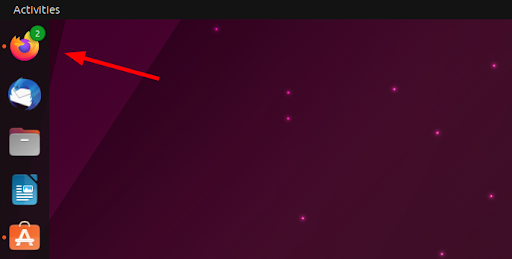
New User Authentication with Azure Active Directory
Ubuntu 23.04 offers user authentication with Microsoft Azure Active Directory (Azure AD). If you’re using Microsoft 365, you can authenticate your Ubuntu desktop with the same login credentials you use for Azure.
Updated Active Directory Features
22.04 was the first release in the Ubuntu family to introduce an Active Directory integration.
Ubuntu 23.04 ships with further improvements to Active Directory, with new support features for app confinement, enterprise proxy, and network shares.
Automated snapd Update Process
Ubuntu 23.04 has brought new changes to snapd. The snapd daemon checks for the availability of updates several times a day and applies them to snap applications.
Historically, users would get a notification about a pending update for desktop applications, but would only be able to apply it via the command line or through the Ubuntu Software Center.
Now, pending updates are silently downloaded in the background and applied once the running application is closed. You can also pause updates for as long as you want with the new snap ‘hold’ feature.
Steam Promoted to the Stable Channel
Canonical announced the early access launch of Steam on April 29, 2022 to enhance the gaming experience on Ubuntu. Packaging Steam as Snap made it easy to set up a gaming environment without having to install dependencies, the latest packages, or kernels.
Steam snap has now been promoted to the stable channel. It provides crucial dependencies to run old and new titles without additional Personal Package Archives (PPAs). The drivers and libraries are bundles as dependencies, so games don’t have to look for and install them.
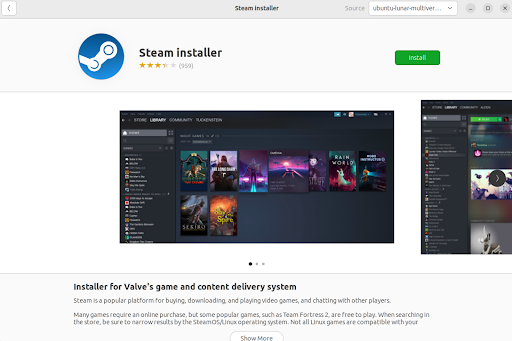
Updated Software Packages
Along with the above new features and releases, upgrading to Ubuntu 23.04 will also give you the following new software versions:
- LibreOffice 7.5
- Mozilla Firefox 111
- Thunderbird 102
- Remmina 1.4.29
- Shotwell 0.30.17
- Transmission 3.0
How To Download Ubuntu 23.04
- Visit the Official Ubuntu 23.04 Download Page
- Grab your preferred ISO image. The image is available in 3 different image types depending on your computer’s architecture:
- 64-bit Desktop Image (4.6 GB): Test Ubuntu without any alterations to your computer, with the option to install it permanently later. This type of image is the most commonly used. Note: You’ll need 1024MiB of RAM to install from this image.
- 64-bit Server Image (2.6 GB): For permanent Ubuntu installs for use as a server. Note: this will not install a graphical user interface.
- 64-bit Netboot Tarball (171 MB): Contains all the files needed to boot the Ubuntu installer over a TCP/IP network.
Need a step-by-step guide on upgrading to Ubuntu 23.04? Visit our detailed tutorial here.



