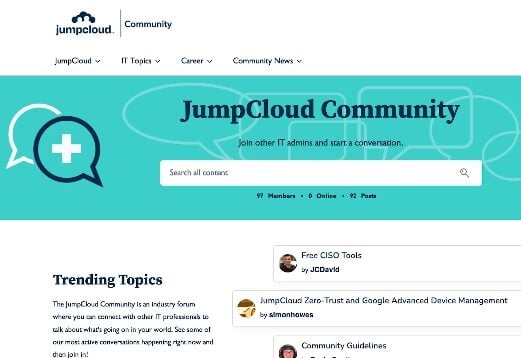Check here for the most current list of supported Linux distributions.
Ubuntu 23.04, codenamed Lunar Lobster, is the next major update for Ubuntu, and was officially released on April 20, 2023. Unlike Ubuntu 22.04, this is a short-term release that will be supported for nine months until January 2024.
The latest release ships with new features and updates tailored to improve user experience and enhance the efficiency of the operating system. Let’s have a look at new capabilities introduced in Ubuntu 23.04.
New Features in Ubuntu 23.04
Ubuntu 23.04 comes loaded with the following new features and enhancements:
GNOME 44
This is a significant improvement included in Ubuntu 23.04. GNOME 44 brings several changes and tweaks that give Ubuntu a revamped and polished look.
First, you get a new-look wallpaper with a signature Lobster logo to match Ubuntu 23.04 codename “Lunar Lobster.” Its Adwaita-based Yaru theme has also been redesigned with a new array of beautiful wallpapers and a fresh set of icons.
The Nautilus file manager is also enhanced. The most conspicuous change is the ability to expand folders in the list view which allows you to view the directory’s contents. This feature can be enabled from the”’Preferences” section of the file manager.
The “Quick Settings” menu has a modern and refreshed look. It is split into two sections with an individual section expanding to display a sub-menu when clicked on. Each section displays information such as network name, power consumption, night light status, and more.
The “Bluetooth Quick settings” button has a designated menu that displays connected devices. It also provides the option of connecting and disconnecting devices.
Check out the GNOME 44 release notes for a comprehensive list of all the features and enhancements that come with GNOME 44.
New Flutter-based Installer
Ubuntu 23.04 introduces a new Flutter-based installer, replacing the default Ubiquity installer. Flutter is an open source and cross-platform UI framework developed by Google. It is used for developing rich UIs for applications for multiple platforms with a single codebase.
The installer adds a fresh redesigned look with additional options to customize the user experience. For example, there’s an option to select light or dark mode and a separate screen for partitioning the hard drive.
New Kernel Version: 6.2
Ubuntu 23.04 comes with Kernel 6.2 which includes numerous performance and security enhancements. Notable improvements are support for Apple M-series chipset and Intel Arc Graphics by default. In addition, Mesa 23.0 graphics are included for an improved gaming experience as well as Intel’s On Demand drivers for Intel Xeon CPUs.
New Software Versions and Utilities
Ubuntu 23.04 ships with newer software versions in its core set of applications. You get the following applications out of the box:
- LibreOffice 7.5
- Mozilla Firefox 111
- Thunderbird 102
- Remmina 1.4.29
- Shotwell 0.30.17
Also, the following toolchains are provided by default:
- golang 1.2
- GCC 13
- LLVM 16
- Ruby 3.1
- glibc 2.37
You can download Ubuntu 23.04 ISO image from the official Ubuntu releases website ahead of its release and try it out. The image is distributed in the following formats:
- Desktop Image – for workstations/laptops and desktop computers
- Server Install Image – intended for servers; does not include a GUI (graphical user interface)
- Netboot Tarball – contains files needed to boot the Ubuntu installer over the network
You can also migrate from Ubuntu 22.04 to the latest release using a few simple steps. The following tutorial will walk you through how to upgrade to Ubuntu 23.04 from Ubuntu 22.04 step by step.
Prerequisites
First, ensure that you have the following in place:
- An instance of Ubuntu 22.04 LTS with SSH or GUI access.
- A backup copy of all your files before the upgrade commences so that your data will be safe. Be sure to save all your crucial files on a remote location or a removable hard drive.
With the requirements fulfilled, proceed with the following instructions.
Step 1: Update the System
Log into your system and update the existing package lists and repositories as follows:
$ sudo apt update
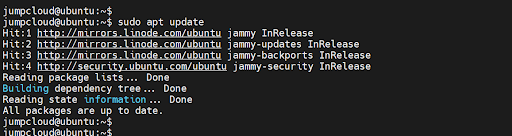
Next, upgrade the system as follows. The command upgrades all the installed packages to their current versions.
$ sudo apt upgrade -y
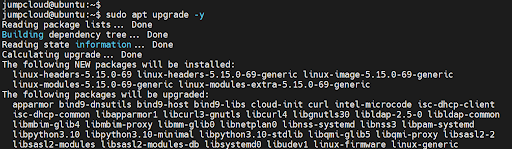
The upgrade takes a while depending on the number of installed packages and the availability of new versions of the same packages. Along the way, you will get the following prompt indicating that your current kernel is not the latest version and hence, you should consider rebooting your system.
So, press TAB to select the “Ok” option and hit ENTER.
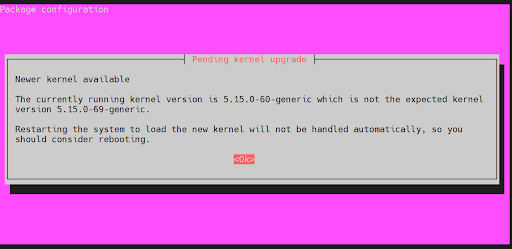
Next, press TAB again to select the “Ok” option and press ENTER to select the services that should be restarted during the upgrade.
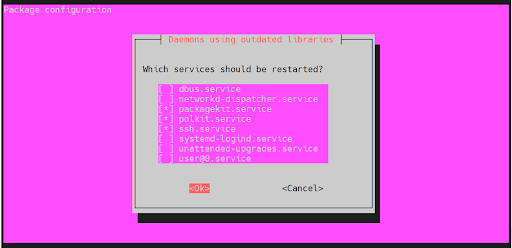
Step 1a: Confirm Upgrade Complete
When the upgrade is complete, execute the following command to confirm that your system has been upgraded to the latest version of Ubuntu 22.04:
$ cat /etc/os-release
The output confirms that we are running the latest release of Ubuntu 22.04 which is Ubuntu 22.04.2.
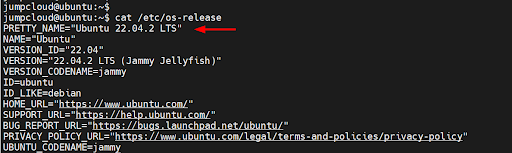
Step 2: Install and Configure Update Manager
We will perform the upgrade from the command line, which should work for both server and desktop systems.
The update-manager-core is a prerequisite for upgrading to Ubuntu 23.04. It’s installed by default on Ubuntu 22.04. If, for whatever reason, it is not installed, run the following command to install it:
$ sudo apt install update-manager-core -y
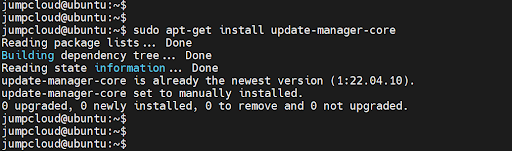
Next, access the /etc/update-manager/release-upgrades file.
$ sudo nano /etc/update-manager/release-upgrades
Set the default upgrade policy from Prompt=lts to Prompt=normal as shown.
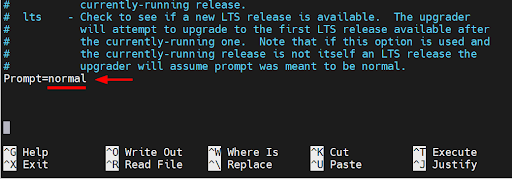
Save the changes (^O) and exit the file (^X).
Step 3: Update Sources.List To Point to Lunar
Next, update the sources.list file by replacing every instance of ‘jammy’ with ‘lunar’ using the sed command as shown.
$ sudo sed -i ‘s/jammy/lunar/g’ /etc/apt/sources.list

Step 4: Run Update and Upgrade Commands
With that out of the way, update the package lists once again for the system to sync the changes made to the file.
$ sudo apt update
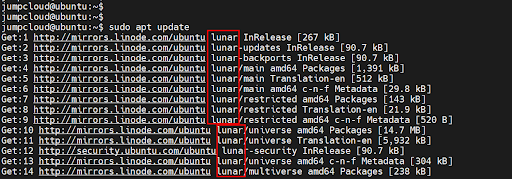
Next, upgrade the system:
$ sudo apt upgrade -y
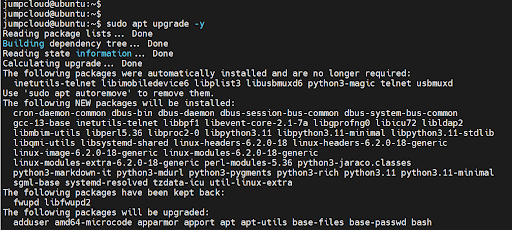
You may be promoted to configure libc6 to restart services. Tab over to “yes” and hit ENTER.

Step 5: Initiate Ubuntu 23.04 Upgrade
Finally, perform the upgrade to Ubuntu 23.04 using the following command:
$ sudo apt dist-upgrade -y
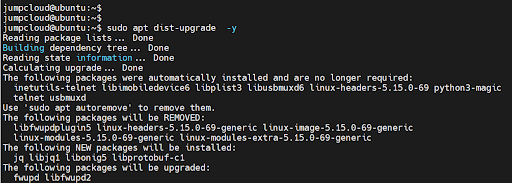
You may see a prompt about the availability of a new kernel – version 6.2.0 – which is the expected kernel in Ubuntu 23.04. To load the new kernel a reboot is required. So press TAB to select “Ok” and press ENTER.
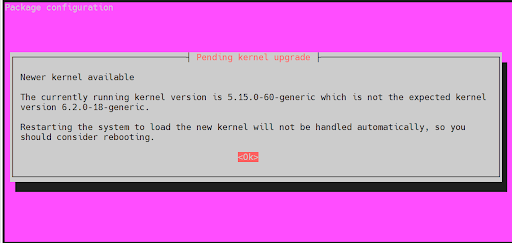
Next, press TAB again to select the “Ok” option to accept the default selections for the services that need to be restarted.
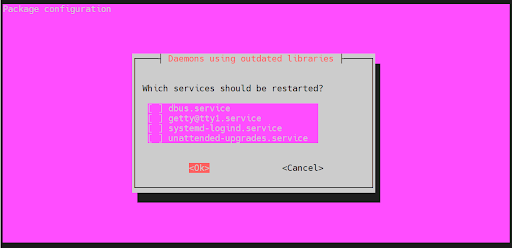
Once the upgrade is complete, reboot the system in order to boot into Ubuntu 23.04.
$ sudo reboot
Step 6: Confirm Update Is Successful
Upon rebooting, be sure to confirm that you have upgraded to Ubuntu 23.04 as shown.
$ cat /etc/os-release
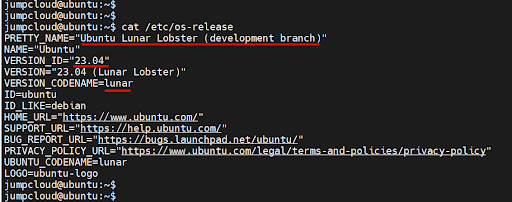
We have successfully upgraded to Ubuntu 23.04!