Installation media for macOS apps can come in a variety of forms including PKG files, ZIP files, or DMG files. DMG files interact with the macOS device similar to USB sticks. After these files are double-clicked, they can be handled similarly. You may want to use a silent installation if user intervention isn’t required.
To install an application from a DMG file:
- Double-click the DMG file to make its content available (the name will show up in the Finder sidebar), and a window showing the content opens.
- Drag the app from the DMG window into the Applications directory to install (you may need an Admin password).
- Wait for the copy process to finish.
- Eject the DMG file.
- Delete the DMG file from the Downloads directory.
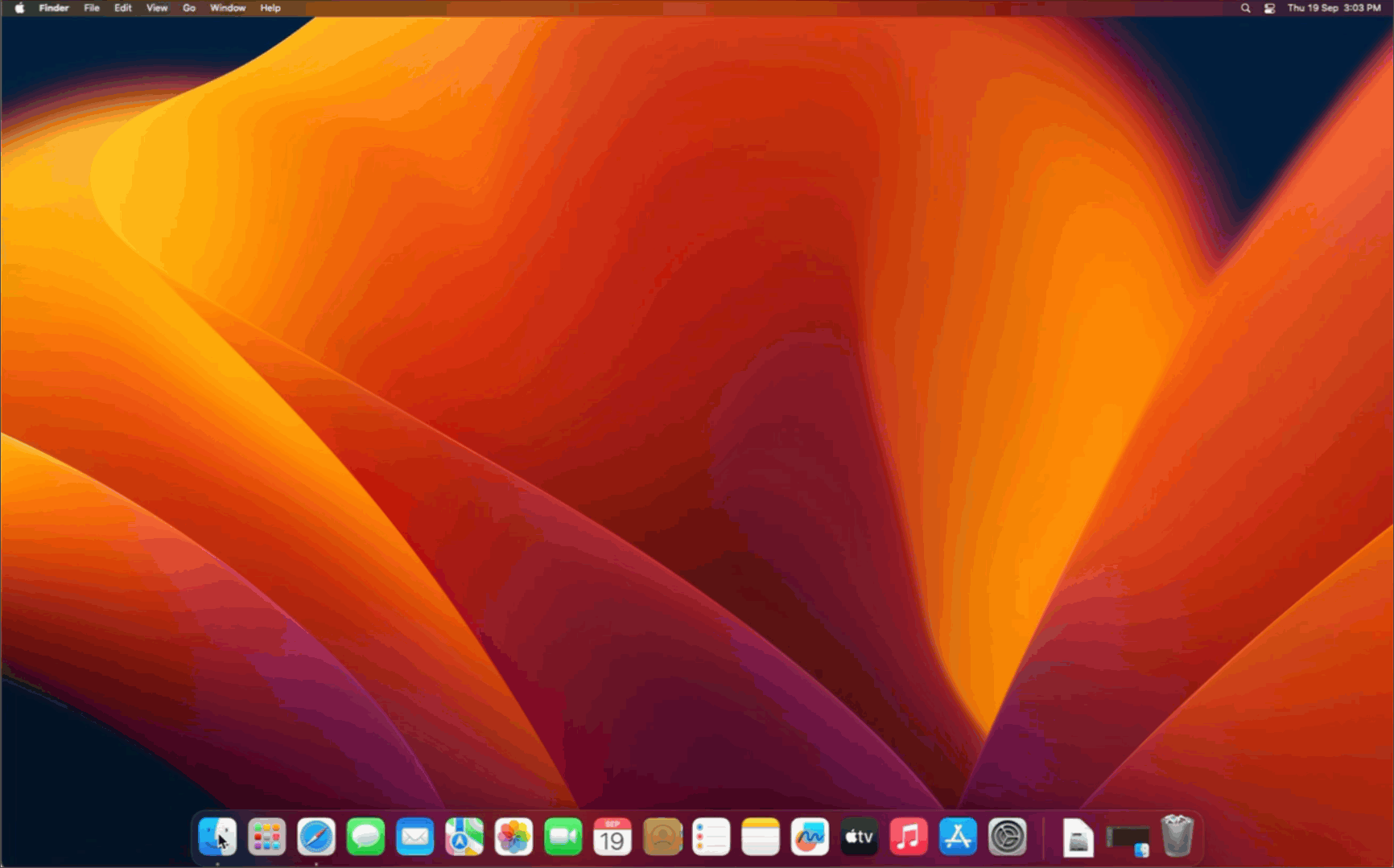
This process can be scripted and examples of these scripts have been documented, see JumpCloud Commands Gallery to learn more.
The following examples describe the process of silently installing apps on macOS devices from DMG files using JumpCloud commands:
- Mac -Install Chrome DMG
- Mac - Install Slack DMG
- Mac - Install Firefox DMG
- Mac - Install DMG Installer
Back to Top