The Windows taskbar enables multitasking and quick access to applications and system notifications. This policy lets you manage key aspects of the taskbar, ensuring a consistent and controlled user experience across your devices. Once deployed to managed Windows devices, the policy enforces your configured settings, preventing users from overriding them.
Prerequisites:
- Devices must be enrolled in Windows MDM (Mobile Device Management).
- Target devices must be running Windows 11 (21H2 and later). This policy is supported on the following Windows editions:
- Windows Pro
- Windows Enterprise
- Windows Education
- Windows SE
- IoT Enterprise
- IoT Enterprise LTSC
- For more information on device compatibility, see Agent Compatibility, System Requirements, and Impacts.
Considerations:
- A device restart is required only if you select the Simplify Quick Settings layout option.
Creating the Policy
To create the policy:
- Log in to the JumpCloud Admin Portal.
- Go to DEVICE MANAGEMENT > Policy Management.
- In the All tab, click (+).
- On the New Policy panel, select the Windows tab.
- Search and select Taskbar Customization from the list, then click configure.
- (Optional) In the Policy Name field, enter a new name for the policy or keep the default. Policy names must be unique.
- (Optional) In the Policy Notes field, enter details such as creation date of the policy, and information on testing and deployment of the policy.
- In the Settings section, configure the following policy options:
- Disallow widgets: Prevents the Widgets button and the Widgets board from appearing on the taskbar. Widgets are enabled by default.
- Configure search on the taskbar: Controls the appearance of the search feature on the taskbar. Once enforced, this setting cannot be changed by the user. Select from one of the following options:
- Hide Search: Hides the search feature entirely.
- Show Search Icon Only: Displays only the search icon.
- Show Search Icon and Label: Displays the search icon and the word “Search.”
- Default: Displays the full search box. If you disable or don't configure this policy, the search setting will revert to its Windows default, and users will be able to change it.
- Hide recent jumplists: Prevents recently or frequently used files, folders, and websites from appearing in the Start Menu and taskbar's Jump Lists. By default, this setting is not enabled. This setting does not prevent users from pinning items to Jump Lists.
- Hide the Task View button: Hides the Task View button and disables its toggle in the device’s Settings.. This option is disabled by default.
- Simplify Quick Settings layout: Reduces Quick Settings to a fixed layout that includes only the Wi-Fi, Bluetooth, Accessibility, and VPN buttons, along with brightness and volume sliders, battery indicator, and a link to the Settings app. By default, this setting is disabled. A device restart is only required if you enable this setting.
- Disable editing Quick Settings: Prevents users from adding, removing, and reordering buttons in the Quick Settings flyout. By default, users can edit these settings.
- Do not allow pinning programs to the taskbar: Prevents users from pinning new programs or shortcuts to the taskbar. By default, this option is disabled.
- Apply custom Start layout: Allows you to specify a custom Start menu layout by providing a JSON file. Enabling this setting applies the uploaded JSON layout, overriding the default Windows Start menu taskbar on the managed device. By default, this option is disabled. If the JSON file contains a value with an environment variable, use the variable's value instead of the variable name itself.
Removing this policy will not automatically revert the Start layout to default settings. The policy does not save the default layout. You can save the initial file with the default layout in a JSON format. Later, you can use this policy again to deploy and restore the saved layout. See Customize the Start layout to learn more.
- (Optional) Select the Device Groups tab. Select one or more device groups where you want to apply this policy. For device groups with multiple OS member types, the policy is applied only to the supported OS.
- (Optional) Select the Devices tab. Select one or more devices where you want to apply this policy.
- Click Save. If prompted, click Save again.
- Users must log out and back in to all devices where this policy was applied for it to take effect.
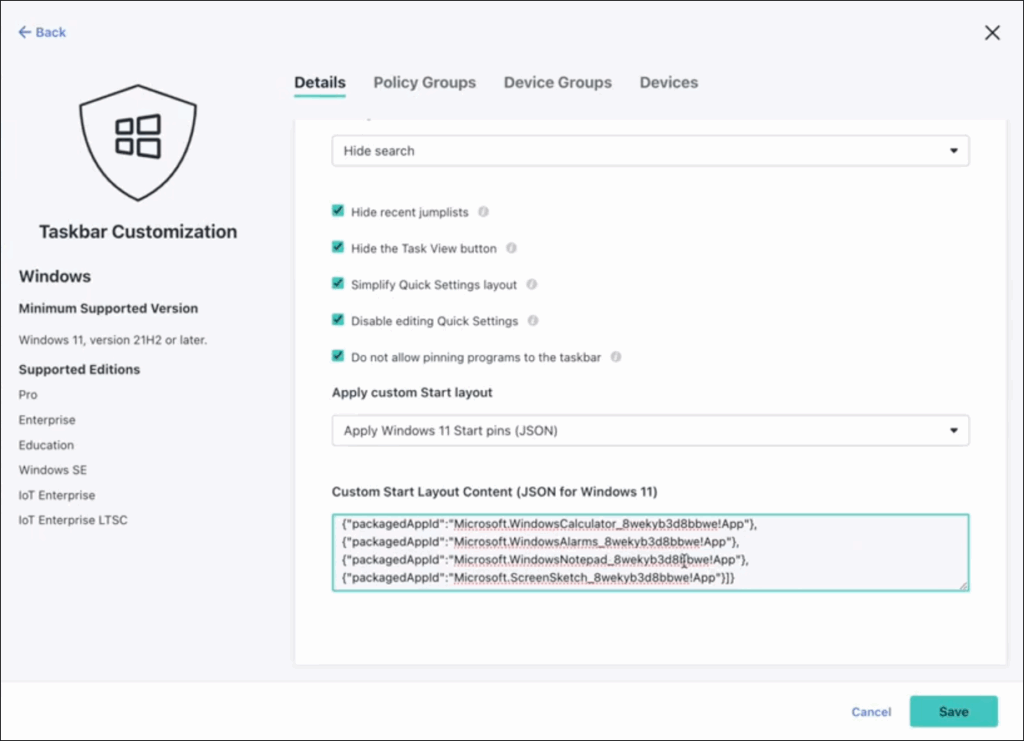
Using a Custom Start Layout
Since the policy does not save the default layout, you must manually export it as a backup before making any changes. After you've modified the layout, you'll need to update any environment variables in the file to ensure the policy functions correctly.
- On a reference Windows 11 device, run the following PowerShell command to export the current Start menu layout to a JSON file.
Export-StartLayout -Path "C:\Layouts\LayoutModification.json"
We recommend saving the default layout and keeping the file unmodified as a backup.
- Open the exported JSON file in a text editor and make your desired changes.
- (Optional) If your layout includes a desktop link with an environment variable (for example
%ALLUSERSPROFILE%), you must replace it with the variable's value before you can apply the policy. Use PowerShell to find the value of the environment variable.$env:ALLUSERSPROFILE
Example:- Original JSON:
{"desktopAppLink":"%ALLUSERSPROFILE%\\Microsoft\\Windows\\Start Menu\\Programs\\Microsoft Edge.lnk"} - Final JSON:
{"desktopAppLink":"C:\\ProgramData\\Microsoft\\Windows\\Start Menu\\Programs\\Microsoft Edge.lnk"}
- Original JSON:
- Upload the final, modified JSON file to the Apply custom Start layout policy setting to apply your changes to managed devices.