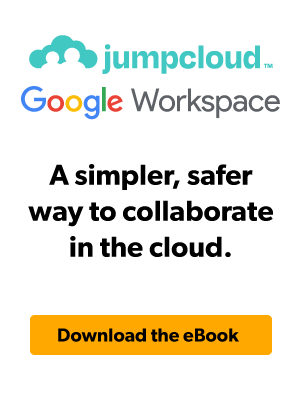The office productivity software market is dominated by two names: Google Workspace and Microsoft 365 (M365). Together, they make up nearly three-quarters of the entire market. Most organizations will choose between these competing solutions.
Both platforms serve broadly similar purposes: helping people work more efficiently. However, there are differences that can impact enterprise workflows and your security in several important ways.
Let’s take a closer look at how they compare and how choosing productivity software impacts IT’s ability to provide the services that users want and the downstream effects on your business..
Overview of Google Workspace and M365
Google Workspace
Google Workspace is a set of cloud-based productivity and collaboration tools. It includes popular services like Gmail, Google Docs, Google Drive, Meet, Sheets, and Slides. These tools are designed for collaboration and sharing, making it easy for users to work together in real time.
Google makes limited versions of its productivity tools widely available for free. Enterprise-ready versions are available at accessible rates, and most employees are already familiar with the way the tools work. Workspace includes identity and access management (IAM), but Google works with identity provider (IdPs) partners to give its customers optionality for how they manage users and devices.
Microsoft 365
M365 is a bundle of Microsoft’s most popular productivity tools and cloud services. It includes well-known apps like Microsoft Excel, Outlook, PowerPoint, SharePoint, Teams, and Word. The bundles include Azure Active Directory (now called Entra ID) cloud identity management, and frequently, Intune device management. M365 isn’t designed just for productivity; it builds out an overall IT stack.
M365 is a paid subscription service that has several SKUs, but limited versions of its tools are available online for free. Microsoft imposes strict limitations on its free-tier software and puts more effort into encouraging users to onboard into a fully Microsoft environment via a gated licensing structure.
Google Workspace vs. M365 Comparison Table
| Google Workspace | Microsoft 365 | |
| Collaboration | Multiple users can work on the same document at the same time. Allows viewing, editing, and commenting. | Multiple users can work on the same document at the same time with the SaaS edition. Allows viewing, editing, and commenting. Microsoft offers more apps for collaboration, design, planning, and presentations, depending on the licensing tier. |
| Communication | Gmail provides secure, user-friendly email services. Google Meet makes virtual meetings accessible and easy to use. | Outlook has more advanced email features, but has a higher learning curve. Microsoft Teams is a more robust virtual meeting platform for collaboration, but is harder to use. |
| Storage | Offers 30 GB to 5 TB of cloud storage space, depending on the license. | 1 TB of storage for SharePoint per organization, with 5 TB of initial OneDrive storage per user. It has additional support for custom plans. |
| Third-party support | Compatible with a wide range of apps, devices, and operating systems. Broad support for third-party cloud-based apps. | Supports third-party integrations, but with added complexity and licensing costs in common use cases. Microsoft prefers that its customers integrate its services. |
| Security | Cloud-native security features. Supports industry standards and regulations. Supports multi-factor authentication and encryption. More focus on usability and practical security. Less focus on regulatory compliance. Google offers an AI add-on to continuously identify, classify, and label sensitive files/data. | Strong emphasis on security, compliance, and identity management. Integrated support for Microsoft security solutions like Sentinel and Defender products for endpoints, cloud apps, and servers/workflows. Those security services aren’t a part of M365. Compliance and data governance are often prioritized over simplicity and ease of use. |
| Administration tools | Includes some built-in administration tools for managing content and policies. Data governance and cloud usage controls tend to apply generally, rather than applying to individual users. Customization occurs through third-party add-ons. | Microsoft tools and services support a wide range of policies and workflows—but mainly through Microsoft infrastructure. Deep customization is possible, but only for organizations that go “all in” with Microsoft. |
| Support and training | Multi-channel support is available to administrators. Premium support is available for paying customers. Overall support and training costs tend to be lower. Support for third-party add-ons may be limited. | Microsoft support, anecdotally, tends to be less responsive. Administrators may be limited to specific channels—like phone support. Premium support is available. Overall support and training costs tend to be higher, especially in environments built on Microsoft infrastructure. |
Core Features
Collaboration Tools
Google Workspace is designed for simplicity and collaboration. Google Docs, Sheets, Slides, and Meet support internal and external users with real-time editing and comprehensive admin controls. Google Drive hosts all of these files on the cloud.
Google Workspace makes it easy to onboard external users and use non-Google assets. It supports a wide range of file types and formats, including Microsoft Office documents. However, you may face challenges converting complex documents into a Google Workspace environment.
M365 includes the latest Word, Excel, PowerPoint, and Teams desktop apps. It includes online versions of Microsoft Office. OneDrive is used for cloud file storage. Each of these tools support real-time editing and collaboration. They also come with advanced visibility, data governance, and security controls.
M365 provides deeper customization and administrative control to users, but at a cost of higher administrative overhead. Onboarding external users can be challenging for admins who are new to the platform, and non-Microsoft file formats generally require conversion.
Google Workspace excels in real-time collaboration, whereas M365 offers a more traditional approach with strong offline capabilities.
Communication Tools
Google Workspace provides email services with Gmail and video conferencing with Google Meet. Gmail is a popular and trustworthy email service provider with a clean user interface and simple organization tools. Google Meet is designed for simplicity and ease of use, with fewer enterprise features than its competitor.
M365 uses Outlook for email and Teams for virtual meetings. Outlook is designed to integrate well with other Microsoft tools, and supports stronger email security add-ins. Microsoft Teams is better suited to an enterprise environment than Google Meet, but those advanced features come at a higher price.
Google Workspace outperforms Microsoft in email security. According to Coalition, a leading managing general agent for cyber security risk:
“The risk of claims for business email compromise (BEC) and funds transfer fraud (FTF) events were found to be equally as bad with M365 as on-prem Exchange. This is in stark contrast to companies using Google Workspace, which experienced a 25% risk reduction for FTF or BEC claims and a 10% risk reduction for ransomware claims.”
During the first half of 2023, organizations using M365 email were more than twice as likely to experience a cyber insurance claim as Google users.
Evaluate the costs and risks of adopting M365.
Storage and File Management
Google Drive is a popular file storage service for individual users. Its free plan provides a generous amount of storage and supports local sync. However, it doesn’t use block-level synchronization where only parts of files that have changed get copied, which may impact performance. Keeping files organized can be a time-consuming task, especially for offline files. Google Workspace can be configured to emulate traditional on-premises file sharing when the desktop app is deployed and mapped as a local drive.
OneDrive is Microsoft’s file storage solution. It integrates natively with the rest of the Microsoft environment and a small number of third-party platforms. It is designed to synchronize files across complex environments and uses block-level storage for faster syncing between devices.
Premium editions of Azure AD feature Azure AD Connect, which helps organizations that use local files servers, or SharePoint, to collaborate. Azure Files is another alternative, which is available as an add-on for domain-joined devices. Support for Windows networks makes OneDrive suitable for business usage.
Integrations
Both platforms support third-party integrations and environments, but in different ways.
Third-Party App Integrations
Google Workspace supports an enormous number of third-party apps through its Marketplace. Google’s approach to third-party support is much more open than Microsoft’s. Many enterprise tools and platforms integrate natively with Google Workspace. For those that don’t, Google Apps Script and developer kit makes further customization possible.
Microsoft is focused on extending and supporting its ecosystem, and its products work best together. It supports third-party applications through AppSource and desktop add-ons from trusted publishers. The result is an implicit push toward adopting full Microsoft infrastructure—despite the security vulnerabilities associated with Microsoft’s desktop applications and defects in its Windows operating system.
Ecosystem Compatibility
The difference between Google and Microsoft becomes even more clear at the ecosystem level. Google supports a wide range of devices, operating systems, and environments. Flexibility is built into Google Workspace from the ground up. Its toolset is well-suited to cloud-native environments with multiple third-party providers and remote workers. Google takes an accessible approach to onboarding contributors to documents. Workspace also integrates seamlessly with Google services.
Microsoft is more favorable toward its ecosystem, but supports cross-OS environments in order to run its products everywhere. Managing non-Microsoft assets often involves licensing constraints and extra steps. Again, the idea is to push users toward adopting Microsoft infrastructure across the organization.
Security and Compliance
Security is another area where Google and Microsoft differ. Both companies have acquired or built cybersecurity solutions that can advance capabilities, but only Microsoft has built a multi-billion dollar security business. Microsoft is considered a leader in the cybersecurity industry. Google isn’t a security company, but provides customers with options for governance, risk, and compliance (GRC) tools.
Data Protection Measures
Google and Microsoft support encryption, data loss prevention, multi-factor authentication (MFA), and behavioral detection. If you log into your account from an unusual device or location or start doing suspicious things to your files, both platforms will trigger a security response. Data in SaaS applications is stored in the cloud, often with robust security measures like encryption and regular backups.
Desktop Office apps and on-premises servers are at greater risk of data loss due to hardware failure or theft. They may also rely on Active Directory for authentication, which lacks strong access control measures like MFA and single sign-on (SSO), to protect user accounts.
Microsoft has better features for customizing its apps to meet security needs. Google’s focus on accessibility and ease of use sometimes comes into conflict with its security capabilities. Enterprise IT teams that can spend time building custom security policies have more to work with in Microsoft. Microsoft’s products and security controls work together within an extensive reference architecture.
Google has the advantage of being a service provider (SP). SaaS applications are updated and patched centrally by the service provider. This ensures that all users are always on the latest, most secure version without needing to manually update their software. There’s also a reduced attack surface area, because SaaS applications run in a web browser, which limits potential damage if the app is compromised.
M365 is both software and SaaS and has dependencies on the Windows operating system. That’s why Microsoft’s track record with security breaches is generally worse than Google’s. For example, in March 2024, the company patched a security vulnerability that allowed attackers to leak user credentials on Exchange servers and a nation-state breached the Exchange Online accounts of its executives.
Regulatory Compatibility
Both platforms support regulatory compliance, but Microsoft offers a much more robust set of compliance features. Organizations that need to adhere to data governance and security standards like HIPAA, SOC, and PCI-DSS can use Microsoft’s Purview Compliance Manager and/or Azure Information Protection to proactively identify and resolve issues. Its capabilities depend on which M365 subscription is being used and it can be difficult to understand the differences between them. Add-ons may also be needed.
Google Workspace enables compliance through features like data regions to control data location in accordance with local regulations, reporting, and Google Vault for eDiscovery and data loss prevention. Keep in mind that some of those features are only included in its Enterprise edition.
Workspace provides advanced auditing capabilities, but can’t provide on-demand compliance guidance the way Microsoft does. Its introduction of AI add-ons and potential acquisition of a major security vendor signals a growing interest in providing its customers with more robust methods to secure cloud applications.
Microsoft’s consolidated approach makes it a stronger GRC offering. It offers extensive privacy controls, including customer-managed encryption keys and detailed compliance score tracking. It also has a centralized compliance manager to help organizations assess and manage compliance risks.
Keep in mind that this consolidated approach encourages customers to use Microsoft for everything. Vendor lock-in usually comes at a higher price (cost and flexibility) but may simplify compliance.
Security Baselines for Desktop Apps and Windows
Google provides SaaS apps that are generally considered safer to use and more secure than desktop programs. Microsoft’s support for legacy workflows gives it a built-in advantage with businesses that aren’t cloud-first. As noted, desktop apps can be vulnerable to hackers. Its solution is to offer security baselines for M365 enterprise apps and Windows through its Intune device management service.
The baselines contain hundreds of configurable settings that can break legacy workflows or even conflict with each other. Admins will have to perform extra work in order to lock desktop Office apps down for improved security. The desktop version of Office has a long history and includes a lot of legacy code, which can introduce security vulnerabilities.
The downside is that locking down Office desktop apps may defeat the purpose of using them to begin with. For example, the M365 baseline disables macros from running in Word and Excel like they did in the past. Organizations that rely on legacy automations in Office will have to modernize and rebuild what they have or accept security risks. Using Office desktop apps is more complicated than it used to be.
The impacts from these baselines may not be well understood upfront. For instance, a client may send an older file format of a Word document and your users won’t be able to open it by default. Admins may face unpredictable business impacts and out of band support tickets as these policies are synced out to users. However, failure to use security baselines could lead to data exfiltration, reputation loss, and penalties.
Admin and Management Tools
Google Workspace and M365 offer advanced administration and management tools. Their enterprise-tier plans come with tools and integrations, which may be valuable for some customers. Google relies on its partners to extend its platforms; whereas, Microsoft builds most solutions in-house.
The configuration, deployment, and training that’s needed for Microsoft’s products can be significant. The larger an organization gets, the more it matters. This can become unmanageable and cause a significant burden on IT and close stakeholders. Most, if not all, of your workloads will be migrated to Microsoft.
User Management
Google administrators can use Admin Console to manage user activity and team productivity. The web-hosted solution is easy to use and includes features for smooth data management. Like many other parts of Google Workspace, simplicity and ease of use takes precedence over advanced features and customization. It has IdP patners to give customers options in identity and access management (IAM).
Microsoft Admin Center is designed to drive efficiency at the enterprise scale. It provides deep insights and granular options to administrators, but with a steeper learning curve. Enterprise editions of M365 come with Intune, which supports mobile device management and has additional security features. Azure AD underlies all of Microsoft’s services and even integrates with Active Directory. It can be set up to work with external identities, but the licensing and setup may be cost prohibitive for smaller organizations.
Reporting and Analytics
Google Admin Console and Microsoft Admin Center have built-in reporting and analytics tools. Google lets you add users, manage devices, and set security policies with minimal setup time and configuration.
Microsoft supports a deeper set of reporting and analytics features. However, its stack has an in-depth learning curve with advanced products like Power Query and Power Query in Excel for knowledge workers, and Power BI to analyze many data sources for business intelligence. However, Power BI’s availability depends on the M365 plan that you have and its features vary by licensing type.
Google supports a broad range of devices and data sources for reporting and analytics, but its Admin Center may not recognize non-Microsoft data sources without additional customization. Looker Studio is Google’s equivalent to Power BI, and is licensed separately. Looker Studio integrates with Google Workspace.
Support and Training
Both Google and Microsoft offer full support packages to users. Phone support and live chat are standard, but many users say the quality of that support can vary. Google support is good at resolving infrastructural issues that concern Google products, but is less helpful when dealing with third-party Workspace add-ons.
Workspace customers successfully partner with third-party resellers to assist in deploying its solutions. Workspace is increasingly popular with managed service providers (MSPs) who are diversifying their businesses, and are less willing to turn away prospective clients who are using it versus M365.
Microsoft is also not an expert at addressing issues with third-party integrations, but has a large partner network to assist with implementations including most MSPs and many certified resellers. If you agree to go all-in with Microsoft (and pay more) your customer support experience may improve. That’s because Microsoft recommends its own technologies in lieu of using any independent software and services.
Both companies offer training for their productivity suites, but Google’s simplicity makes it a simpler process for most employees. Microsoft’s productivity apps can be complex, and getting the most out of them requires in-depth training. However, many users are already familiar with Microsoft’s desktop apps and have many years of hands-on experience with its products throughout their careers.
Note: Admins may also require extensive training to implement all that M365 has to offer, or your organization may have to take on new hires at market rates for specialized implementations.
User Experience
Making productivity tools easy to use drives value across the organization. Office apps are generally well understood, given their longevity, and are continuously being enhanced. Google is known for the simplicity of its SaaS apps, which are popular in the education sector and preferred by younger employees.
Interface and Usability
Google Workspace apps are designed to be straightforward and easy to use, even for those new to the platform. This makes it easy for non-technical employees to gain professional proficiency with its tools, especially users who are already familiar with Google’s consumer products like Gmail.
M365’s desktop apps have many more features but can be less user-friendly than Workspace. However, desktop apps can do more and may be better suited for some use cases. Its apps are well-known for their robust features and offline capabilities.
When it comes to remote users, it’s just easier with Google Workspace, users love it, they find that Google Mail is a better platform than Outlook and Google Drive much more intuitive than Sharepoint.
Eric Grau, Chibitek
Mobile Experience
Google and Microsoft offer mobile editions. Google’s commitment to simplicity makes the mobile experience easier for users who need mobile support. IT leaders can manage mobile device fleets consisting of many different devices and operating systems. The apps are best suited for real-time collaboration and have limited offline capabilities, primarily available through the Chrome browser.
Microsoft’s mobile interface is consistent with the desktop versions, which can be beneficial for users already familiar with its products. Apps are feature-rich and closely mirror their desktop counterparts, allowing for robust document editing and management on the go. They also work well offline.
Microsoft’s GRC controls extend to its mobile apps and can provide granular control over user actions. For example, it’s possible to restrict cutting and pasting to only occur between Microsoft’s apps.
Best-of-Breed Apps
Harvard Business Review (HBR) found that 59% of employees believe that “their collaboration tools are not aligned with how their teams prefer to work.” HBR recommends empowering employees to have a voice in choosing applications that solve their business needs. With Microsoft, that forum is closed due to their the ties and budles within their suite. Users may want the freedom to use something else.
Choosing the Right Solution
Microsoft uses its productivity apps to introduce users to its ecosystem and compel them to stay within a Microsoft environment. Google doesn’t have that kind of consolidated approach, and offers flexibility and choice. Ultimately, the choice depends on your organization’s specific needs and existing infrastructure.
If your team is already familiar with Microsoft products and requires robust offline capabilities, Microsoft 365 might be the better option. On the other hand, if real-time collaboration and a cloud-native approach are more important, Google Workspace could be a better fit.
For many organizations, that means that Google Workspace works as well as the tech stack that it relies on. Provisioning, securing, and managing Google Workspace environments may require choosing the right partners to work with, but its included features should meet the requirements of many organizations.
JumpCloud is a strategic Google partner that allows IT leaders to seamlessly manage Workspace identities and assets. We help organizations make the most of Google Workspace by providing federated identity services, mobile device management, and more.
Find out how JumpCloud can simplify the process of securing your Google environment and meeting compliance requirements. Connect to whatever resources you need, including AD, Google Workspace, HRIS platforms, and more. Try JumpCloud for free and see whether it’s right for your organization.
Resources
Learn how to use JumpCloud with Google Workspace through our available demos and simulations. Below are a collection of resources to help guide you through an evaluation.
Free eBook
Available Simulations
- Configuring Google Workspace Directory Sync
- Self-Service Account Provisioning
- Configure Google and an Identity Provider
- Windows Self-Service PIN Reset with Google
- Mac Self-Service Password Reset with Google
- Automated Device Enrollment on macOS with Google
- Logging Into the (JumpCloud) User Portal with Google
Free Tutorials
- Tutorial: Google Workspace Cloud Directory User Bind Back
- Advanced Troubleshooting Directories
- Creating and Importing Users
Knowledge Base Articles