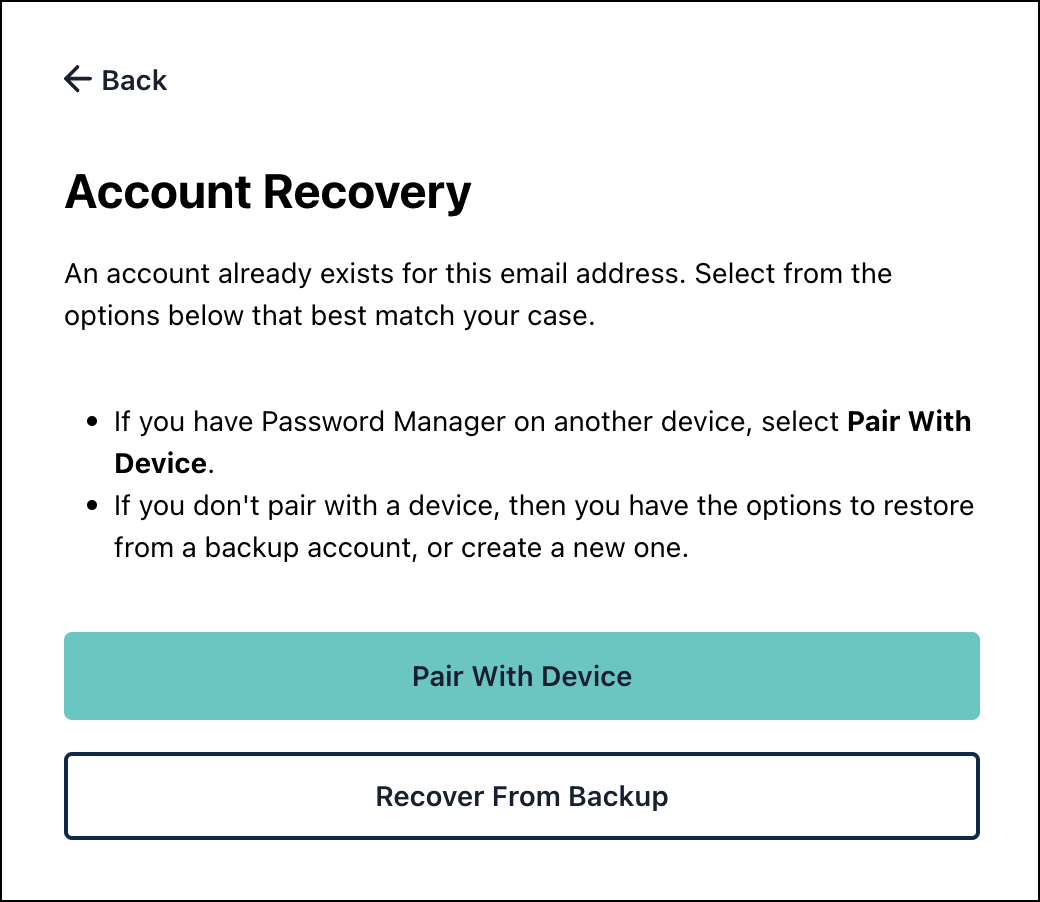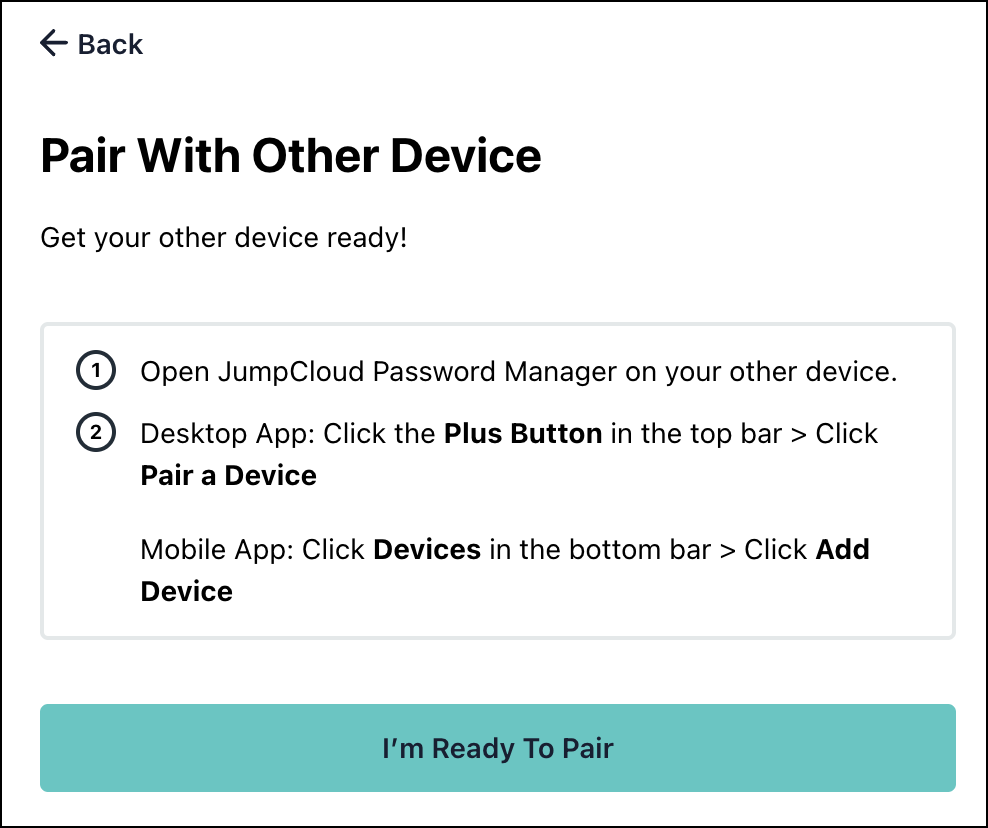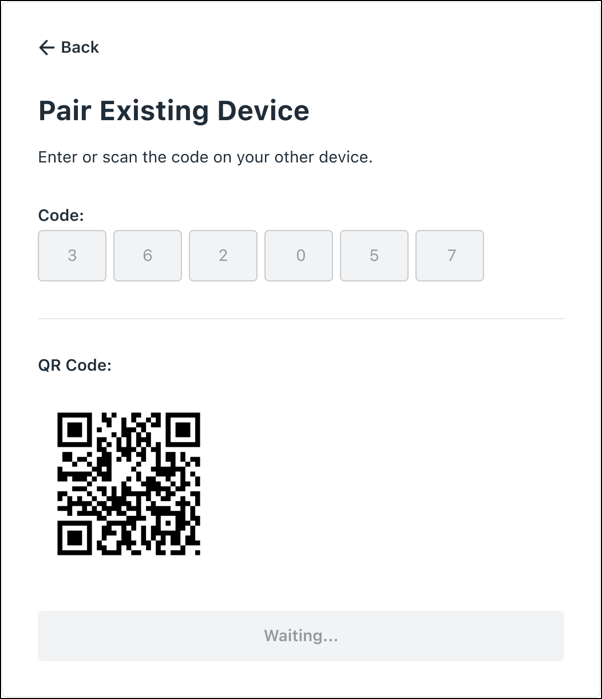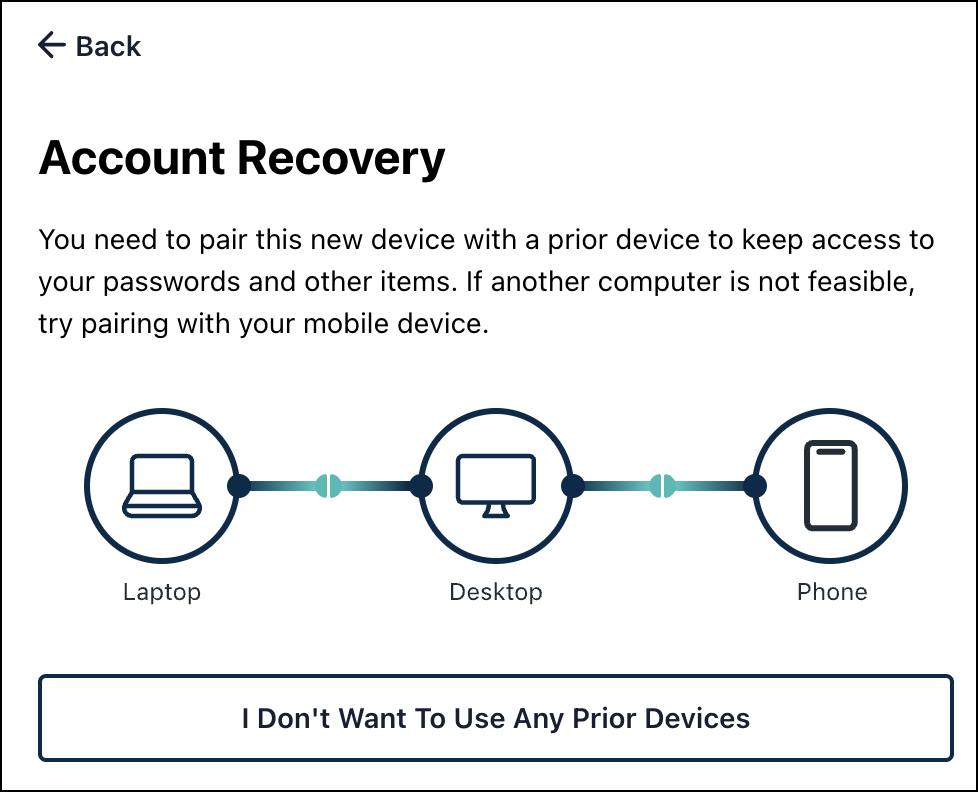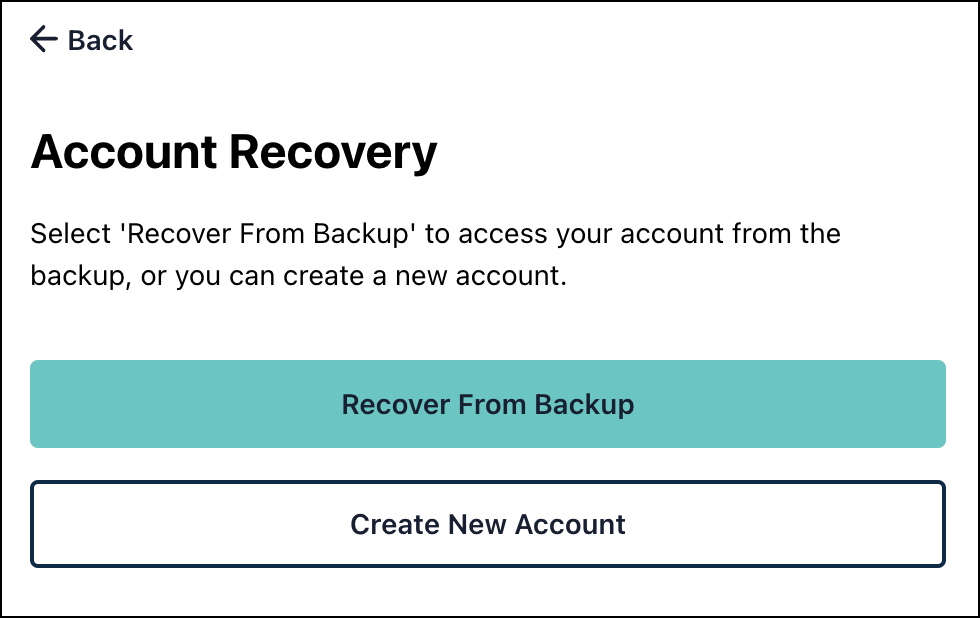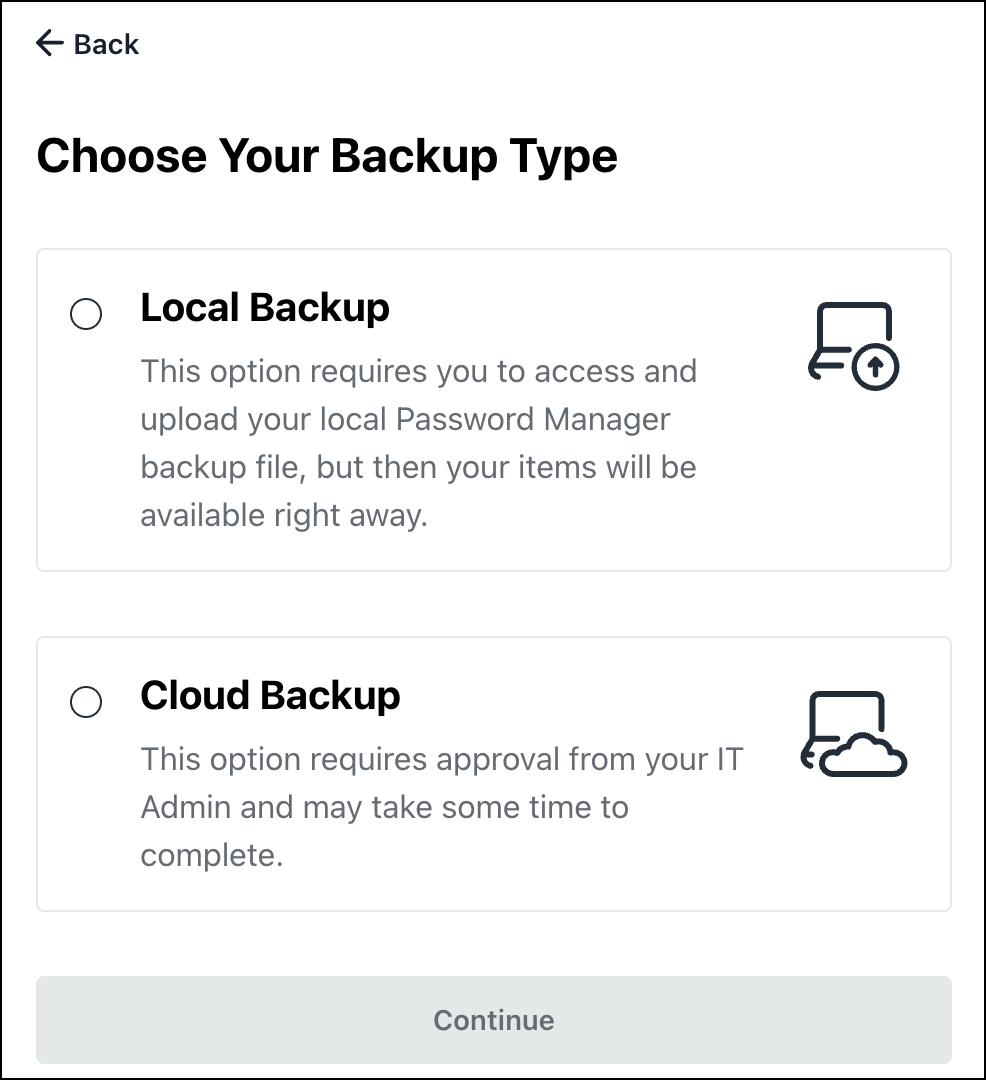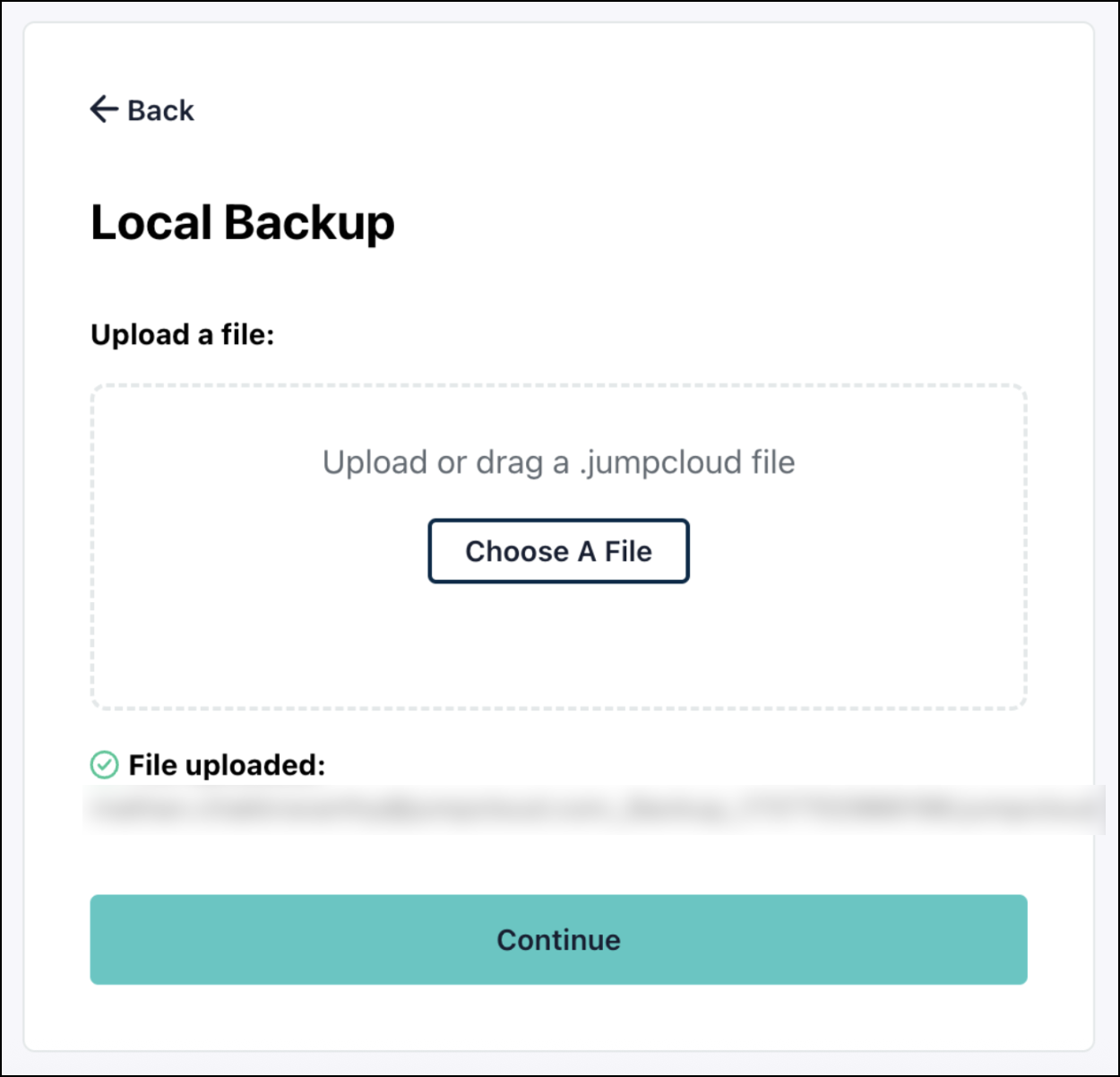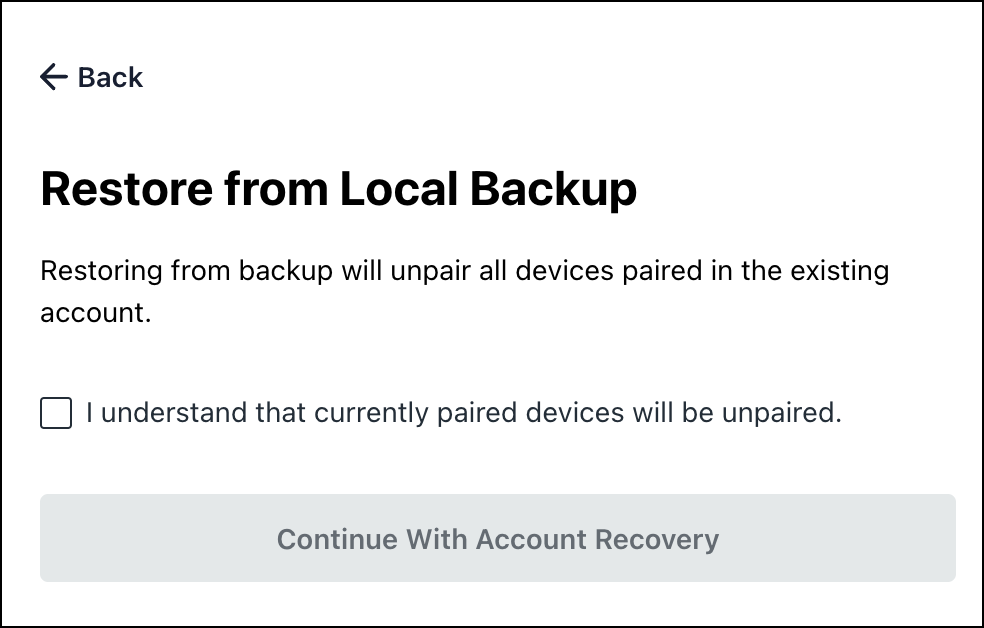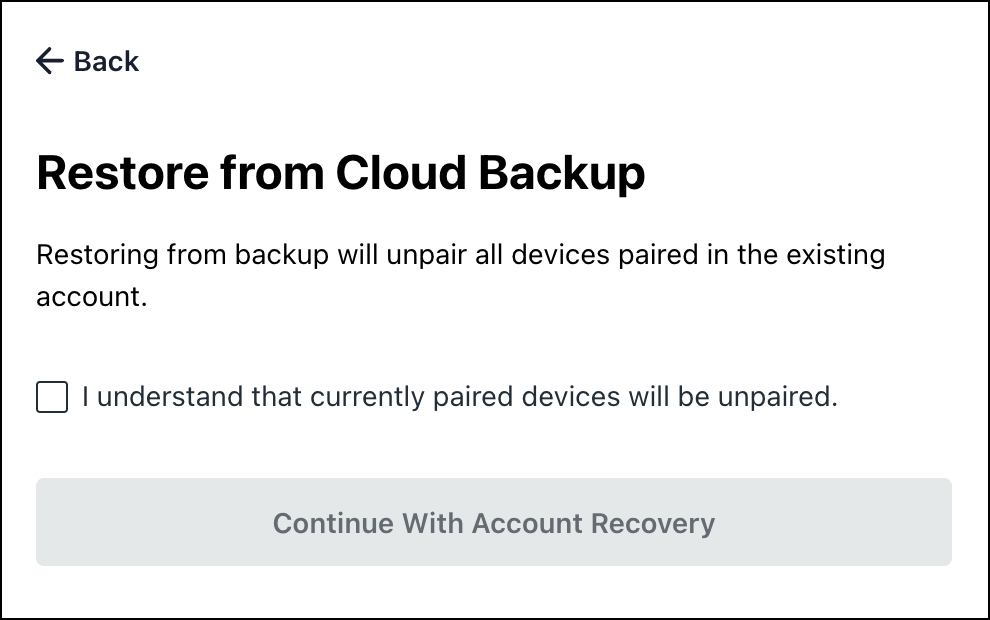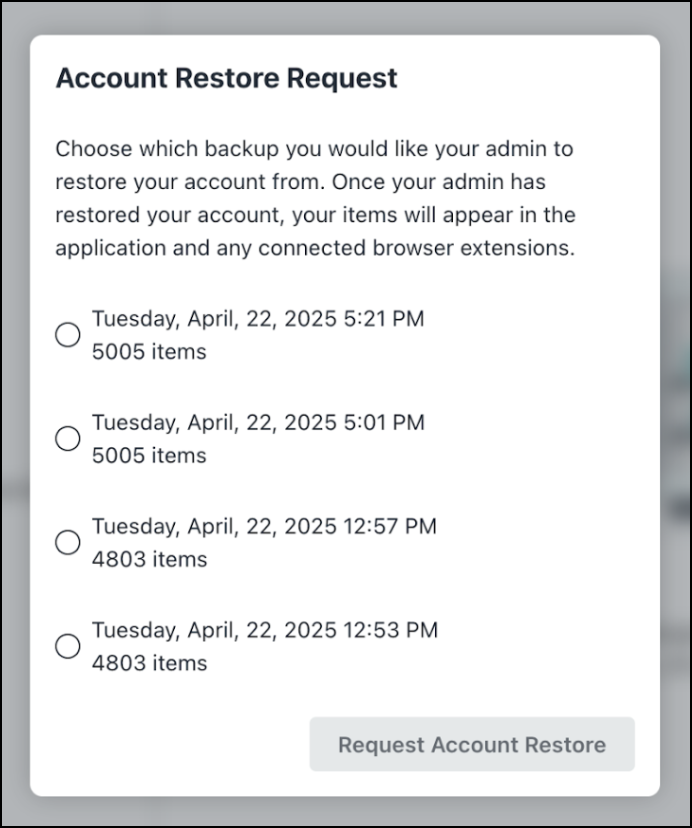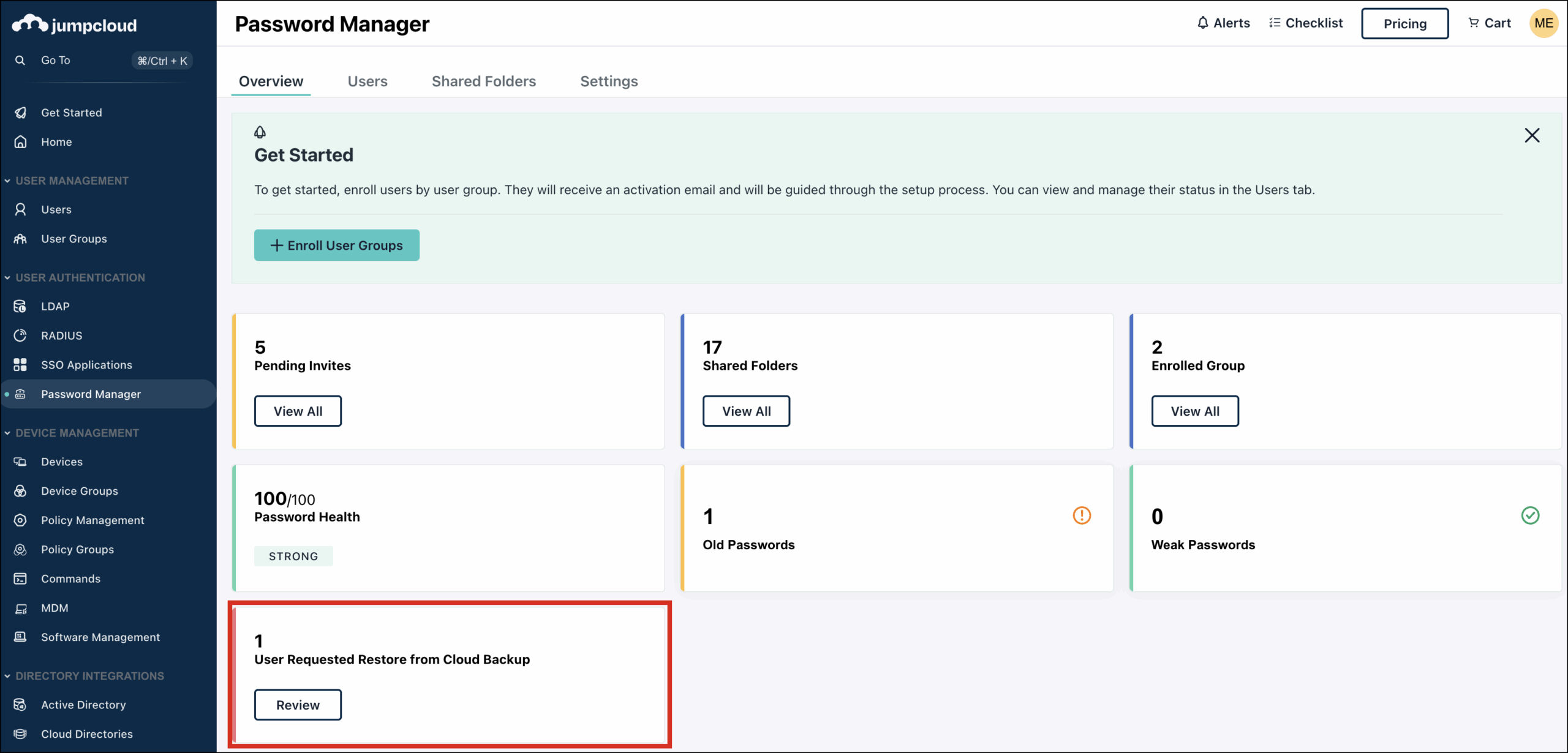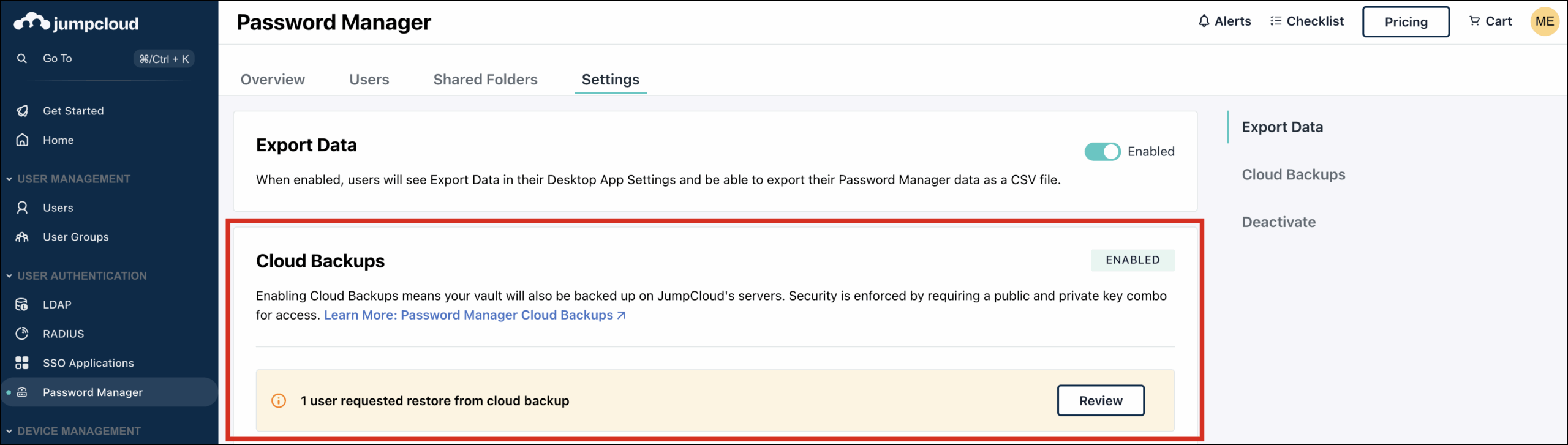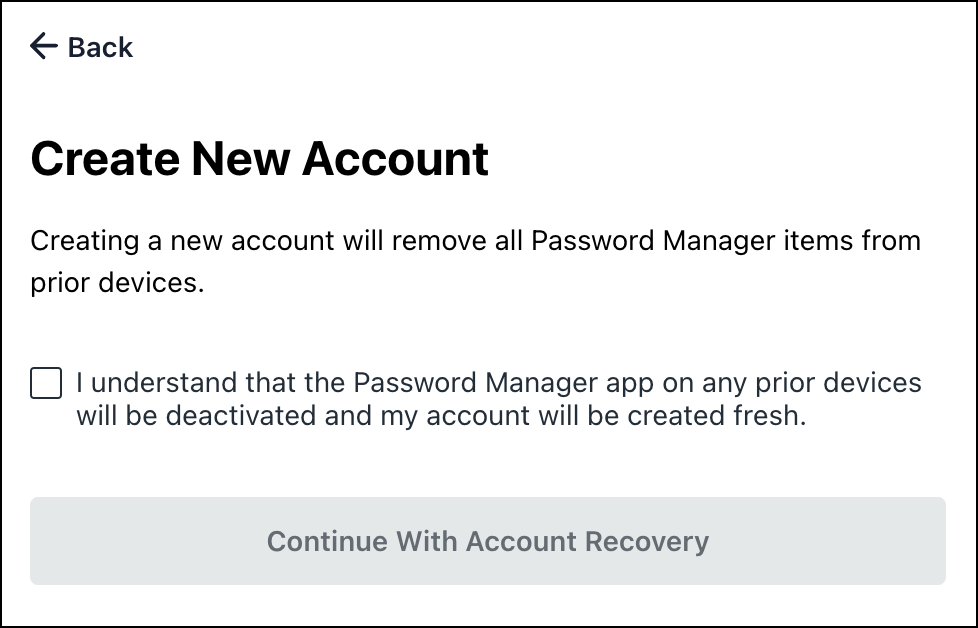As a Password Manager user, you may need to recover the Password Manager app due to following reasons:
- An admin force resets your password through the Admin Portal.
- You reset your password through the User Portal.
- You recovered the Password Manager app by overwriting the previous device.
If any of these occur, you will be guided through a recovery process.
Our recommendation is to use a local backup to recover your account quickly. If you don't have a local backup, use the cloud backup option which requires your admin's approval.
Recovering Using a Device
To recover your account by using Pair with Device:
- If you have Password Manager installed on another device (like your phone), click Pair With Device to be guided through the workflow.
- Click Yes, I Have Access.
- Then click I’m Ready To Pair.
- Enter the 6 digit code displayed on the other device.
Now the device is paired with your Password Manager account.
If you don’t have access to a device, Click I Don’t Want To Use Any Prior Devices.
This will redirect the user back to the main Account Recovery page.
Recovering from Backup
To recover your account from backup:
- If you do not have another device with Password Manager installed, or prefer not to use it , select Recover From Backup to see options for restoring from a backup or creating a new account.
- Select the desired backup type.
Restoring from Local Backup
- When Local Backup is chosen, the latest backup path is chosen by default. These are the default backup paths:
MacOS:~/Library/Application Support/JumpCloud Password Manager/data/daemon/backup
Windows:%APPDATA%\JumpCloud Password Manager\data\daemon\backup
Click Continue. - Click the checkbox and continue with account recovery.
Now the selected backup is restored.
Restoring from Cloud Backup
- If you select Cloud Backup, the Restore from Cloud Backup pop-up appears prompting you to acknowledge that restoring from backup will unpair all devices paired in the existing account.
- Select the checkbox that you understand currently paired devices will be unpaired and click Continue With Account Recovery.
- Select the appropriate backup and click Request Account Restore.
- Upon requesting, the admin needs to approve this request through Admin Portal > Password Manager> Overview/ Settings.
- After approval from the admin, the selected backup is restored.
Creating a New Account
Select the checkbox that prompts you to acknowledge that the Password Manager app on any prior devices will be deactivated and your account will be created fresh. Click Continue With Account Recovery.
A new Password Manager account is created for the user.
If you have any issues recovering Password Manager, you can contact your IT Admin.