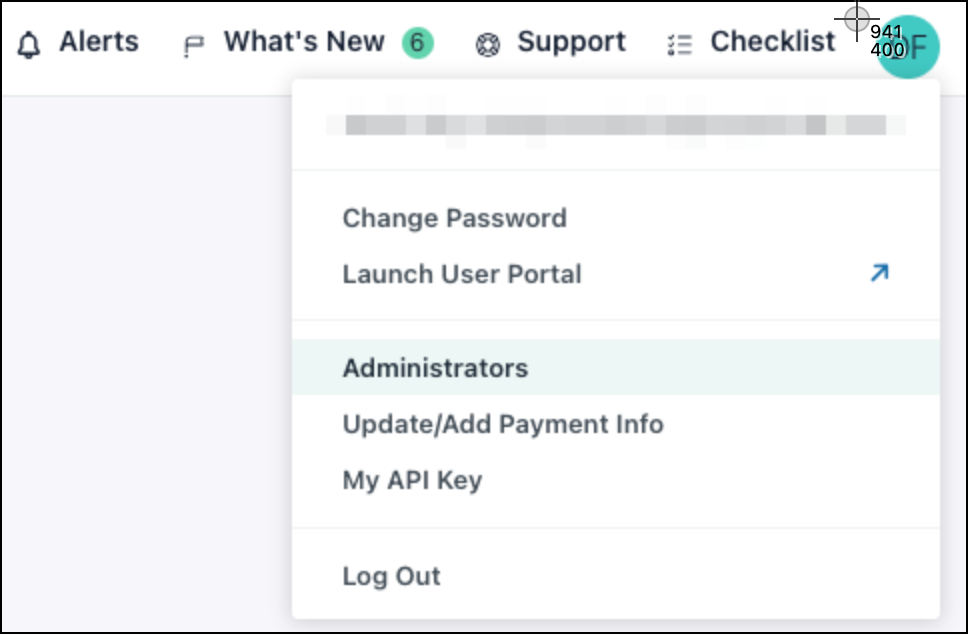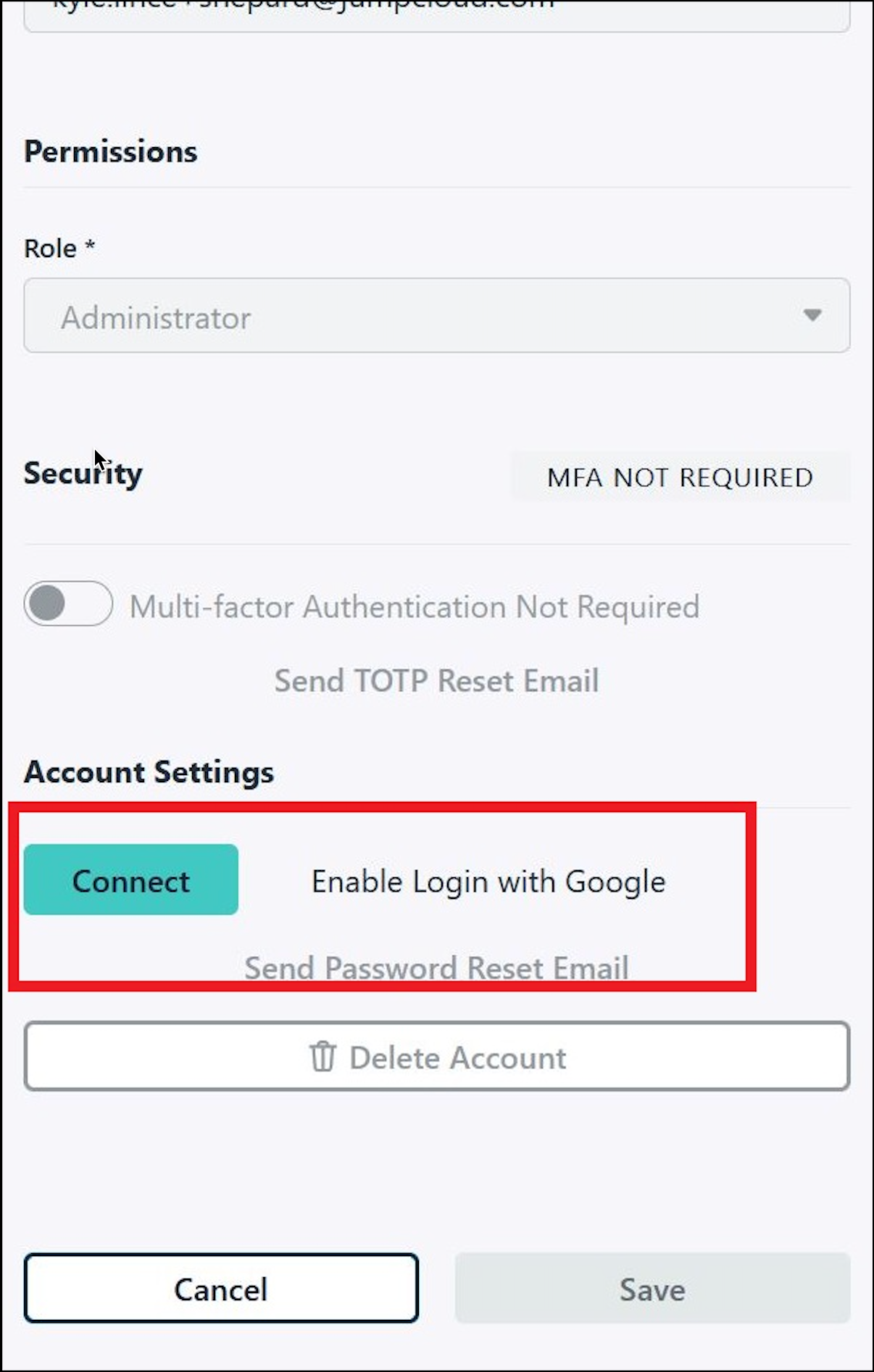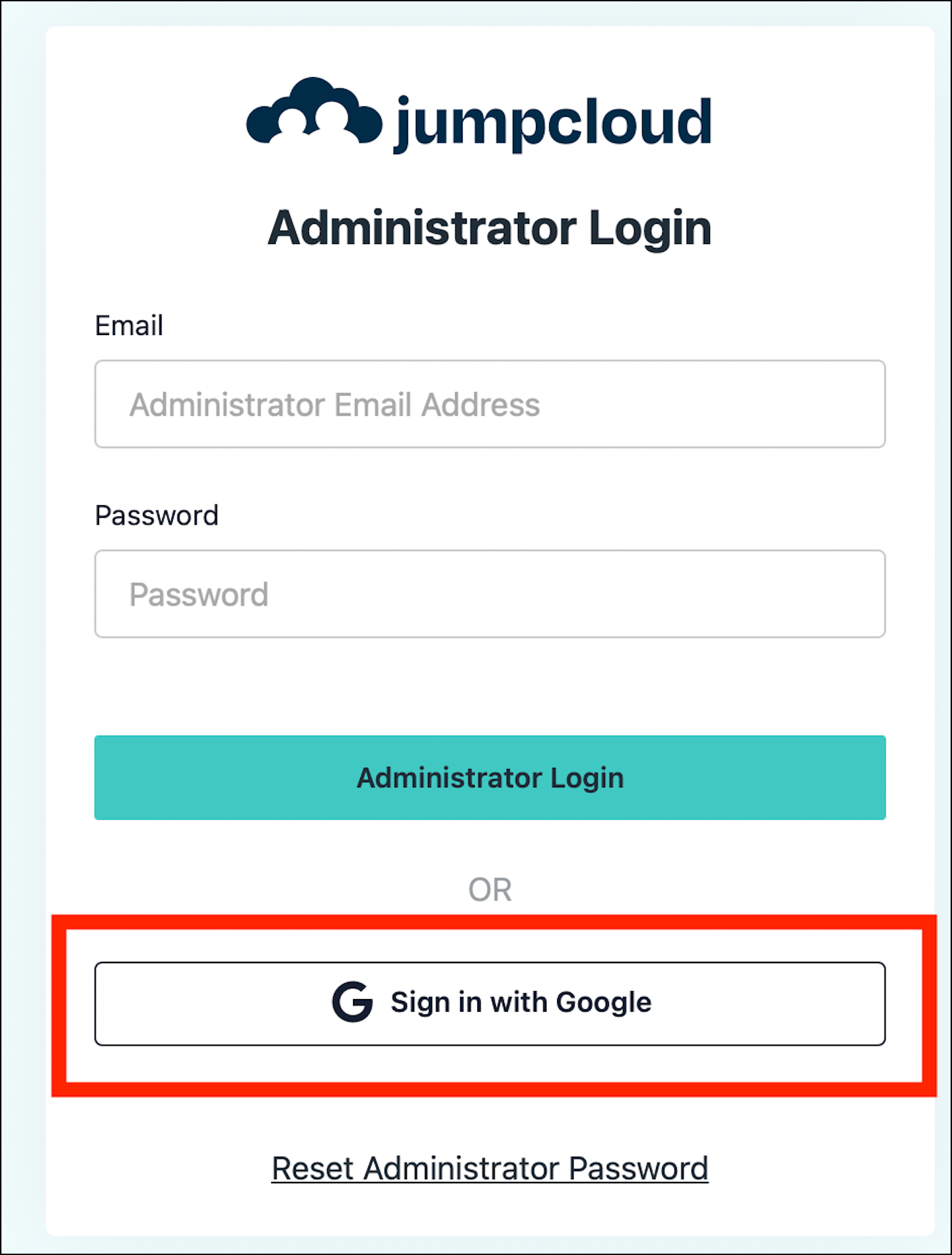This article guides JumpCloud Admins on how to log in to an organization's Admin Portal via the Sign in with Google button found on the Admin Portal.
Prerequisites:
- This process requires the desired JumpCloud Administrator account be created and activated by the admin via the Welcome Email.
- When administrator accounts are created in the JumpCloud Admin Portal, a Welcome Email is generated. The admin must open the email and select the option to “Set Up Account”. See Manage Admin Accounts.
Integrating a JumpCloud Admin Account with a GWS Account
- Login to the JumpCloud Admin Portal.
- Click your initials in the top right, and then select Administrators.
- In the Administrators pane, select your name from the the list of all current JumpCloud Admins within the organization.
- Next, select Connect next to the Enable Login with Google section.
Important:
Only the logged in admin user will have the Connect option.
- Complete the OAuth connection using your GWS Account and log out.
- Go back to the JumpCloud Admin Portal login page and click the Sign in with Google button to confirm functionality.
Back to Top