The Android System Updates Policy lets you configure and apply over-the-air (OTA) system updates to your fully managed and dedicated Android devices. You can configure how updates are installed, as well as specify delivery and freeze windows to limit updates to install at specified times.
Prerequisites
- JumpCloud’s Android EMM has to be configured for your org. See Set up Android EMM.
- Your Android devices have to be enrolled in EMM. See Add and Manage Android Devices and Users: Enroll Your Personal Android Device.
- This policy works for fully managed and dedicated devices running Android 6.0 and later.
To create an Android System Updates policy:
- Log in to the JumpCloud Admin Portal.
- Go to DEVICE MANAGEMENT > Policy Management.
- In the All tab, click (+).
- On the New Policy panel, select the Android tab.
- Select the System Updates policy from the list, then click configure.
- (Optional) On the New Policy panel, enter a new name for the policy, or keep the default. Policy names must be unique.
- For Policy Notes, enter details like when you created the policy, where you tested it, and where you deployed it.
- Under Settings, choose from the following System Update Settings to determine how updates are installed on devices:
- Select Default to use the device’s update behavior, which typically requires the end user to accept system updates.
- Select Automatic to automatically install updates as soon as it is available.
- Select Windowed to automatically install updates within the daily maintenance window you specify. Use this method for dedicated devices.
- When Windowed mode is selected, enter a Daily Start Time and Daily End Time totalling at least 30 minutes when system updates will be installed on the device. The time must be entered in HH:MM:AM or HH:MM:PM format, for example 12:00PM.
- Select Postpone to defer automatic installation of updates for 30 days.
- In Windowed mode, the Daily Start Time and Daily End Time reflect the time zone set on the device.
- If the maintenance window specified is less than 30 minutes, the actual window is extended to 30 minutes beyond the start time.
- If Automatic, Windowed, or Postpone is selected in the previous step, you can also define a Freeze Period, which is an annually recurring period during which system updates won’t be installed on devices.
- The freeze period will recur yearly on the specified MM/DD, regardless of the year specified here.
- To prevent freezing updates on the device indefinitely, each freeze period must be separated by at least 60 days.
- Leap years are ignored in freeze period calculations.
- This field is limited to dedicated devices running Android 9.0 and later.
Use the Freeze Period to prevent a critical device from updating to ensure zero downtime, or application compatibility with new versions.
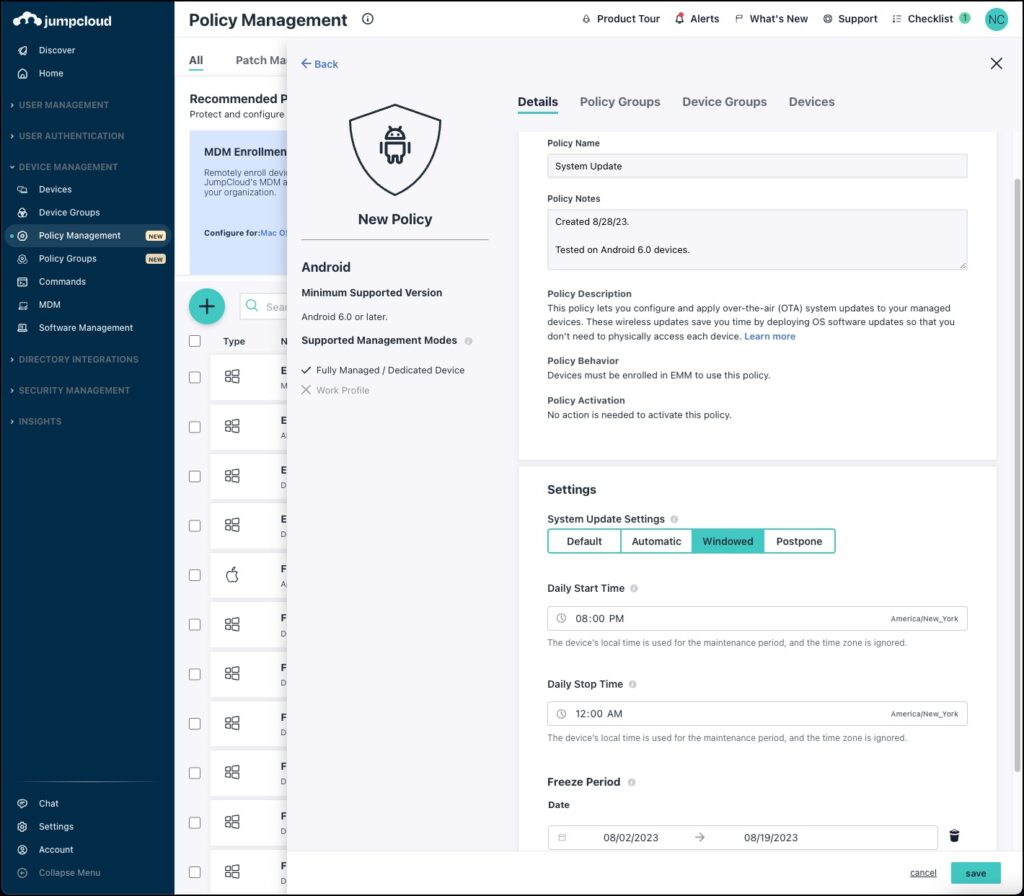
- (Optional) Select the Device Groups tab. Select one or more device groups where you will apply this policy. For device groups with multiple OS member types, the policy is applied only to the supported OS.
- (Optional) Select the Devices tab. Select one or more devices where you will apply this policy.
For this policy to take effect, you have to specify a device or a device group in Step 10 or Step 11.
- Click save.