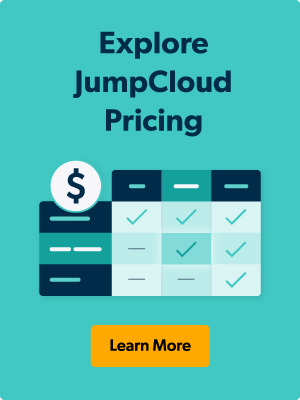It’s hard to determine whether software is right for you just by reading about it. That’s why JumpCloud make its entire platform available as a free 30 Day Trial. This allows you to fully test out the product — on your terms and in your own environment — without committing to a purchase.
When you’re assessing software, it’s important to make sure you put it to the right tests. This starts with setup: the product should mimic your environment with enough moving pieces available for you to fully test the functionality you’re interested in.
With JumpCloud, there are a few things you can do to optimize your environment for testing and assessment. This blog will offer tips and tricks to setting up and optimizing your free account so you can functionally test out the platform and its features.
Getting Oriented
You can do a lot with JumpCloud. Some organizations use it for just about everything, from their core cloud directory to their MDM and password manager; others use it to fill a more specific niche. The beauty of JumpCloud is that it’s designed to do as little or as much as you need to, and on your terms. JumpCloud can work with the identity provider, operating systems, and resources you choose.
With this in mind, consider which JumpCloud capabilities you’d like to test so you can set up your instance accordingly. JumpCloud offers a guided setup process that allows you to choose the functions you’re most interested in and then offers support materials to help you get started in those areas.
Looking for more guidance? Watch this tutorial for a full walk-through of the JumpCloud Admin UI console.
Adding Users and Devices
To start using the platform, you should make sure your account has at least one user and one device. However, you’ll get more out of the platform if you include multiple users and devices. Adding more than one user creates a rich environment where you can test drive capabilities that involve multiple users or groups, like policies, conditional access, and more.
Which Users Should You Add?
The easiest user to add is yourself. However, applying policies to more than one user or device can give you a better idea of what JumpCloud can do. Further, best practice recommends having at least two administrators per organization for redundancy.
The following are a few common and effective groups of users you can add to get the most out of JumpCloud.
Not sure how to add user groups? Start with this tutorial.
Your IT team
Try importing your IT team and and their devices first. This allows you to add multiple administrators, and your fellow admins will likely be the most willing and able to cooperate if you need their input. And it never hurts to apply additional security to those with elevated privileges — especially the IT team, who essentially hold the keys to the kingdom. Check out JumpCloud’s Zero Trust security capabilities to see what you can do to secure your users.
Mixed Privilege Levels
You could also try adding users with different permission levels. For example, you could add one or two members of your IT team, an executive or manager, and a couple of standard end-users. Note that we recommend assigning Administrator with Billing privileges to at least two people.
This mix of permission levels will allow you to create user groups and see policies play out dynamically. For example, you could create conditional access policies that apply step-up multi-factor authentication (MFA) only to administrators.
Demo Users
If you’re not ready to roll this out to anyone yet (even as a temporary experiment), try creating a few dummy accounts that can act as demo users. Add these demo users (and yourself) into JumpCloud, and try assigning them different privileges and creating a few different user groups among them. This way, you can still play around with user groups, apply policies to multiple people, and test out other capabilities that require multiple users.
Just Yourself, But Include Multiple Devices.
If you can’t create or add demo users, consider just adding yourself, but adding multiple devices assigned to you. This way, you can still test out features that apply to multiple device groups. Bonus points if they run on different operating systems — JumpCloud can handle them all.
Which Devices Should You Add?
Your account should also have at least one device. However, it’s easier to test out different functionalities when you have multiple devices in your environment. Try the following methods of adding devices to your account.
- If you have more than one person in JumpCloud, try assigning at least one device to each of them.
- If you’re the only user, try assigning more than one device to yourself.
- For more variety, include a mobile device or two. JumpCloud is an MDM platform, too! Learn how to enroll in JumpCloud MDM.
Not sure how to add a device? Follow these tutorials:
How to Check-in on Devices:
As you make changes in the admin portal, you may want to see the results of your actions on the devices themselves. To see results in real time on a remote device, you can use JumpCloud Remote Assist. It allows you to remote into another user’s device, as long as it has the agent installed.
Testing Functionality
Now that you have a demo environment set up, you can start using the platform. We recommend following the guided setup for help with the features you’re most interested in. It offers course modules, documentation, and other support resources to guide you through the set-up steps for each area.
What’s Available to Try?
JumpCloud’s free trial allows you access to the following areas:
- Event logging and reporting: Get the insights and telemetry you need to monitor your environment holistically. Great for troubleshooting and compliance.
- Device management and authentication: JumpCloud can manage your devices, including facilitating authentication and device policy enforcement.
- Apple MDM: Having multiple operating systems doesn’t have to mean investing in multiple MDMs. JumpCloud can be the MDM for all your organization’s devices, including Macs and mobile devices.
- Cloud LDAP: Connect users to on-premises resources with cloud-hosted LDAP servers.
- Step-up authentication: Require MFA and create dynamic conditional access policies to heighten security.
- Password management: Allow users to securely store and share passwords without having to memorize them. JumpCloud Password Manager uses a highly secure hybrid storage format that stores secrets locally and syncs with other devices via the cloud.
- Remote assist: Remote into users’ managed devices to view and control their machines from anywhere.
- Cloud RADIUS authentication: Allow users to authenticate to RADIUS Wi-Fi, VPNs, switches, and other network devices with minimal in-house management.
- Server management & authentication: Manage servers and allow users to connect with them securely.
- SSO Authentication: Connect users to their applications securely with SAML 2.0 and OIDC.
- User provisioning & deprovisioning: Provision and deprovision users to resources manually, with policies, or with Just-in-Time (JIT) provisioning.
Try a Little Bit of Everything
If you have a specific use case in mind, make sure you test for it. But we recommend branching out a bit — after all, it’s free. Think of it as an all-you-can-eat buffet: why stick to what you know when you can try a little of everything?
By exploring what’s available, you may identify new options and more efficient ways to accomplish your goals. You may even discover areas where you can use JumpCloud to cover the functionality of another tool, allowing you to consolidate your stack. For example, many companies adopt JumpCloud for directory purposes and find that they can also use it to replace their separate MFA or MDM tools.
Take Advantage of Free Support
You don’t have to set up and test JumpCloud alone. There are many free resources available to guide you.
JumpCloud Support Documentation
JumpCloud has a robust database of support documentation that can walk you through just about anything in the platform. If you have a question, you can likely find the answer in one of the support articles.
JumpCloud Community
Want to learn how other admins have set up their JumpCloud instance or overcome specific hurdles? JumpCloud Community is a forum for IT professionals. The JumpCloud platform is one of many popular topics on the forum — if you have a question, you may find it’s already been answered here. If not, try asking the community by creating a post!