VaultOne allows you to add as many credentials as needed to access websites, computers, devices, and other resources. Each credential securely stores access information, including different passwords or keys.
There are two main ways to create a credential in VaultOne:
Adding a Credential from the Credentials Menu
- Go to the Passwords/Credentials menu.
- Click + Add Credential in the top right corner.
- Fill in the required credential information.
- Click Save to store the credential.
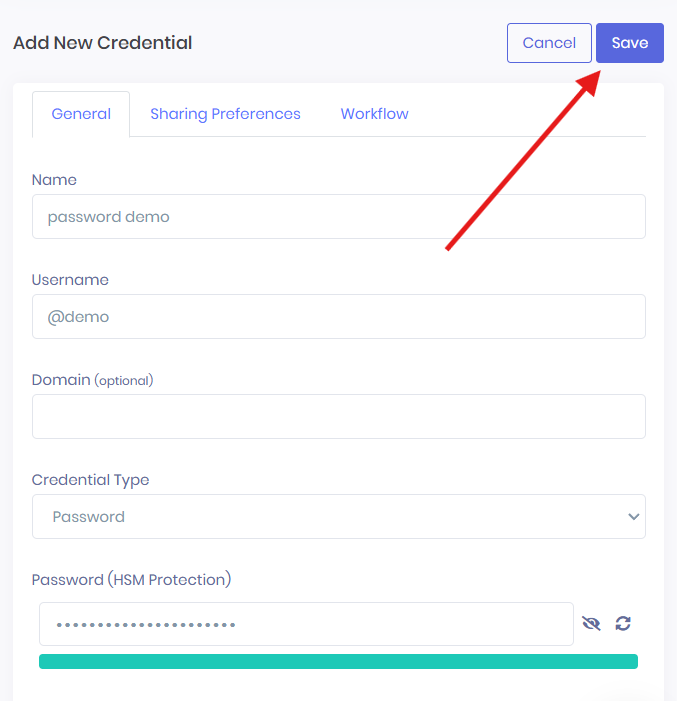
Note: Credentials created this way are not automatically associated with any asset. To link them to an asset later, go to the relevant menu (e.g., Websites, Servers), and when creating a new credential, select Existing. A list of available credentials will appear—choose the desired one and click Add.
Adding a Credential Directly from an Asset
- Navigate to the menu for the asset you want to add a credential to (e.g., Websites).
- Find the specific site or asset and click Actions → Edit.
- In the window that opens, click + Add inside the credentials section.
- Enter the credential information and click Add in the bottom right corner.
- The new credential will now be associated with this asset.
- Click Save to store the credential.
Important: If you don’t save, the new credential will not be stored.
Back to Top