If you're experiencing issues connecting via RDP, this article provides troubleshooting steps to help you resolve the problem.
Problem Summary
When attempting to access a machine through RDP and the error message “The remote station cannot be found” appears, it indicates that the connection successfully reached the VaultOne Connector, but the Connector was unable to locate the destination machine.
Solution
To resolve this issue, follow the steps below. If you have any questions or need assistance, feel free to contact our support team.
Step 1 – Verify the VaultOne Connector Status
Access the machine where the VaultOne Connector is installed and run the following command using the root user:
docker ps -
docker ps -a
You should see five containers running with their STATUS listed as “Up”, as shown in the example below:

Warning: If any of the containers are not running, please contact our support team before proceeding.
Step 2 – Check Network Connectivity to the Target Machine
Next, verify that the VaultOne Connector can communicate with the target machine. To do this, perform a TELNET test from the Linux server where the Connector is installed.
Run the following command:
telnet <IP of the target machine> <Port>
- Replace
<IP>with the address registered in the VaultOne Platform. - Replace
<Port>with the port number used for RDP (typically 3389).
Example of a successful TELNET connection:

If the connection is successful, it means that network communication between the Connector and the destination machine is working properly.
If the TELNET command fails (e.g., shows "Connection refused" or "Unable to connect"), it indicates a network or firewall issue between the Connector and the destination machine.
Step 3 – Validate Configuration in the VaultOne Platform
If the TELNET test was successful but the RDP error still occurs, check the following settings inside the VaultOne platform:
- Verify the Credential Information:
- Ensure that the credential is registered with the correct username and password.
- Check Domain Requirement:
- On the “Edit Credential” screen (see example below), confirm whether the credential needs to include a domain (e.g.,
DOMAIN\\usernameorusername@domain.com).
- On the “Edit Credential” screen (see example below), confirm whether the credential needs to include a domain (e.g.,
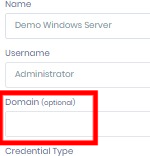
- Validate the Security Protocol:
- On the “Edit Server” screen, review which security protocol is selected for the RDP connection.

Note: Some Windows operating systems require NLA (Network Level Authentication) by default. If a different protocol is selected, try switching to NLA and test the connection again. To use NLA, the target machine must have a credential properly registered in VaultOne.
How to Extract Logs from the Connector
If you’ve completed all the validations above and the error still persists, the next step is to extract the Connector logs and send them to our support team for further analysis.
Step 1 – Enable DEBUG Mode on the Connector
To capture detailed logs, you need to activate DEBUG mode on the Linux server where the VaultOne Connector is installed.
Run the following commands using the root user:
docker rm -f vo-core >/dev/null
docker run -e GUACD_LOG_LEVEL=debug --restart unless-stopped --name vo-core -v vostore:/mntstorage -v /tmp:/mnttemp -d --network vaultone_nw public.ecr.aws/o1s4i6j9/vaultone/connector/core:v25
This will restart the Connector container with debug logging enabled.
Important: Reproduce the connection error after enabling DEBUG mode, so that the issue is captured in the logs.
Step 5 – Extract and Send the VaultOne Connection Logs
Once DEBUG mode is enabled, you can extract the VaultOne Connector logs by using some Linux commands, here is an example:
docker logs --details -n 200 vo-core |& tee <file_name>.txt
Replace <file_name> with the desired name for the log file.
Example:

This command will generate a text file with the most recent logs from the vo-core container.
Next Step: Contact Support
Please send the generated log file to our support tem along with a brief description of the issue you’re experiencing. Our technical team will analyze the logs and get back to you as soon as possible.