VaultOne allows you to use multiple monitors when connecting directly to a server using the RDP client. Before proceeding, ensure that both the platform and the host machine are configured for Direct Access connections.
To enable multi-monitor support for RDP Direct Access:
- Log in to the VaultOne platform.
- In the main menu, click Servers.
- In the list, find the resource or computer you want to modify and click Actions > Connect.
- In the Connection Information window, go to the Advanced Settings tab.
- Under RDP, select the Multi Monitors option.
- Click Connect to connect to the server.
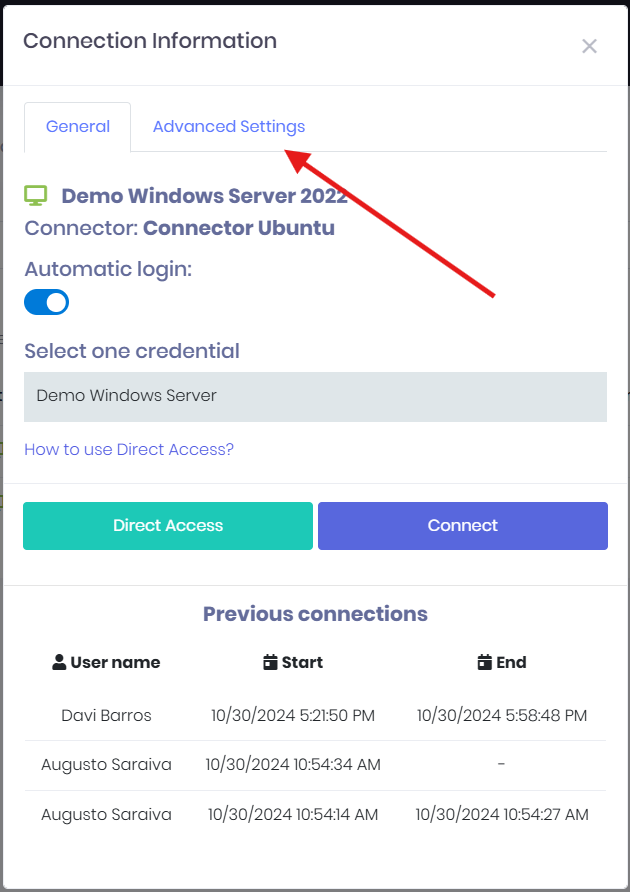
Tip:
If you want all future RDP direct access sessions to automatically use multi-monitor mode, select the Save new parameters checkbox before connecting.
Back to Top