To leverage the RemoteApp mode with your VaultOne, you'll first need to enable and configure it on your target server.
Enabling Remote Desktop Services on Server
- Access the Windows Server that hosts the application that you want to use with the Remote App.
- Open Server Manager.
- Click Add roles and features.
- Go to Server Roles, and select Remote Desktop Services.
- In the Select role services section, select the required options. (Typically, no other changes are required beyond the default Remote Desktop Services options.)
- Click Next.
- Now install the selected services.
- Once the installation is complete, restart the server.
- After the server has restarted, open Server Manager again.
- Click Remote Desktop Services.
- Then, click QuickSessionCollection to continue with the configuration.
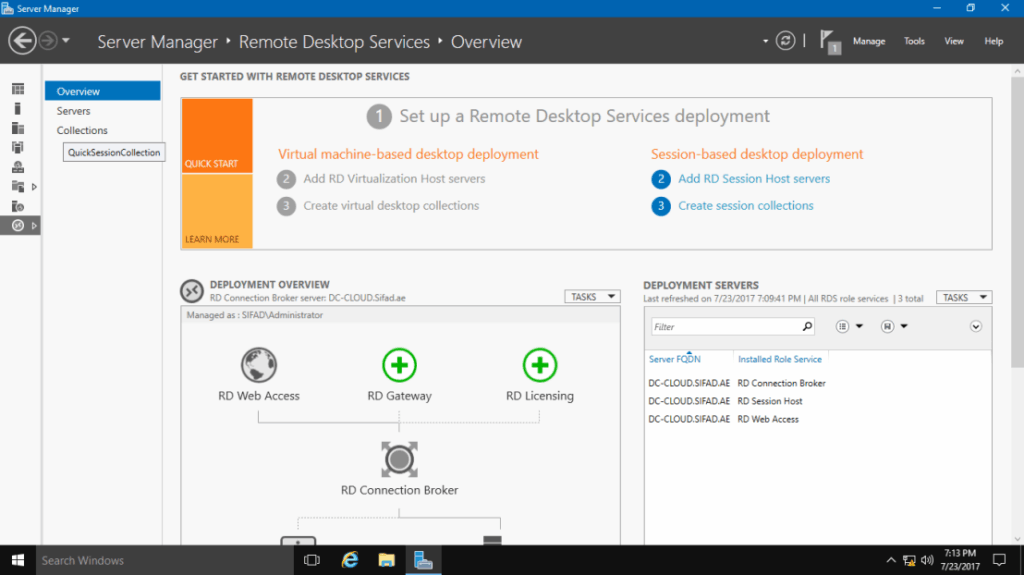
- In the RemoteApp Programs column, click on TASKS.
- Select Publish RemoteApps Programs.
- Choose any software you wish to make available to users in RemoteApp mode.
- Confirm your selection to publish the chosen applications.
Configuring RemoteApp in VaultOne
- Login to VaultOne.
- Go to the Computers section.
- Locate the server where you just enabled RemoteApp mode.
- Click Actions, then select Edit for that server.
- In the RemoteApp section, provide the data that was configured on the server.
- The Application Name is a mandatory field that must exactly match the name of the application as published on the server.
- The path and arguments fields are optional.
Back to Top