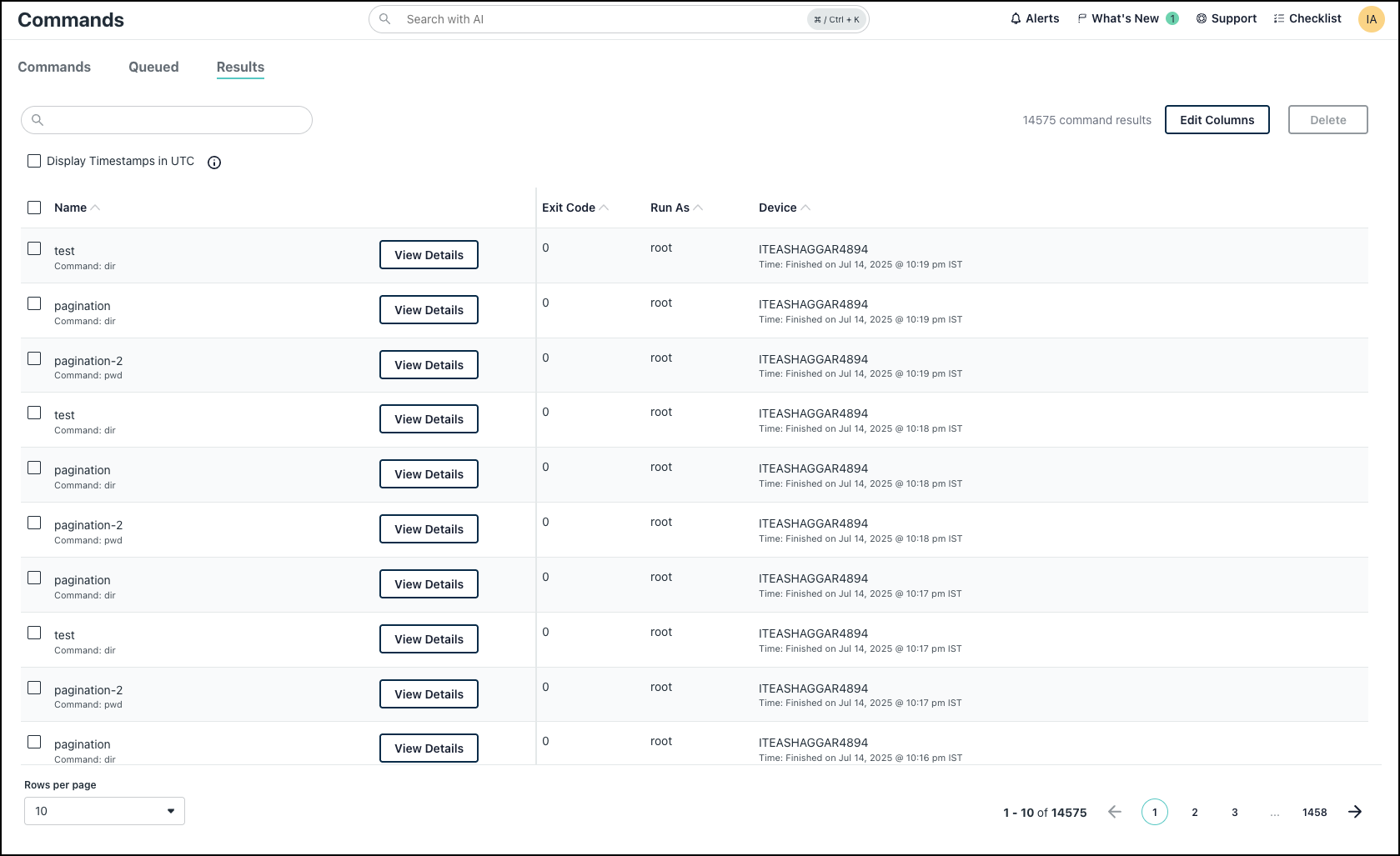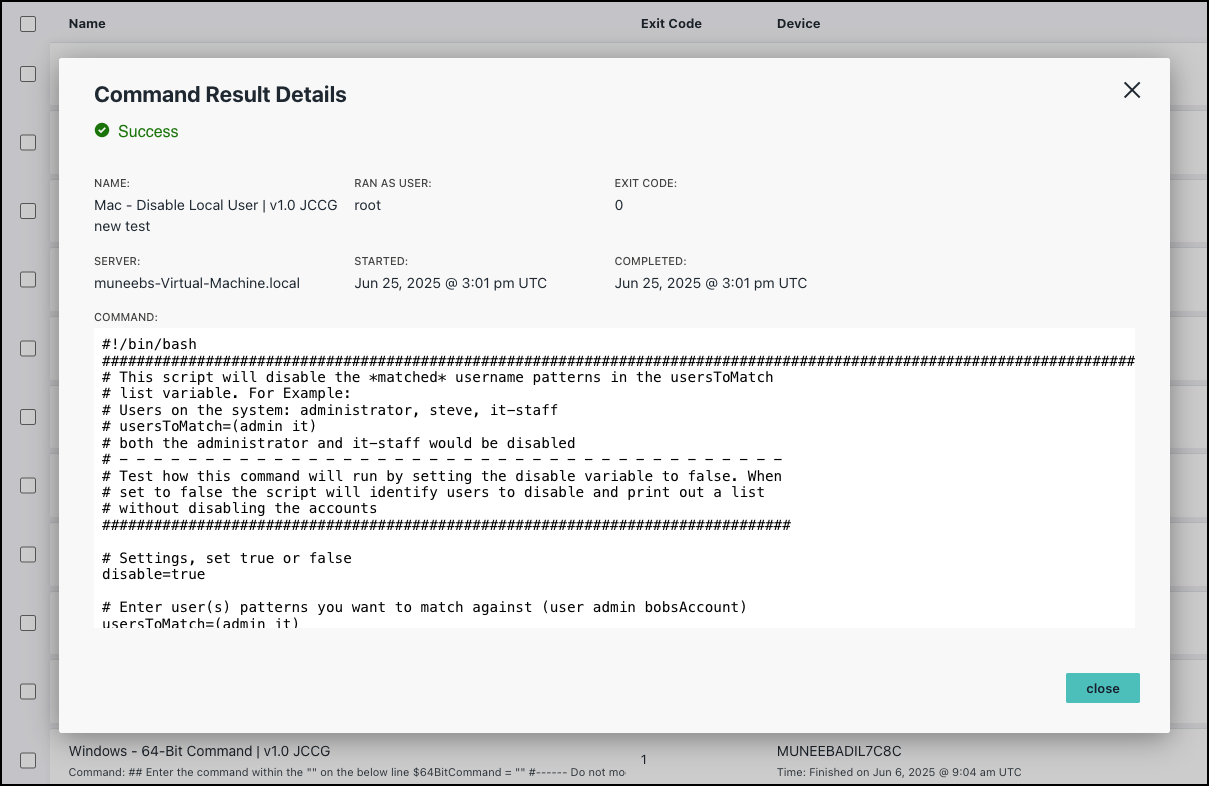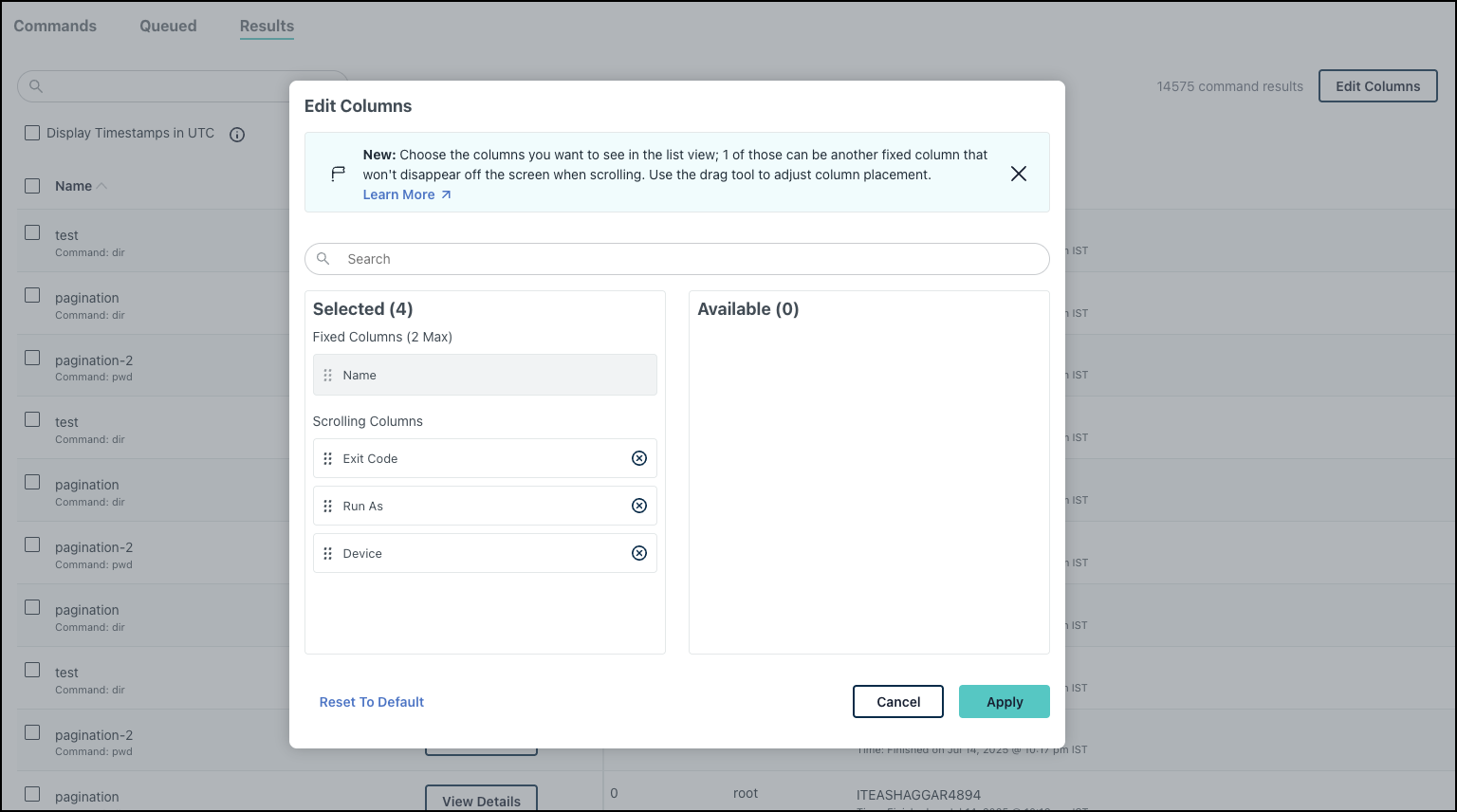JumpCloud's Commands resource lets you run commands using PowerShell, Bash, and Shell across any number of devices (Windows, Mac or Linux) or Device Groups. Every command returns an result code, also sometimes referred to as a result status, exit status, or exit code. Result codes can be useful in diagnosing issues with Commands.
Considerations:
- Command results are not specific to JumpCloud and will vary depending on which OS or terminal the commands are executed on.
- The Command Results page will timeout with an error if it takes too long to return all results. We recommend deleting command results that are no longer needed and trying again.
- JumpCloud commands are executed on Windows as the NT\Authority user (unlike sudo for Linux/Mac); to function properly, command scripts will need to be written as user-agnostic.
- Any change made via a command script will have to be applied to all users.
- Command results and custom command scripts are outside the the scope of JumpCloud support.
Prerequisites:
- You need a managed device running on a supported OS to create a command.
- You need to create device groups before you create a command. See Create a Device Group.
Viewing Command Results
The Results page displays the status of all commands run on Devices.
- Go to DEVICE MANAGEMENT > Commands > Results, to view all executed commands.
The timestamps in the Command Results window display the current time on the device where the command ran. If you wish to view the time in UTC, select the Display Timestamps in UTC checkbox. Your time preference is saved across sessions until you change it.
- Click View Details next to each command to see the result details and log file. Jump to Common Command Result Codes to learn more about result codes.
Personalizing Command Results Page View
You can customize your view on the Results page by selecting which columns you want to see.
To select the columns that you want to see:
- In the Results page, click Edit Columns to view the modal.
- The list has the Name column fixed on the left side but you can add one more from the Available list into this column.
- You can also add additional scrollable columns, and drag and drop these to appear in whichever order you’d like to see first from left to right.
- You can also use the Reset To Default option to switch to default view.
- Once you are done selecting the columns, click Apply.
Your selections are saved and the page view is adjusted accordingly.
Common Command Result Codes
Linux/Mac Result Codes
| Result Code | Description |
|---|---|
| 0 | The operation completed successfully |
| 1 | Catch-all for general errors |
| 2 | Misuse of shell built-ins (according to Bash documentation) |
| 124 | Function timeout |
| 126 | Command invoked cannot execute |
| 127 | Command not found |
| 128 | Invalid argument to exit |
| 128+n | Fatal error signal “n” |
| 255\* | Exit status out of range |
Windows Result Codes
| Result Code | Description |
|---|---|
| 0 | The operation completed successfully |
| 1 | Incorrect function |
| 2 | The system cannot find the file specified |
| 124 | Function timeout |
| 126 | The specified module could not be found |
| 127 | The specified procedure could not be found |
| 128 | There are no child processes to wait for |