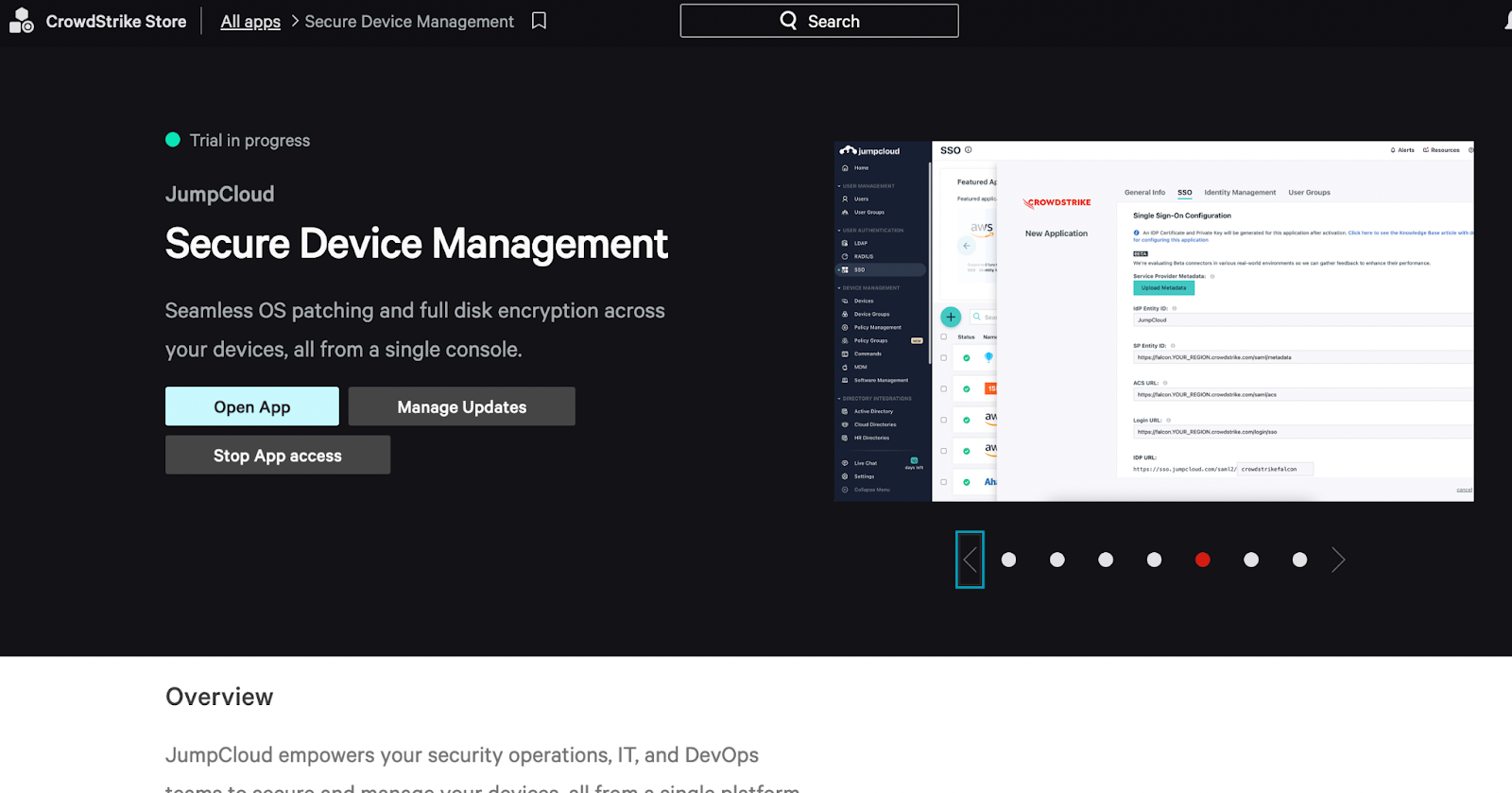If you are a current CrowdStrike customer, you can sign up for a JumpCloud trial directly from the CrowdStrike store, allowing you to more easily onboard to JumpCloud and take advantage of features like Device Management, Policies, Patch Management, and more.
The process for signing up for a JumpCloud trial from the CrowdStrike store varies if you are a new JC customer or an existing JC customer. If you are an existing customer, you can only take advantage of the CrowdStrike functionality by signing up for a trial from the CrowdStrike store.
Signing up for a JumpCloud Trial as a New Customer
To sign up for a JumpCloud trial from the CrowdStrike store:
- Go to the CrowdStrike store.
- Find JumpCloud’s app in the store.
- Click the Try it free button.
- You will receive an email from JumpCloud to the email address associated with your Crowdstrike account. Click the Verify your Account button in this email.
- After you verify your account, you will be taken to JumpCloud Admin Portal.
This allows you to start a JumpCloud free trial, allowing you access to all of the features of JumpCloud. After you start your trial, you will receive an email that will contain instructions on setting up your password. You will need a password to log into JumpCloud on all subsequent uses.
Signing up for a JumpCloud Trial as an Existing Customer
Existing JumpCloud customers can link their JumpCloud and CrowdStrike accounts and benefit from future integrations. To link your accounts:
- Go to the CrowdStrike store and log in using your JumpCloud email address.
Note: You must have an “Administrator” or “Administrator with billing” role to authorize linking your JumpCloud and CrowdStrike accounts.
- Find the JumpCloud app in the store.
- Click the Try it free button.
- You will receive an email to authorize the linking of your accounts. Click the button in the email to be taken to the JumpCloud admin console.
- Once you log in to the JumpCloud admin console, you will see a pop-up to confirm the linking of the accounts. Click the Confirm button.
Installing the JumpCloud Agent on your Devices
You can install the JumpCloud agent in one of two ways:
- Though CrowdStrike Falcon Policies. See Software Update Policies in the CrowdStrike Knowledge Base for more information (requires CrowdStrike Falcon Login).
- Through JumpCloud. See JumpCloud Agent Compatibility, System Requirements, and Impacts for more information.
JumpCloud Trial from the CrowdStrike Store Errors
If you started a JumpCloud Trial from the Crowdstrike Store, it is possible for your trial to encounter an error and terminate. This may be due to one of the following issues:
- You received an email to verify your JumpCloud account but 7 days have passed without verification. You must restart the JumpCloud trial from the CrowdStrike store, which will send a new email for JumpCloud account verification.
- If you are an existing customer of JumpCloud and started a JumpCloud trial from the CrowdStrike store, you must have the “Admin” or “Administrator with Billing” roles to begin the trial. A JumpCloud administrator with one of those roles must restart the JumpCloud trial from the CrowdStrike store.
- If you are an existing customer of JumpCloud and started the JumpCloud trial from the CrowdStrike store, you must approve the linking of your Jumpcloud and CrowdStrike accounts using a previously sent email. If you did not do this, you must restart the JumpCloud trial from the CrowdStrike store, which will send a new email for account link confirmation.
Regardless of the source of the error, the status of your JumpCloud app is automatically reset so you can start the trial again.
For questions, contact us at support@jumpcloud.com.