Drum roll please… Introducing our newly improved Devices List page! We’ve added some cool new features, bulk actions, and relocated some information more intentionally to allow you to do more, in one place. But for the most part, everything you’re used to seeing, or doing on this page will be the same, but better.
The main differences you’ll see are:
- New Page Layout - The new layout gives you more real estate to display your most needed info in a compact way.
- Device Alerts - If there is a device that requires your attention, you’ll see it here. Click on it to see more details and address the issue directly.
- Improved Search & Filtering - We’ve removed the search category parameters to let you search for exactly what you need across all the devices listed. We’ve also added more filters, and Advanced Filters to help you see what you need in a more customized, and faster way.
- Column Management - You can customize your Device List to add more columns that are valuable to you, and organize them exactly how you want them to appear.
- Export Options - You can export current views, which can be customized by adjusting which columns are displayed. You can also individually select specific devices to export, or simply export all data available for all devices.
- Bulk Actions - You can add multiple devices to a device group, run a command, and enable or disable MFA or System Insights for as many devices as needed.
- Views - We’ve added Quick Views and Saved Views to allow different column and filtered configurations to be saved for quick access.
Click on the image to see a bigger view of it.
To learn more about how to implement these changes, see Admin Portal Devices List.
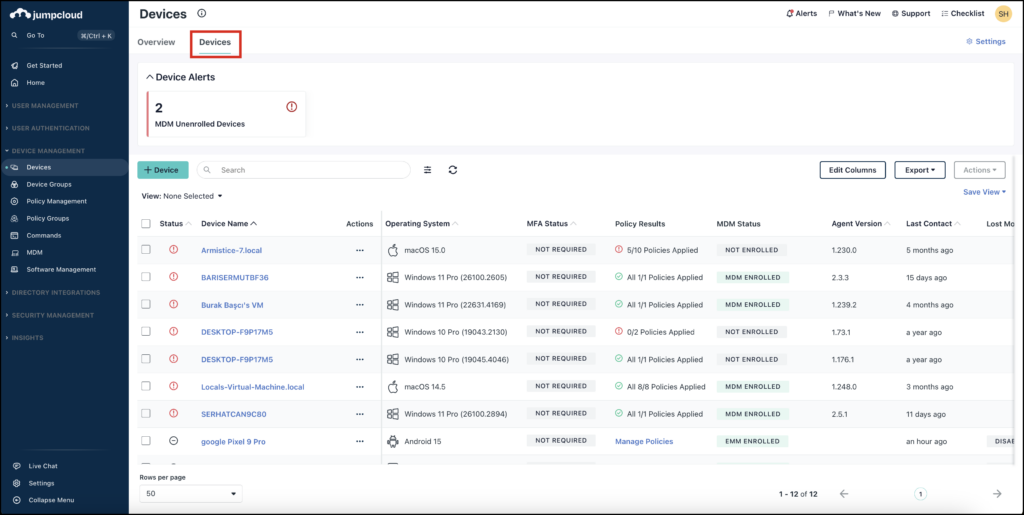
Search
| Old | New |


Use the Search bar to find the device you’re looking for. You don’t need to select a search category parameter like you did before, simply type a keyword in to populate results. Try searching by the device name, description, operating system, or whatever suits your needs.
You can search for the following terms:
- Amazon Instance ID
- Architecture
- Description
- Device Name
- Host Name
- JumpCloud System ID (exact value)
- MDM Device ID (exact value)
- OS
- OS Family
- OS Version
- Remote IP
- Serial Number
Filters
| Old | New |



We’ve added some new filters that allow you to apply more than one at a time to query your devices. You can filter by Operating System, Device Status, Disk Encryption Status, MDM Status, MFA Enrollment or a combination of any of them.
Click Add Advanced Filter to see additional filter options that you can set for even further customization. You can add filter parameters for Agent Version, Created Date, Last Contact, Service Account Status, and System Insights Status.
Column Management
| Old | New |

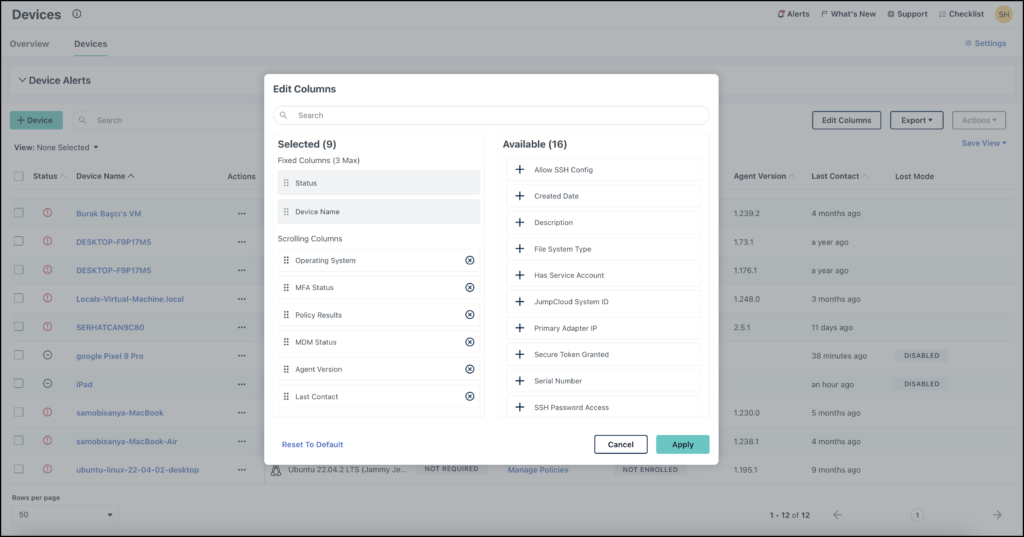
Columns have been greatly improved to give a much more customized experience. The new device list has two (up to three) fixed columns on the left side. Status and Device Name will always be fixed, but you can add one more from the Available list into this column.
You can also add additional scrollable columns, and drag and drop these to appear in whichever order you’d like to see first from left to right. The default scrolling columns will display Operating System, MDM Status, MFA Status, Lost Mode, Policy Results, Last Contact, and Agent Version. But there are a whopping 23 columns to choose from!
Exporting
| Old | New |


You can export current views, which can be customized by adjusting which columns are displayed. You can also individually select specific devices to export, or simply export all columns available for all devices. You can select to export as a JSON or CSV file. You can also Run Users to Devices Report from here.
Bulk Actions
| Old | New |

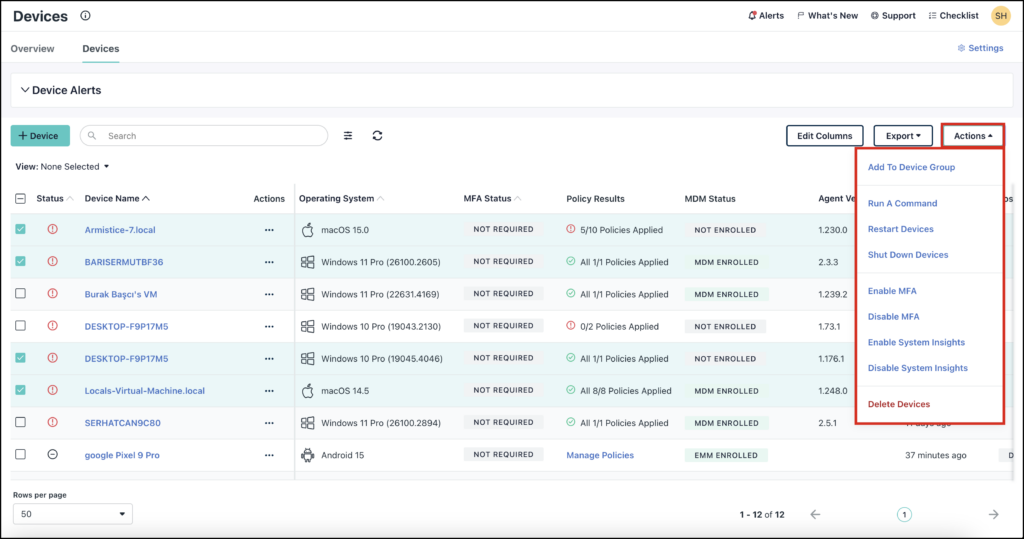
New bulk actions have been added to make managing multiple devices much easier. You can Add To Device Group, Run A Command, and Enable or Disable MFA or System Insights for as many devices as needed. You can also Restart or Shut Down devices, along with Deleting them.
Single Device Actions
| Old | New |

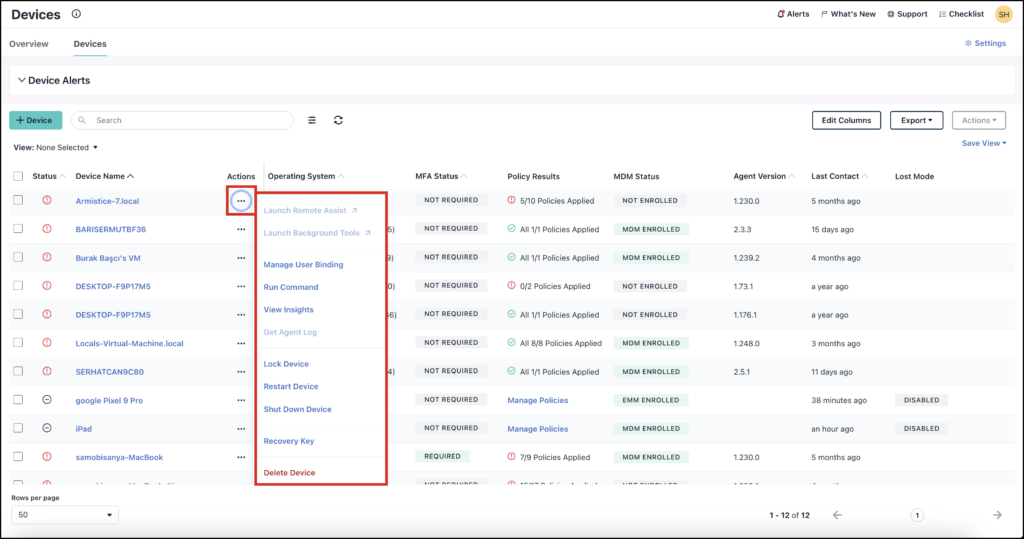

You can perform actions on individual devices by clicking the three dot menu next to the device name. Depending on the type of the device, the actions you can take will be different. Most devices will have the options for Launching Remote Assist, or Background Tools. You can also Manage User Bindings, Run Commands, View Insights, Get Agent Log, get the Recovery Key, Lock, Restart, Shut Down or Delete the device entirely. Tablets and phones will have different options like Delete Device Passcode.
Views


Views are a completely new feature, offering the ability to customize and save different views so you don’t have to edit the columns and filters every time. You can make these Saved Views private, or share them with other Admins as well. Any Saved View can be selected from the View: None Selected dropdown menu. Any views you've previously saved will appear under your Saved Views. JumpCloud also provides other helpful Quick Views like Agent Updates Required, Devices Not Checking In 30+ Days, Devices Without MDM and Recently Added. Once you select a view, you can click Clear All to return to the default view.

