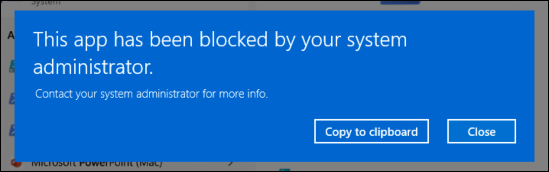Admins can configure this policy to restrict user access to designated applications. These restrictions can be configured for both individual devices and devices groups as needed. The device must be enrolled in JumpCloud MDM.
To create an Application Restriction policy:
- Log in to the JumpCloud Admin Portal.
- Go to DEVICE MANAGEMENT > Policy Management.
- In the All tab, click (+).
- On the New Policy panel, select the Windows tab.
- Select Application Restriction policy from the list, then click configure.
- (Optional) In the Policy Name field, enter a new name for the policy or keep the default. Policy names must be unique.
- (Optional) In the Policy Notes field, enter details like when you created the policy, where you tested it, and where you deployed it.
- In the Search Inbox Apps & Components section, search and select the system apps that you want to be blocked.
- In the Blocked File Extensions section, add the file extensions that you want to be blocked.
- Enter the Publisher Name and Product Name.
- Enter the Binary Name.
- Select the File Extension from the dropdown. Add more file extensions using the Add button.
Retrieve the the publisher name and product name using the command Get-AppLockerFileInformation.
Here is an example:
PS C:\> Get-AppLockerFileInformation -Path "C:\Windows\System32\WindowsPowerShell\v1.0\powershell.exe" | Select -ExpandProperty Publisher
PublisherName : O=MICROSOFT CORPORATION, L=REDMOND, S=WASHINGTON, C=US
ProductName : MICROSOFT® WINDOWS® OPERATING SYSTEM
BinaryName : POWERSHELL.EXE
BinaryVersion : 10.0.26100.1
HasPublisherName : True
HasProductName : True
HasBinaryName : True
- In the Blocked File Path section, add the exact file path that you want to be blocked. Use the + icon to add more file paths.
- See Microsoft's support documentation for Understanding the path rule condition in AppLocker to learn more.
| Windows directory or drive | AppLocker path variable | Windows environment variable |
|---|---|---|
| Windows | %WINDIR% | %SystemRoot% |
| System32 and sysWOW64 | %SYSTEM32% | %SystemDirectory% |
| Windows installation directory | %OSDRIVE% | %SystemDrive% |
| Program Files | %PROGRAMFILES% | %ProgramFiles% and %ProgramFiles(x86)% |
| Removable media (for example, CD or DVD) | %REMOVABLE% | |
| Removable storage device (for example, USB flash drive) | %HOT% |
- In the Blocked Microsoft Store Apps section, search and select the Microsoft Store apps that you want to be blocked.
- (Optional) Select the Device Groups tab. Select one or more device groups where you want to apply this policy. For device groups with multiple OS member types, the policy is applied only to the supported OS.
- (Optional) Select the Devices tab. Select one or more devices where you want to apply this policy.
- Click Save. If prompted, click Save again. No further action is needed for this policy to take effect.
Once the policy is applied, when a user attempts to launch an application that is included in the policy list, the user will be blocked from accessing that application.