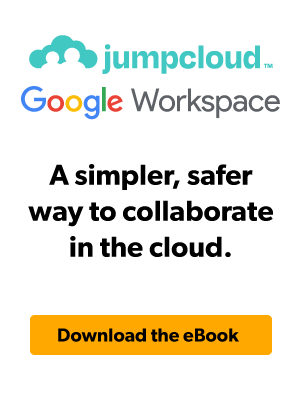Who here likes to get soaked in the unexpected rain?
Nobody.
But that’s exactly what will happen to you if you stick to Office 2016 and 2019 after October 14, 2025. Why? Because that’s when Microsoft will stop offering updates and security patches. That means no protection and no fixes. Basically, nothing.
That’s because unlike cloud-based Microsoft 365 that operates on a subscription basis, Office 2016 and 2019 are used as desktop software which needs to be updated separately. With no more updates on the way, the latter is said to have reached the end of its lifecycle.
What happens next? No more updates means any newly discovered (or known) vulnerabilities will forever remain open, your software could stop working with new tools, and you might fail important security audits. Sounds like fun? Nope.
So if you’re still relying on Office 2016 or 2019, now’s the time to plan your next move. Let’s look at what’s coming and how you can get ready.
Office 2016 and 2019 End of Life: What You Need to Know
Microsoft’s support policies might seem like a maze, but here’s the bottom line: “End of support” means no more updates, no more bug fixes. Basically, no more security, which leaves your systems exposed and your workflows potentially disrupted.
Mark your calendars: Both Office 2016 and 2019 will officially reach their End of Life on October 14, 2025. You’ve got a little time, but waiting too long to prepare isn’t an option.
Transitioning now is your chance to keep your data safe, and ensure your team has the tools they need to succeed. Let’s see how you can make this switch smooth and stress-free.
Understanding Microsoft’s Fixed Lifecycle Policy
Microsoft’s Fixed Lifecycle Policy is their way of telling you how long a product will get their backing. It comes in two stages:
- Mainstream Support: This is the “we’ve got your back” phase. Microsoft rolls out updates, fixes bugs, and even drops new features. It’s all about keeping your tools sharp and your work humming.
- Extended Support: Once Mainstream Support ends, things change. Updates? Only for critical security issues. New features or non-security bug fixes? Don’t count on it.
Right now, Office 2016 and 2019 are both in Extended Support. That means organizations using these versions are already working with limited support. Ready to phase out legacy systems? Learn how to modernize Active Directory with minimal disruption.
Plus, switching to a modern Cloud Directory can simplify how your systems are managed and prepare you for life beyond legacy software.
Key End of Support Dates
Here’s the biggie. Both Office 2016 and 2019 will hit their End-of-Life on October 14, 2025. What does that mean for you? No more updates, no more security patches. Here’s a quick snapshot:
- Office 2016’s End-of-Life: October 14, 2025
- Office 2019’s End-of-Life: October 14, 2025
Yes, they’re the same.
With these dates around the corner, now’s the time to start planning a smooth transition.
What Does End-of-Life Support Mean for Office 2016 and 2019?
When software reaches its End-of-Life, it’s not just about missing out on updates—it opens the door to a host of challenges. With Microsoft stepping away, you’re left without crucial updates and fixes, making it important to understand what this shift means for your business.
Implications for Software Updates
After October 14, 2025, Office 2016 and 2019 will no longer receive updates. Here’s what that spells out for your operations:
- No new features: The software remains stuck in its current state. There won’t be enhancements to improve productivity or efficiency.
- Lingering bugs: Any existing issues will stay unresolved unless tied to a security risk.
- Compatibility problems: New tools and platforms might not work properly or at all with older versions.
It’s like clinging to an old flip phone while the world moves on to smarter, faster tech. It might still work, but it’s holding you back.
Security Risks and Challenges
Let’s talk about the biggest issue, which is security. Without updates, your business becomes a prime target. Here’s why this matters:
- Attracts hackers: Unsupported software is an open invitation for cyberattacks.
- Compliance issues: Outdated tools could leave you at odds with regulations and incur heavy fines.
- Costly downtime: A data breach or system failure can disrupt operations and lead to expensive recovery efforts.
Taking immediate action is vital. Tools like Unified Endpoint Management can be a game-changer by securing your devices and ensuring compliance, even as your systems age.
What Are the Options After End-of-Life?
When support ends for Office 2016 and 2019, you’ll need to pick a path forward. The two main options are Microsoft 365 Apps or Office LTSC (Long-Term Servicing Channel). Let’s break them down.
Transition to Microsoft 365
Microsoft 365 is subscription-based, with apps that stay updated and plenty of cloud-based features. If you have any questions about integrating Microsoft 365 with your directory, check out these FAQs for quick answers.
Pros of Microsoft 365
- Stay updated always: You’ll always have the latest version, with no need to worry about outdated software.
- Built for teamwork: Cloud tools like SharePoint and Teams make collaborating easy and seamless.
- Affordable plans: Subscription costs start low, making it accessible for teams of any size.
To get the most control, you can pair Microsoft 365 with Cloud Device Management to simplify your operations.
Cons of Microsoft 365
- Monthly payments add up: Over time, subscriptions can cost more than a one-time purchase.
- Internet dependency: Many features won’t work without a stable internet connection.
- Too many features: Smaller teams might find it overwhelming or unnecessary.
Transition to Office LTSC
Office LTSC is a one-time purchase for those who need stability without frequent updates. Here are some pros and cons for opting for LTSC:
Pros of Office LTSC
- Buy it once: Pay upfront and skip recurring subscription costs.
- Stable and reliable: No unexpected updates or changes, keeping things consistent.
- Works offline: Perfect for teams without constant internet access.
Here’s a hidden trick: Use SSO Management alongside LTSC for added ease and security.
Cons of Office LTSC
- No new features: You only get critical security updates, not shiny new tools.
- Upfront cost Is higher: Paying everything at once can feel steep for some businesses.
- Limited future: This version, like all others, will also reach its end of support.
Whichever option feels like the right fit, don’t wait too long to make the switch. Acting early keeps your team ahead of the curve and free from unnecessary downtime.
Is Google Workspace Your Best Move After Office 2016 and 2019?
If you’re scratching your head wondering what to do when Office 2016 and 2019 hit the end of the road, here’s a thought: Google Workspace. It’s not just a backup plan—it’s a chance to level up. And when you pair it with JumpCloud, you’re really cooking with gas. Let’s break it down.
Why Google Workspace Just Works
Switching tools doesn’t have to mean starting from scratch. Google Workspace is built to work with you, not against you.
- Edit Office files like a pro: No conversions, no headaches. Open Word, Excel, and PowerPoint files in Google Docs, Sheets, or Slides. Done and dusted.
- Easy email access: Got a Word doc in Gmail? Open it, edit it, send it back—all in one go. It’s like Office, but with fewer steps.
- Device management made simple: With Cloud Device Management, you can keep everything in line without breaking a sweat.
Tools That Make Teamwork a Breeze
Whether your team is spread across time zones or working a hybrid schedule, Google Workspace keeps everyone in sync. Here are some of its tools that help your team streamline work:
| Tool | What It Does |
| Google Meet | Host video calls that anyone can join—even your Outlook-using pals. |
| Google Drive | Share files and store over 100 formats, including Office docs, with no hiccups. |
| Google Calendar Interop | Make scheduling across platforms a cinch—no back-and-forth emails needed. |
These tools let you stay productive without forcing everyone to learn something new. It’s all about meeting people where they are. Stuck between Google Workspace and Microsoft 365? This guide breaks down the pros and cons to help you decide.
Build It Your Way with AppSheet
Google Workspace isn’t just about files and meetings. It’s got tools to help you get creative, too. With AppSheet, anyone can build apps—no coding needed.
Imagine creating custom solutions that pull data from Google Drive and OneDrive. Add in Google’s AI for things like document scanning, and you’re golden. It’s like having a tech wizard on your team, minus the extra paycheck. Also, if you don’t want to have to choose between platforms—here’s how to connect Office 365 and G Suite effortlessly.
Why JumpCloud Takes It to the Next Level
Here’s the secret sauce: pairing Google Workspace with JumpCloud’s Identity Management gives you control, security, and simplicity through:
- All-in-one management: Keep tabs on users, permissions, and devices from one dashboard. Easy peasy.
- Serious security: Your data stays locked down with enterprise-level protections.
- Smooth IT operations: Whether onboarding new hires or rolling out updates, JumpCloud makes it fast and painless.
And let’s not forget Unified Endpoint Management. It’s a lifesaver for IT teams trying to juggle security and usability. If you’re ready to say goodbye to the old and hello to better tools, Google Workspace is your ticket. And when you leverage JumpCloud and Google together, it’s like upgrading from a minivan to a sports car. Fast, reliable, and built for the road ahead.
Planning Ahead for a Seamless Transition
Making a big move away from Office 2016 and 2019? It’s not as scary as it sounds when you know what to do. Let’s break it down into simple steps that’ll help you keep everything running smoothly.
Conduct a Comprehensive End-of-Life Audit
Before diving into new tools, take a step back and review what’s currently in place.
- Audit devices: Check which machines are still running Office 2016 or 2019.
- Evaluate dependencies: Are there custom apps, macros, or workflows tied to these versions?
- Assess compatibility: Identify hardware or software that may need an upgrade to support your next steps.
An audit like this is your roadmap that shows you where you are and what needs attention before moving forward.
Tips for a Successful Migration
If you’re unsure where to start, JumpCloud is here to help. They’ll walk you through the options and tailor solutions that fit your needs.
Want to get a feel for how everything works before making a move? Try guided simulations to see how easy it is to streamline your operations with JumpCloud.
When you’re ready to make the switch, review the pricing plans to find one that matches your budget and goals. With the right tools and support, your transition can be as smooth as you need it to be.
Modernize Active Directory with JumpCloud
Looking to break free from the shackles of AD? JumpCloud has your back. With its AD Integration (ADI) and migration tools, JumpCloud ensures that you get the functionality you need by integrating with AD or helping you migrate toward JumpCloud’s cloud-based alternative.
So don’t wait. Start reshaping your AD today with this free trial or sign up for a personalized demo here!
Frequently Asked Questions
What are the differences between Office 2016, 2019, and Microsoft 365?
Office 2016 and 2019 are one-time purchases. Microsoft 365 is a subscription with regular updates and cloud features.
Is Office 2016 a lifetime license?
Yes, but support ends on October 14, 2025.
Is Office 2019 a lifetime license?
Yes, but its support also ends on October 14, 2025.
Will Office 2016 and Office 2019 lose Microsoft 365 connections in 2025?
Yes, after October 14, 2025, features like email and OneDrive will stop working.