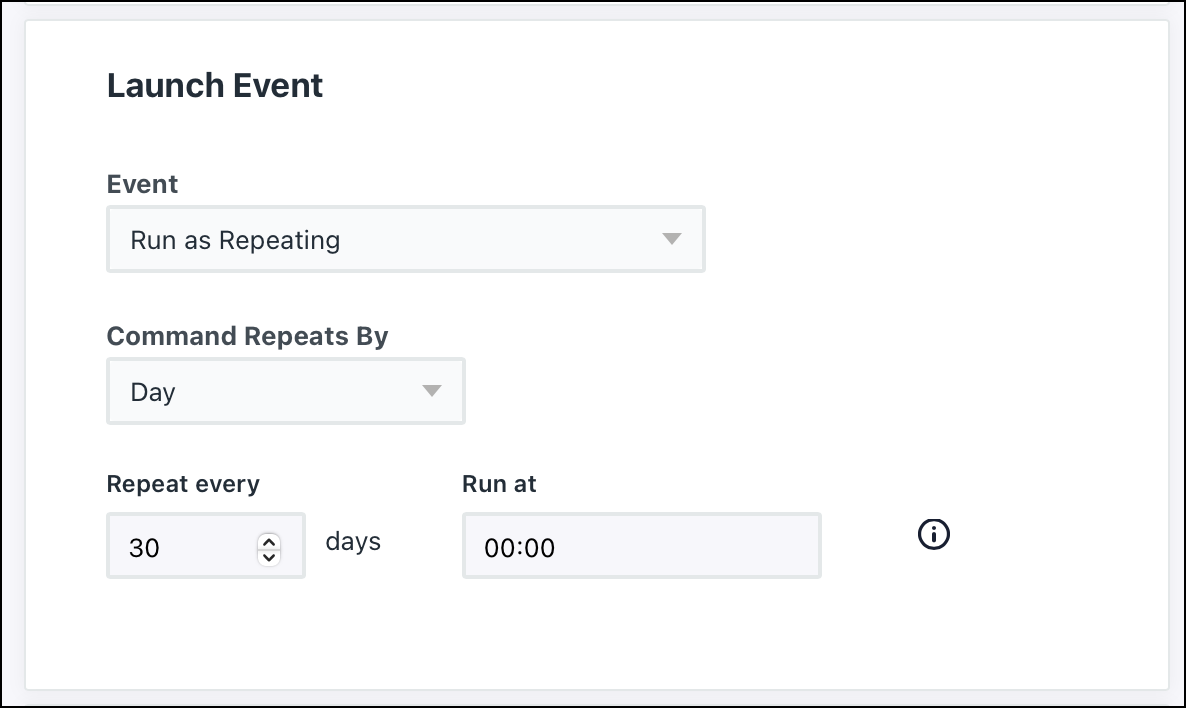This article provides details on how to install and check for updates for JumpCloud Password Manager. By default, the JumpCloud Password Manager desktop applications (macOS, Windows, and Linux) update automatically but this may require admin permissions depending on the user’s permission level. Admins can install and/or update password manager through commands to deploy the app on end user devices.
Password manager can be deployed on Windows and MacOS devices using commands. For Linux devices, only manual updates are possible.
Installing and Updating Password Manager Using Commands
Prerequisites:
The JumpCloud agent must be installed on the target device, and the appropriate user must be bound to the device.
To install or update Password Manager using commands:
- Log in to the JumpCloud Admin Portal.
- Go to DEVICE MANAGEMENT > Commands.
- Click ( + ), then click Command From Template.
- Select the appropriate tab depending on the OS of the device and search for “Install jumpcloud password manager”.
- Click Configure.
For macOS, we have added the following content in the command templates:
- LaunchAfterInstall is set to true by default and you can set it to false if you don’t want to launch the app after installation.
- UpdateToLatest is set to true by default and you can set it to false if you don’t want to update the app to the latest version.
For Windows, we have added $updateToLatest.
- $LaunchPasswordManager is set to $true by default and you can set it to false if you don’t want to launch the app after installation.
- $updateToLatest is set to $true by default and you can set it to false if you don’t want to update the app to the latest version.
Setting $updateToLatest to $false won’t affect any user data in Windows.
If you have used the 'install password manager' command template released before X June, 2025, please reconfigure the command template to version 2.0.
Set the Timeout After option to a minimum of 300 seconds to allow sufficient time for downloading and installing the app.
- Use the Device Groups tab or Devices tab to bind this command to necessary devices.
- Click Save.
- Run the command by clicking Run Now on the Commands page.
To ensure the app is always updated to the latest version, we recommend scheduling the command to run at least once a month. On the Admin portal, Navigate to the command and click Configure. Scroll to Launch Event. Set the settings as shown in this image below.
Update the app using the above command so that the users who have installed the Password Manager app won’t require admin permissions for updating the app in future.
Checking for Updates
Check for Updates in the Windows Desktop App
- In the system tray of the Windows device (bottom-right corner of the taskbar), right click JumpCloud Password Manager and verify the version information.
- If an update is required, click Check for updates.
- If an update is available, it will automatically download and indicate that a restart is required.
- If an update has been downloaded and applied but a restart is pending, a red badge icon appears in the Notifications menu pictured in the screenshot below. Click the icon and select Restart.
Check for Updates in the macOS Desktop App
- Click on the JumpCloud Password Manager app in the dock or click on the app’s window to bring it into focus.
- In the macOS menu bar, click JumpCloud Password Manager and then click About JumpCloud Password Manager to verify version information.
- If an update is required, click Check for Updates.
- If an update is available, it should download and indicate that a restart is required. This notification will often show up in the top-right corner of your screen with an option to restart.
- If an update has been downloaded and applied but a restart is pending, a red badge icon appears in the Notifications menu pictured in the screenshot below. Click the icon and select Restart.
Check for Updates in the iOS JumpCloud Password Manager App
- On the iOS mobile device, open the App Store.
- In the top-right corner, click the Account button (the icon is a silhouette of a person).
- Swipe down to refresh this page. A number of app updates may be available for your device, including the JumpCloud Password Manager app.
Check for Updates in the Android JumpCloud Password Manager App
- On the Android mobile device, open the Play Store.
- In the top-right corner, click the Account button, often presented as the silhouette of a person.
- Swipe down to force a refresh of this page. A number of app updates may be available for your device, including the JumpCloud Password Manager app.
You can also check for updates on Android by navigating to the JumpCloud Password Manager app listing within the Play Store.
Manual Update
The following process will force update the JumpCloud Password Manager desktop app without the need for uninstalling.
- If the JumpCloud Password Manager desktop app is currently running, quit the app.
- In a browser, go to Get App | JumpCloud Password Manager to download the latest installer.
- Run the installer.
- You will be prompted that an app with the same name already exists. Click Replace option.
- Relaunch the JumpCloud Password Manager desktop App.