Each feature that JumpCloud works on, and releases is shaped by the intentional feedback we receive from our users.
With Private, and Public Previews, we invite you to share your thoughts and suggestions on our new features before they become publicly available.
From form to function, we want to hear what’s working for you, and what could be better!
Considerations:
- Features in Preview will be available at no cost while in Preview. Once they’re released for general availability, the pricing may change based on which package you have. Please review your contract for more details. Reach out to your Account Manager if you have any questions, or would like to upgrade your plan.
Difference between Private and Public Previews
Private Previews are enabled on a per-user basis. Features in Private Preview are continuing to evolve with the help of feedback directly from the users the feature is enabled for. If you would like a feature enabled for your organization, contact your JumpCloud Account Manager to have it turned on. You will be able to try it out yourself, and provide feedback . You can also provide feedback directly at the bottom of the Help Center article that supports the feature.
Public Previews are available for all JumpCloud users. Features in Public Preview are almost ready for general availability, but are taking a final opportunity to gather feedback from a larger audience. You will automatically have access to the feature in your Admin Portal, and can provide feedback directly at the bottom of the Help Center Article that supports the feature.
How to Tell If a Feature is in Private or Public Preview
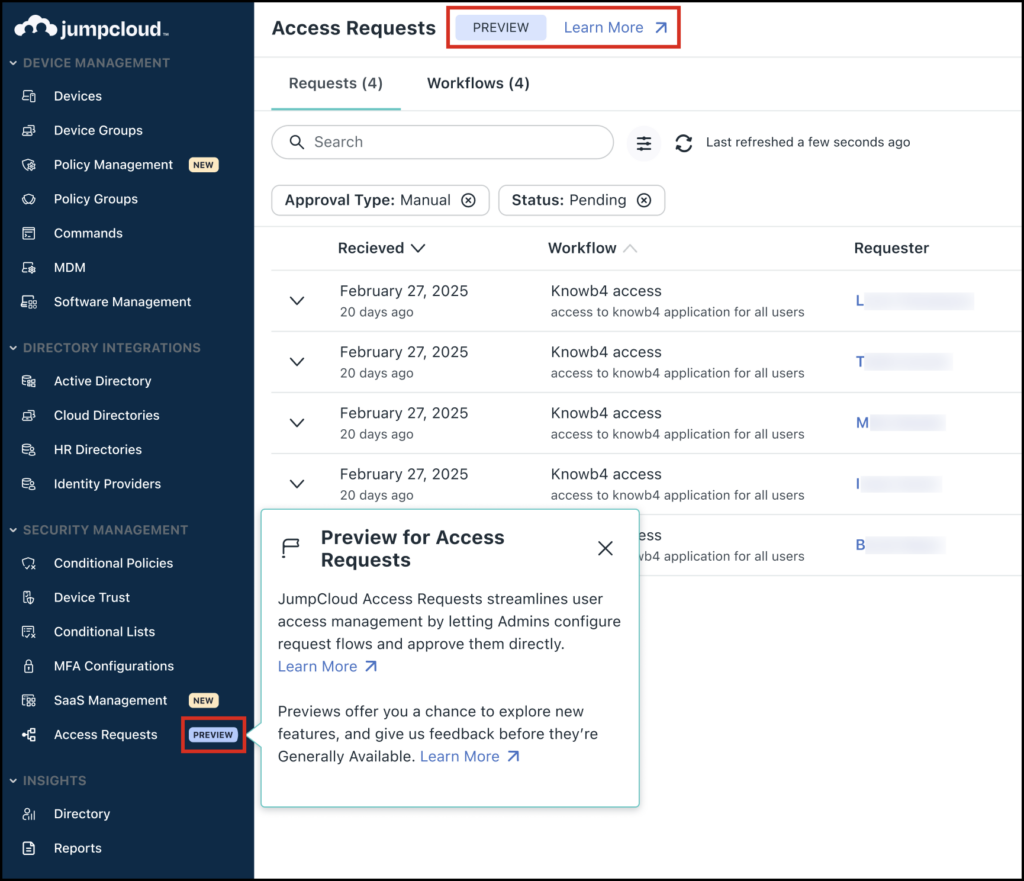
If a feature is in Private Preview, only people who the feature is enabled for will have access to the preview of the new feature. In the left-hand navigation, there will be a PREVIEW tag next to the name of the section that's in preview. Once on the page, you'll receive a nudge with a description of the feature and link to the feature's supporting help article, and this help article.
If a feature is in Public Preview, every JumpCloud customer will have the new experience in place once logged into their org. The same tags and nudges will apply to Public Previews as well.
The help articles will have banners stating whether the feature is in Private or Public Preview.

Submitting Feedback on a Feature
To submit feedback on a feature in public preview:
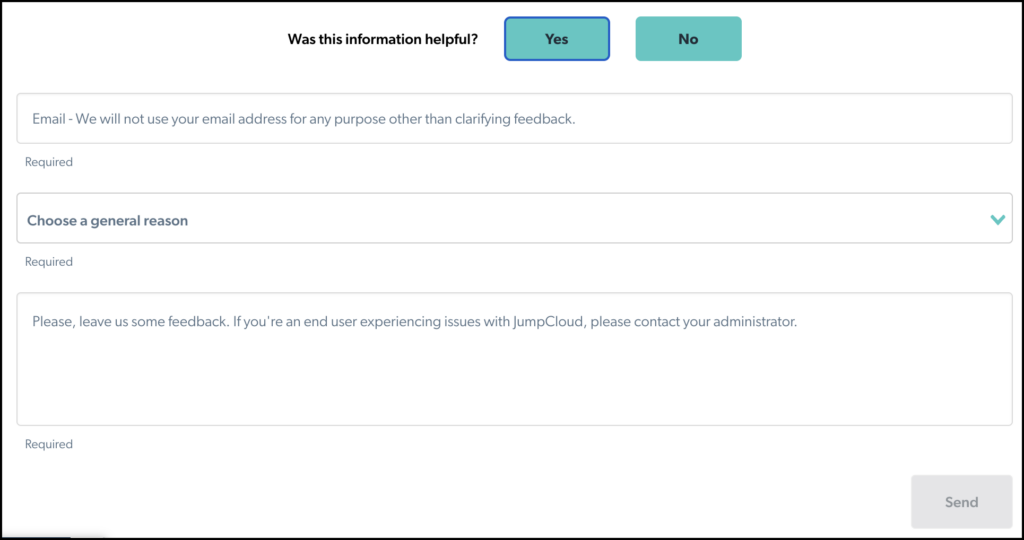
- Open the supporting help article for the feature. There will be a banner at the top of the article that states that the feature is in Public Preview.
- Scroll to the bottom of the article where it asks, Was this information helpful?
- Click Yes, or No to answer the question. Three more required fields will appear.
- Enter your Email, this is only used if we need to contact you for any clarification.
- Click Choose a general reason, and select an option from the drop down menu.
- Finally, enter your comments in the last field, and click Send.
- Your feedback will be reviewed, and addressed by our team, then someone will reach out to you directly if any clarification is needed.