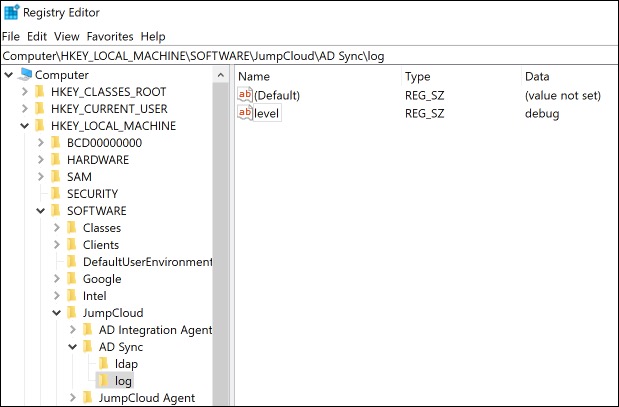This article explains how to enable and disable debug level logging for the JumpCloud Active Directory Integration (ADI) Import and Sync agents.
Enabling Debug Logging for the Import Agent
- Open your favorite text editor (Notepad or Notepad++) with elevated permissions.
- Locate the Active Directory Import Configuration File. The file location varies based on the version of the Import agent you have installed:
- Version 1.7.4: C:\Program Files\JumpCloud AD Bridge\adint.config.json
- Version 1.11.0 and later: C:\Program Files\JumpCloud\AD Integration\JumpCloud AD Import\jcadimportagent.config.json
- Locate the following section in the configuration file. These are the default logging settings:
"Debug": {
"Debugs": {
"adquery.go": 0,
"debug.go": 0,
"jcmap.go": 0
}
},
- To enable debug logging, replace the settings in the previous step with the following:
"Debug": {
"Debugs": {
"adquery.go": 4,
"debug.go": 4,
"jcmap.go": 4,
"adquery.go": 4,
"api_client.go": 4,
"jcapi-groups.go": 4,
"passwordchg.go": 100
}
},
- Restart the JumpCloud AD Integration Import agent service.
The following Import agent log excerpt shows debug level logging enabled:
Log Example Showing Debug Levels Enabled
ADINT:2021/02/25 07:10:33 debug.go:21: Debug Settings
ADINT:2021/02/25 07:10:33 debug.go:22: --------------
ADINT:2021/02/25 07:10:33 debug.go:25: adquery.go=4
ADINT:2021/02/25 07:10:33 debug.go:25: debug.go=4
ADINT:2021/02/25 07:10:33 debug.go:25: jcmap.go=0
ADINT:2021/02/25 07:10:33 service.go:67: Starting up. Version = v1.7.1
ADINT:2021/02/25 07:10:33 service.go:88: Ready to process commands
ADINT:2021/02/25 07:10:33 adint.go:136:
- (Optional) To disable debug logging, replace the settings with the original settings shown in step 3, and then restart the JumpCloud ADI Import agent service.
Enabling Debug Logging for the Sync Agent
Unlike the ADI Import agent, the Sync agent’s settings all reside in the Windows Registry. To enable Debug for AD Sync, a new registry key must be created.
Exercise extreme caution when using the Registry Editor. If you edit the registry incorrectly, serious problems can occur that could require a complete reinstall of the operating system and result in data loss.
- Open the Registry Editor and go to the following location based on your Sync agent version:
- Version 2.26.0: HKEY_LOCAL_MACHINE\SOFTWARE\JumpCloud\AD Sync.
- Version: 4.3.1 and later: HKEY_LOCAL_MACHINE\SOFTWARE\JumpCloud\AD Integration Sync Agent.
- Example image from v2.26.0:
- Example image from v2.26.0:
- Right-click the appropriate key AD Sync (v2.26.0) or AD Integration Sync Agent (v4.3.1+) and select New > Key.
- Name this new key: log.
- Under the log key, create a new string value titled: level. Set the value for this string to debug.
- Once complete, restart the MS Service: JumpCloud AD Integration Sync Agent.
- (Optional) To disable debug logging, change the value from ‘debug’ to ‘info’, and restart the agent service.
The following Sync agent log excerpt shows debug level logging enabled:
Log Example Showing Debug Levels Enabled
25T07:20:18.7990398-08:00","tls":{"ca":"present","certs":"present","server_name":"adbridge.jumpcloud.com"}}
{"level":"info","msg":"opening new connection","target":"adbridge.jumpcloud.com","time":"2021-02-25T07:20:18.7990398-08:00"}
{"level":"debug","msg":"running report","time":"2021-02-25T07:20:18.8102447-08:00"}
{"level":"info","msg":"running system report","time":"2021-02-25T07:20:18.8102447-08:00"}
{"level":"debug","msg":"running *systemreport.hostnameCollector","time":"2021-02-25T07:20:18.8102447-08:00"}
{"level":"debug","msg":"running *systemreport.ipCollector","time":"2021-02-25T07:20:18.8102447-08:00"}