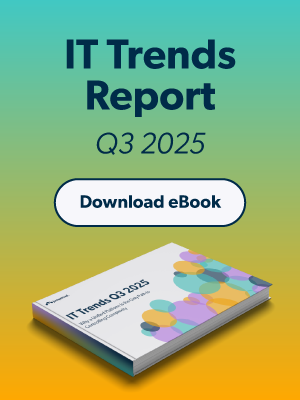Updated on May 12, 2025
File Transfer Protocol (FTP) is a standard way to transfer files between a client and a server over a network. It works using a client-server model with separate connections for control and data, but it’s crucial to understand that standard FTP transmits data and credentials unencrypted and is therefore inherently insecure. This post explains the basics, how it works, its features, and common uses.
Definition and Core Concepts
FTP allows files to be transferred between computers using the TCP/IP networking protocol. It establishes a reliable connection between a client and a server to enable file uploads, downloads, and directory navigation. Here’s a look at its foundational principles:
Client-Server Architecture
FTP operates on a client-server model. The client (a user’s computer) communicates with the server to perform file transfers. The server acts as a repository, accepting requests from the client and providing access to files stored in its directories.
Control Connection (Port 21)
Port 21 is the default port used by FTP for setting up a control connection. This channel manages the exchange of commands and responses between the client and server but does not handle the actual file transfer.
Data Connection
FTP uses a separate data connection for transferring files. This connection is dynamic and differs based on the mode:
- Active Mode: Data transfer occurs on port 20. The client opens a random port, and the server actively connects to it.
- Passive Mode: The client initiates the data connection to a port that the server specifies. Passive mode is commonly used to bypass firewall and NAT issues.
Commands and Responses
FTP uses a straightforward command-response model. The client sends commands (e.g., LIST, RETR, STOR), and the server responds with status codes. For example:
- 200: Command OK.
- 220: Service ready.
- 550: File action not taken.
File Transfer Modes
FTP supports two primary modes for file transfer:
- ASCII Mode: Transfers text files. Useful for simplifying cross-platform compatibility by converting end-of-line characters.
- Binary Mode: Transfers non-text files like images, videos, and software. Ensures data remains unchanged during file transfer.
Authentication (Username/Password)
FTP provides a basic mechanism for user authentication. Users typically log in with a username and password to gain access, although anonymous login may be available on public FTP servers. It is critical to understand that this authentication method transmits usernames and passwords in plaintext over the control connection, making them easily susceptible to interception.
How It Works
FTP’s operation involves several distinct stages, from establishing connections to terminating them. Here’s a step-by-step breakdown:
1. Control Connection Establishment
The process begins with the client initiating a connection to port 21 on the server. This control connection handles all communication commands, such as authentication, file commands, and directory navigation.
2. Authentication Process
FTP typically requires users to authenticate by entering a valid username and password. Servers may support anonymous authentication with limited access, where generic credentials are provided.
3. Data Connection Establishment
Once authentication is complete, the client and server establish a separate data connection:
- Active Mode ensures the server connects to the client on a client-specified port.
- Passive Mode allows the client to initiate the connection to a server-designated port.
4. File Transfer Operations
After the data connection is set, the client can perform various file operations, such as uploading (STOR), downloading (RETR), and listing directories (LIST).
5. Connection Termination
Once file operations are complete, the client sends a command to terminate both the data and control connections. The server acknowledges the termination with a response code.
Key Features and Components of FTP
FTP is designed to address specific challenges and simplify file transfers. Its key features include:
- File Transfer: Transfer files between systems securely and efficiently, regardless of file type.
- Directory Navigation: View and manage server directories to locate and organize files.
- Authentication: Secure the connection with basic username-password authentication or anonymous access.
- File Transfer Modes: Use flexible modes (ASCII or Binary) to meet different data transfer needs.
- Separate Control and Data Connections: Maintain logistical ease by decoupling command communication from file transfer operations.
Use Cases and Applications
FTP continues to be a valuable tool, especially in scenarios where high-volume file transfers are necessary. Below are its common use cases:
Website Deployment
FTP is widely used to upload and manage website files on hosting servers. Developers use FTP clients like FileZilla or Cyberduck to transfer HTML, CSS, JS, and media files from local machines to the server.
Software Distribution
FTP servers often host software installers, updates, and patches for download. This ensures users can access large files securely and reliably.
Data Backup
Organizations use FTP to back up important files on remote servers. Automated FTP scripts enable regular data synchronization without manual intervention.
File Sharing
FTP servers serve as centralized repositories for file sharing among teams and departments. However, due to significant security vulnerabilities, modern alternatives like FTPS (FTP Secure) or SFTP (SSH File Transfer Protocol), which provide encryption, are strongly preferred for file sharing, especially when sensitive data is involved.
Key Terms Appendix
- FTP (File Transfer Protocol): A standard network protocol for transferring files between a client and a server.
- Client-Server Architecture: A model where a client (user) interacts with a server (repository).
- Control Connection: A persistent connection on port 21 for transmitting commands and responses.
- Data Connection: A separate connection for actual file transfers, using port 20 in Active Mode or a dynamic port in Passive Mode.
- Active Mode: The server connects to the client to initiate data transfer.
- Passive Mode: The client connects to a server-specified port for data transfer.
- ASCII Mode: A text transfer mode that converts end-of-line characters for compatibility across systems.
- Binary Mode: A transfer mode for non-text files, ensuring data integrity.
- Authentication: The process of verifying user credentials to establish secure access.