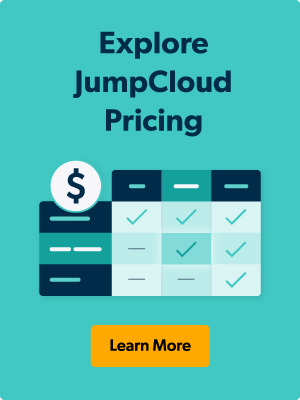Guest accounts create the perfect opportunity for hackers to gain a backdoor into a system, and this is why IT admins prefer to have guest accounts completely disabled. If you are using the right tools, disabling guest accounts on Windows® systems, for example, doesn’t have to be a complicated process.
Before getting into the right tools, let’s take a look at why disabling guest accounts on Windows is an important step in securing your IT environment.
Disabling Guest Accounts on Windows is Important for Security
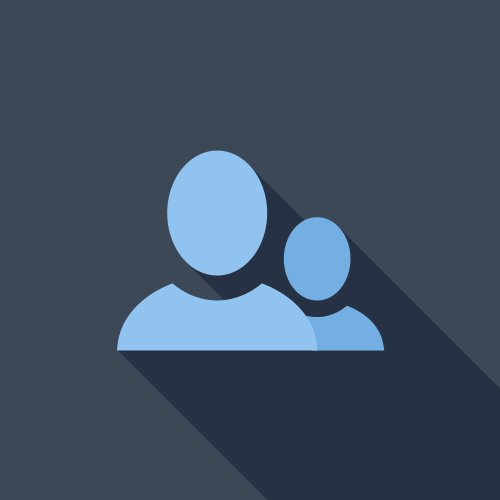
Guest user accounts are undesirable because they grant anonymous access to local data and applications (ITProToday). This puts a lot of pressure on IT admins to ensure that permissions are set properly on file servers and network file shares. The thing is, there’s a good chance that there are a number of resources that are useful for the entire company to have access to, and as a result, the entire company will have access to certain resources. When a user is using a guest account on a Windows systems that belongs to an employee at the organization, that user could potentially gain access to whatever files, shares, and applications are available on that system. If that user has malicious intentions, that could lead to them compromising all of those resources.
In today’s world, where most people have their own systems and smart phones, there is no reason to allow for guest accounts on our Windows machines. The challenge is, how do you, as an IT admin, manage that across a disparate set of systems, multiple locations, and across local and remote users. Enforcing the policy of disabling guest accounts can be a challenge without the right tools.
Use JumpCloud for Disabling Guest Accounts on Windows
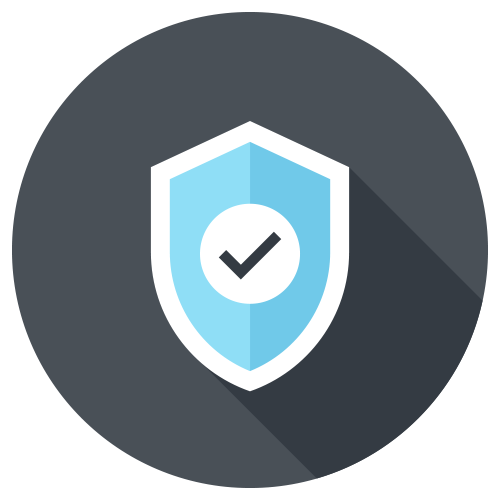
The good news is that a cloud directory service, called JumpCloud® Directory-as-a-Service®, can enforce system policies for you including disabling guest accounts on Windows machines. This cloud identity management solution includes additional policies that can help you enforce security settings on your Windows, Mac®, and Linux® machines. These policies can include setting screen saver locks, disabling USB ports, and disabling guest accounts.
Setting a policy is quick and easy and you can assign a policy via groups of systems. If for some reason you want to exclude a group of systems from enforcing the disabling of guest accounts, you can simply do that.
Users can’t circumvent your policy as any changes they make will be reverted back to your policy. There are a number of policies that you can leverage to enforce good security practices with your Windows machines. JumpCloud Directory-as-a-Service makes it easy to implement many of these security procedures.
Managing All IT Resources with JumpCloud
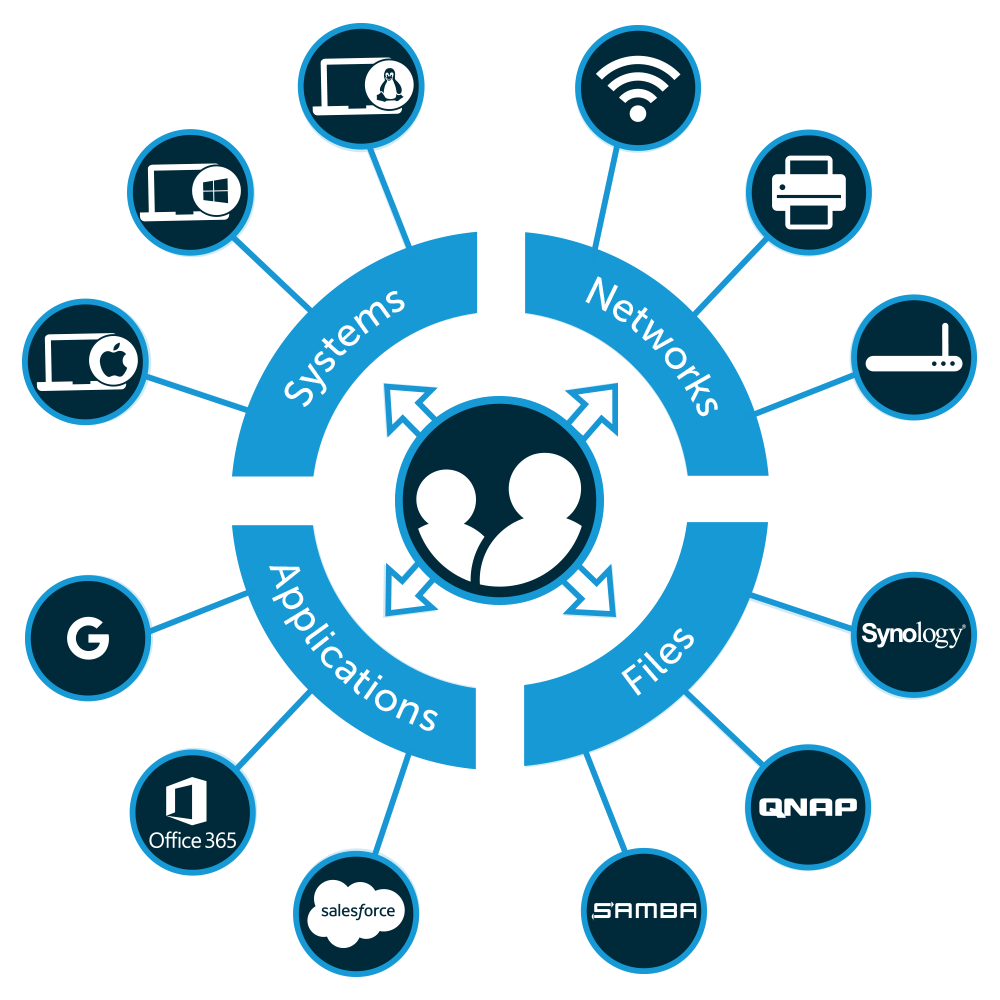
Furthermore, our comprehensive directory services enable you to securely manage user authentication to all of your IT resources regardless of platform, location, protocol, and provider. From the JumpCloud Admin console, IT admins are able to secure user access to the following:
- Mac, Linux, and Windows systems
- Local and cloud servers
- LDAP and SAML based applications
- Physical and virtual file storage
- Wired and WiFi networks
JumpCloud Directory-as-a-Service helps you secure your Windows systems, and provides you with secure user management over all of the IT resources in your environment.
Discover More
Learn more about disabling guest accounts on Windows by dropping us a note. We’d be happy to answer any questions you might have. You are also more than welcome to start testing our Policies feature by signing up for a free account. Not only will you be able to test our whole platform, but you even get your first ten users free forever.