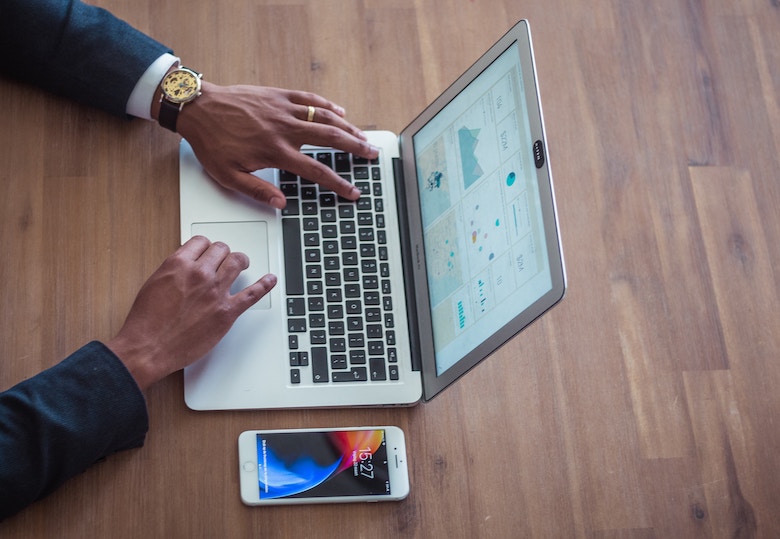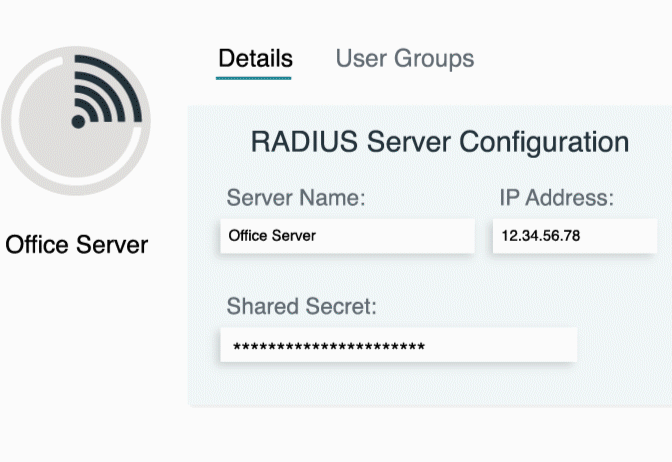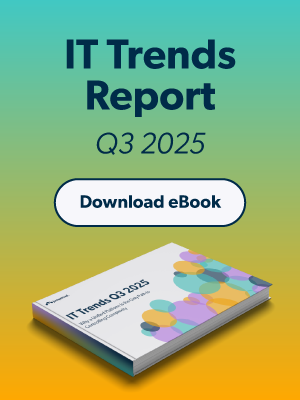Updated on March 7, 2025
Understanding static IP assignment is essential to managing networks effectively. This post explores the core concepts, configuration processes, benefits, challenges, tools, and techniques associated with static IP assignment.
Definition and Core Concepts
What Is a Static IP Address?
A static IP address is manually assigned to a device and remains unchanged unless reconfigured. This ensures persistent connectivity for devices like servers, routers, and network printers, which rely on consistent IP addresses for optimal performance.
Static IP vs. Dynamic IP
- Static IP:
- Assigned manually by an administrator.
- Remains constant over time.
- Requires manual setup and maintenance.
- Dynamic IP:
- Automatically assigned by DHCP.
- Changes periodically, typically when reconnecting to the network.
- Easier to manage at scale.
IP Configuration Overview
Static IP addresses can be configured across various environments:
- Routers: Define and reserve IP addresses for internal devices.
- Servers: Support applications or systems that depend on reliable IP addressing.
- Networked Devices: Enable communication between printers, security cameras, and other networked appliances.
How Static IP Assignment Works
Assigning a static IP involves several key steps:
Step 1. Select an Appropriate IP Address
Choose an IP address within the network’s subnet that does not conflict with other devices. For example, in a home network using the 192.168.1.xxx range, select an address outside the DHCP assignment pool (e.g., 192.168.1.200).
Step 2. Configure the Device
Manually input the IP address on the device, ensuring all required fields—subnet mask, default gateway, and DNS settings—are correctly configured.
Step 3. Verify Connectivity
Test the newly assigned IP to confirm that the device connects smoothly without IP conflicts.
Operating System Configurations
- Windows: Navigate to Settings → Network & Internet → Change Adapter Options, select the network, and manually configure the properties.
- Linux: Modify the `/etc/network/interfaces` file or use the `nmcli` command to assign the static IP.
- macOS: Go to System Preferences → Network, select the adapter, and manually insert the static IP configuration.
- Router Configuration: Reserve an IP address for connected devices via the router’s admin interface.
Avoiding IP Conflicts
Carefully document all static IP addresses assigned across the network to prevent overlapping configurations that can disrupt functionality.
Key Features and Components of Static IP Assignment
- Persistent Addressing: Static IPs remain fixed, ensuring uninterrupted communication even after a device reboots or disconnects.
- Manual Configuration: Static IP setup requires administrative oversight to allocate and document IP addresses accurately.
- Reliability for Critical Devices: Servers, security cameras, and IoT devices benefit from a consistent IP for uninterrupted access.
- Improved Security Controls: Static IPs allow administrators to implement stricter firewall rules and granular access controls tied to specific addresses.
Benefits of Static IP Assignment
- Predictable Addressing: Critical devices like web servers or printers require consistent IP addresses to function without errors. Static IP ensures reliable connectivity.
- Simplified Remote Access: For virtual private networks (VPNs), remote desktop tools, and hosted web servers, static IPs enable seamless access by avoiding the variability of dynamic addressing.
- Customizable Network Security: Static IPs enable IT administrators to implement advanced security measures, such as precise whitelisting and IP-based restrictions.
- Enhanced Performance: Applications that demand low latency—such as Voice over IP (VoIP), online gaming, and video conferencing—perform better with the stability that static IPs provide.
Challenges and Limitations
While static IP assignment offers numerous benefits, it also comes with certain drawbacks:
- Manual Configuration Overhead: Setting up and managing static IPs requires manual effort by administrators to allocate, configure, and monitor addresses.
- Risk of IP Conflicts: Improperly planned static IP assignments can lead to conflicts, disrupting network connectivity for affected devices.
- Limited Scalability: Managing static IPs in large-scale networks becomes challenging compared to dynamic IP allocation through DHCP.
- Inefficient Address Utilization: Static IPs can lead to inefficient use of IP space, particularly when allocated to devices that no longer need them.
Tools and Techniques for Managing Static IP Assignments
- IP Address Management (IPAM): Specialized IPAM software helps administrators allocate, track, and document IP addresses effectively.
- DHPC Reservations vs. Static Assignment: For environments that require both stability and scalability, administrators can use DHCP reservations. This approach assigns a constant IP to a specified MAC address while leveraging DHCP’s ease of management
Best Practices for Configuration
- Document Assignments: Keep a centralized log of all assigned static IPs.
- Avoid Conflicts: Regularly audit the network to ensure there are no overlapping IP assignments.
- Ensure Subnet Consistency: Assign static IPs within the same subnet range to maintain network compatibility.
Security Considerations
- Firewall Rules: Set up rules allowing or blocking traffic based on specific static IP addresses.
- Port Security: Restrict which devices can connect to network switches using static IPs.
- MAC Address Filtering: Pair static IPs with specific device MAC addresses for enhanced network control.
Glossary of Terms
- Static IP Address: A manually assigned IP address that remains constant for a device over time.
- Dynamic IP Address: An IP address automatically assigned by DHCP, which may change when reconnecting to the network.
- Subnet Mask: A numerical identifier that divides an IP address, defining the network and host portions.
- Default Gateway: The IP address of a router that enables traffic to communicate between different networks.
- DHCP (Dynamic Host Configuration Protocol): A protocol used to automatically assign dynamic IP addresses to devices on a network.
- IP Conflict: A network error occurring when two devices are configured with the same IP address.
- IP Address Management (IPAM): Tools and systems designed to track, allocate, and manage IP addresses across a network.