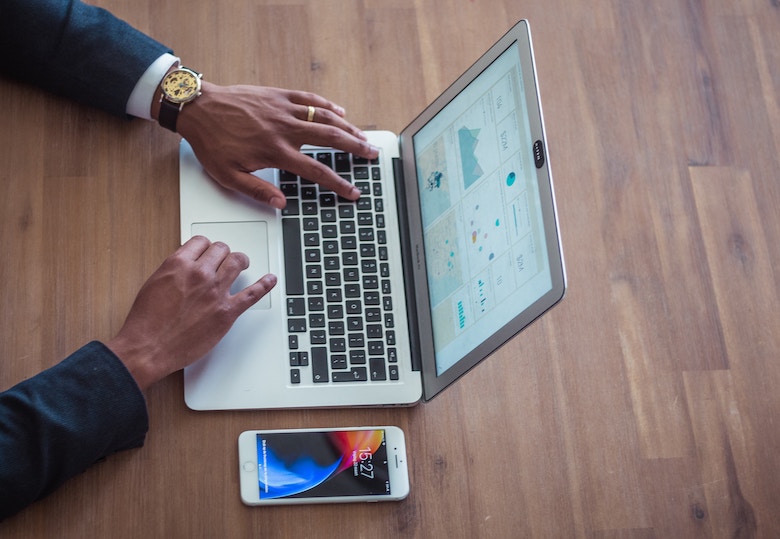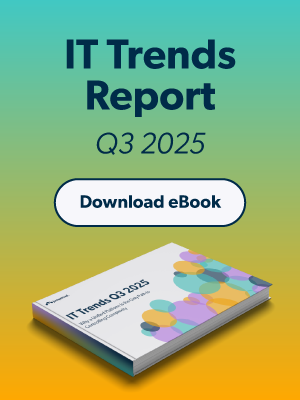Updated on February 14, 2025
Data protection is a key responsibility for IT professionals. System image backups are an important option for fully recovering systems after major failures. But what exactly is a system image backup, and how is it different from other backups? This post explains what it is, how it works, its benefits, challenges, common uses, and tools for IT environments.
System Image Backup Defined
A system image backup is a complete snapshot of a computer’s entire system state. It captures every detail, including:
- Operating system files to ensure functionality.
- Applications and their settings to maintain consistency after restoration.
- User data and files like documents and configurations.
- Disk partitions and boot records to preserve the system’s structure and enable bootability.
A system image backup copies the entire disk or specific partitions, unlike traditional backups that only save certain files or changes. This makes it essential for situations where you need to recover your entire system.
How Does a System Image Backup Work?
A system image backup creates an exact replica of your system’s current state. Here’s a simplified breakdown of the process:
- Data Capture: Specialized imaging tools copy all data from the specified partitions, including system files, user data, and configurations.
- Compression and Storage: Most tools compress the captured data and save the system image locally (e.g., on external drives or internal disks) or on cloud storage platforms.
- Restoration: If a system failure occurs, the image can be used to restore the full system to its original state—including applications, settings, and files.
Example of System Imaging in Action
Using Windows’ built-in tool:
- Open “Control Panel” → “Backup and Restore.”
- Select “Create a system image” and choose a storage location.
- Follow the prompts to generate a backup of your desired partitions.
Alternatively, third-party tools offer more advanced features, such as scheduling and cloud storage integration.
Benefits of System Image Backups
Why should IT professionals and administrators consider system image backups for their environments? Here are the key benefits:
- Complete Recovery: Unlike file-level backups, system images restore the entire system, including the operating system, applications, and configurations. This is essential for recovering from hardware failures, ransomware attacks, or significant system corruption.
- Fast Restorations: Reinstalling an operating system, applications, and configurations manually is time-consuming. A system image eliminates the need for this repetitive process, significantly reducing downtime.
- Disaster Recovery: System image backups are a key component of disaster recovery strategies. They ensure that critical systems can be restored quickly in the event of an unexpected failure.
- Versioning: Many tools allow for multiple system images, enabling admins to roll back to a specific point in time.
Challenges and Limitations
While system image backups offer immense advantages, they aren’t without limitations.
- Storage Requirements: Because these backups replicate the entire disk, they require substantial storage space compared to file-level or incremental backups.
- Time-Intensive Processes: Creating a full system image can take considerable time, especially for systems with large volumes of data.
- Lack of Granularity: Restoring individual files from a system image often requires mounting or extracting the image first, which can be less convenient than file-level backups.
- Hardware Dependency: Restored images might face compatibility issues if deployed on hardware different from the original system. This is particularly challenging when transitioning to new or upgraded hardware.
Use Cases and Applications
System image backups are ideal for a variety of IT situations:
- Disaster Recovery: System images help businesses quickly restore critical systems within hours after failures or cyberattacks.
- IT Environments: Managing servers, development environments, and important machines is much simpler when you have regular image backups.
- System Migration: A system image is essential for easily moving to new hardware or virtual environments while keeping your system intact.
- Testing Environments: System images capture a baseline snapshot, making them perfect for testing and experimenting before applying updates or changes.
Tools and Technologies for System Image Backups
There are several tools IT professionals can leverage to create system image backups. Here are some prominent examples built into macOS and Windows machines:
Built-in Operating System Utilities
- Windows Backup and Restore: Creates system images of Windows machines.
- macOS Disk Utility: Ideal for cloning and backing up macOS partitions.
Glossary of Terms
- System Image Backup: A complete replica of a system’s state, including the operating system, applications, files, and configurations, used for full restoration.
- Disk Imaging: The process of creating a copy of a disk’s data and structure to generate a system image or backup.
- Disaster Recovery: A plan or process to restore critical systems and data following a system failure or cyberattack.
- Incremental Backup: A backup that captures only the changes made since the last backup, saving storage space but requiring prior backups for full restoration.
- Boot Record: A component responsible for starting an operating system, critical for maintaining boot functionality in backups.
- Cloud Backup: A backup solution that uploads and stores system data remotely on cloud platforms for accessibility and redundancy.
- Hardware Compatibility: Refers to the ability of restored system images to function properly on hardware similar to or different from the original.