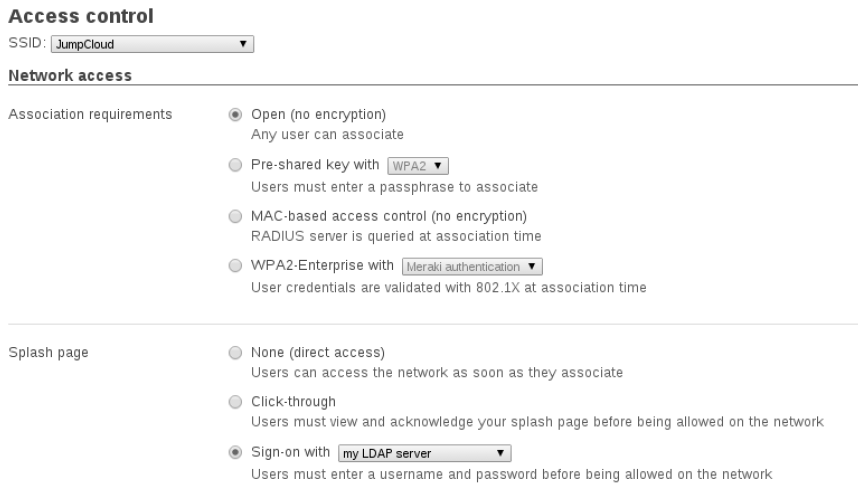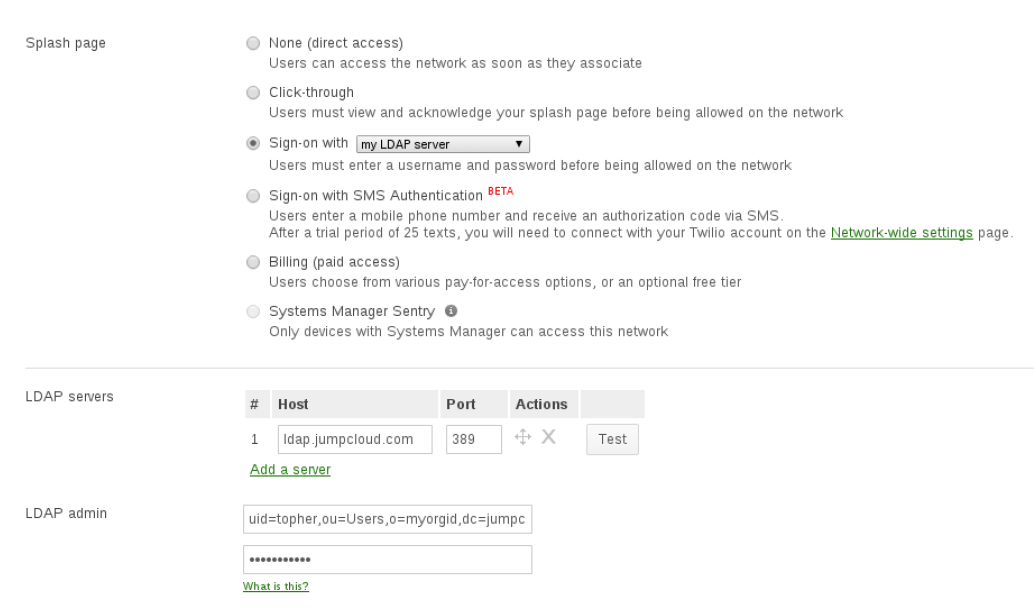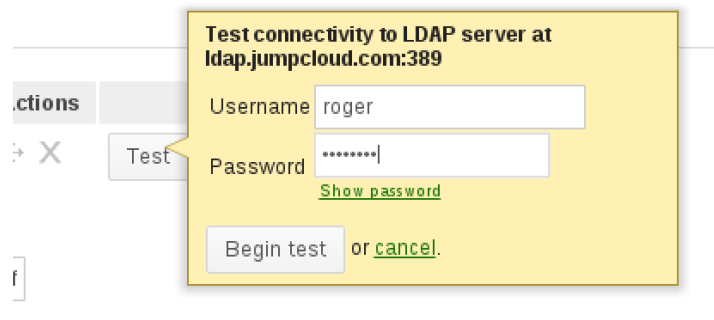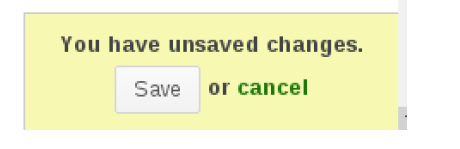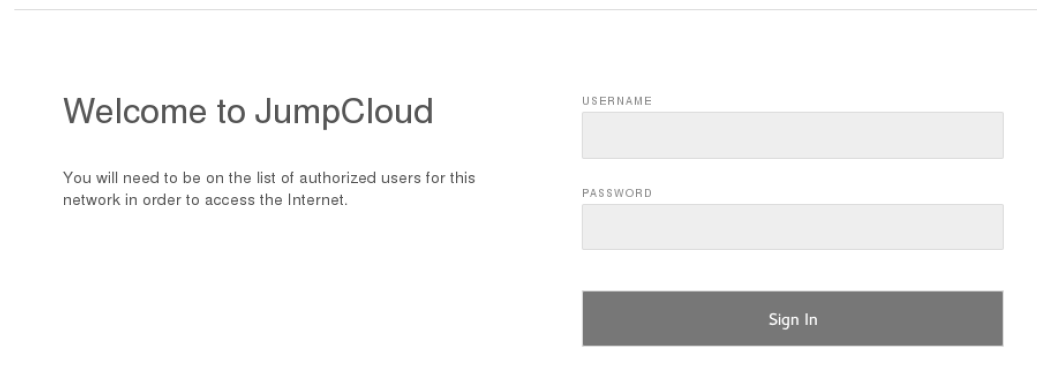Integrating Meraki and JumpCloud’s Hosted LDAP
It’s easy to have your Meraki wireless access point use JumpCloud’s hosted LDAP as its access control mechanism, and there are several benefits in security and general ease of use. Let’s take a look at just how simple it is.
Benefits of LDAP-managed access
One benefit of using JumpCloud is that you’ll have one place to manage all your users and their access. When someone joins your company, adding them JumpCloud will instantly give them access to your internal WiFi. When they leave your company, they’ll automatically be removed, closing up a common security hole where a former employee can still log onto your network.
Using JumpCloud’s LDAP integration also has the benefit of every user having a unique password. One issue with using a WPA passphrase for your WiFi is that it’s shared with everyone on your network. Every time someone leaves, you have to reset the password. Not to mention the fundamental problem of having shared passwords securing your infrastructure.
Setting up JumpCloud’s LDAP with Meraki
Here are the steps to integrate your Meraki server with LDAP.
First, open up your Meraki dashboard. Navigate to “Configure” in the Meraki dashboard and choose “Access Control”.
- Choose the appropriate SSID (the name I gave our internal network).
- Under “Network access” leave it “Open”. All auth is going to happen when a user connects.
- In the “Splash page” select “Signon with my LDAP server”
Choosing that option allows you to configure the LDAP server immediately below.
- Host is “ldap.jumpcloud.com”
- Port is “389”
- The LDAP admin is a user in your organization who has been given the “LDAP binding user service account” rights. The format is:
uid=<username>,ou=Users,o=<your_org_id>,dc=jumpcloud,dc=com
- The password is that user’s JumpCloud password
The test button allows you to test that everything is in order. Enter the username and password of another user in your organization and you should see success.
Assuming success, make sure you save your changes (at the lower right)…
Now your users will be prompted by a splash screen when connecting to your WiFi.
Setting up your Meraki server to use JumpCloud ’s hosted LDAP is simple. It takes only a few minutes, and provides instant access to your users, along with the enhanced security of unique (and managed) passwords to access your wireless infrastructure.